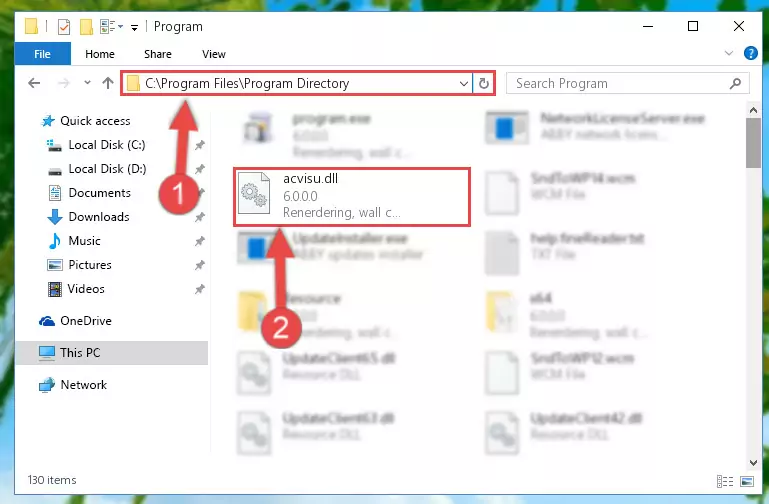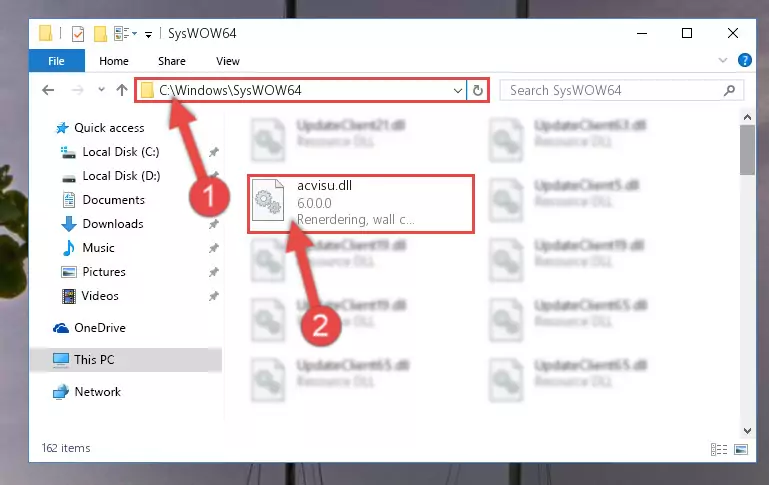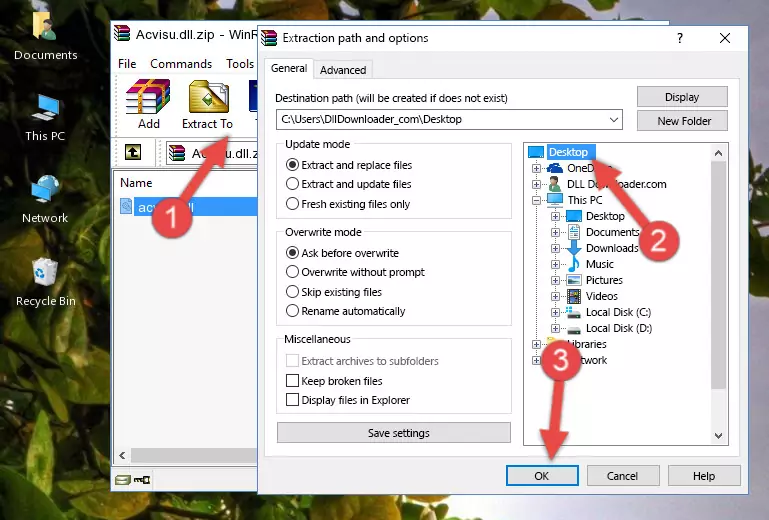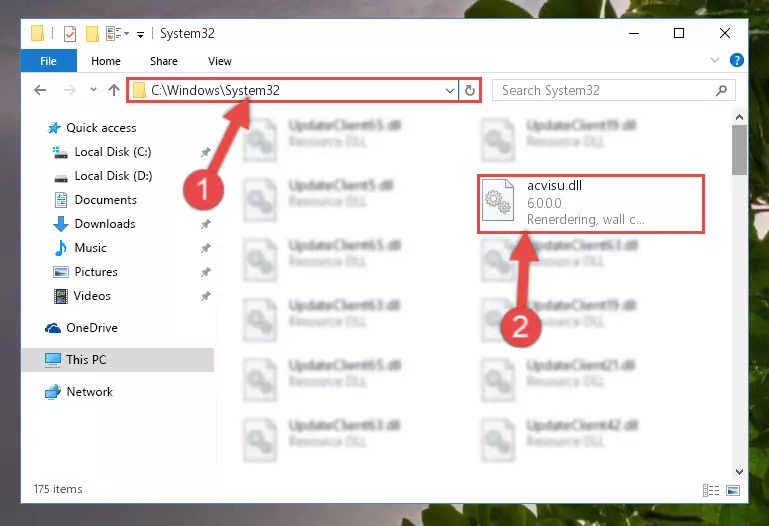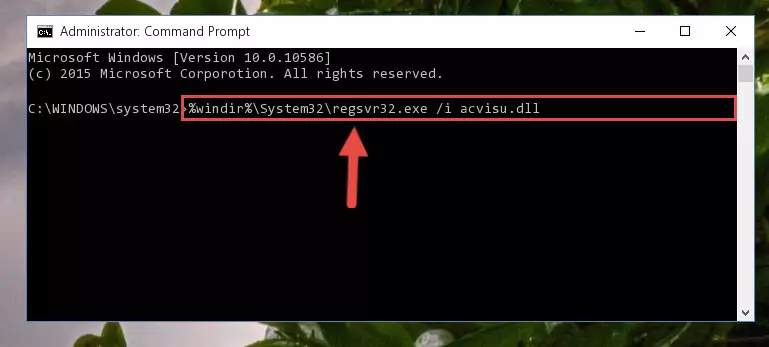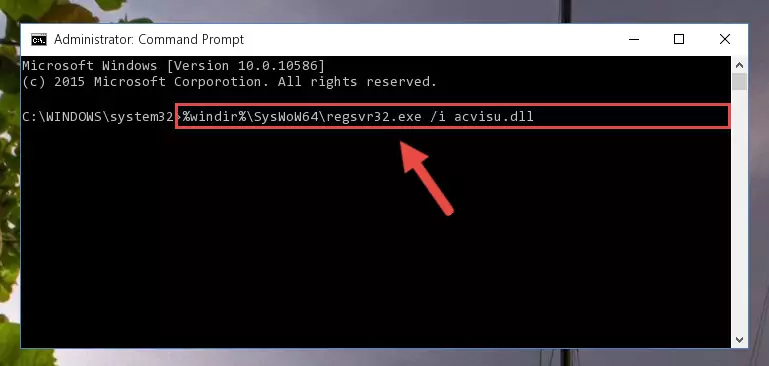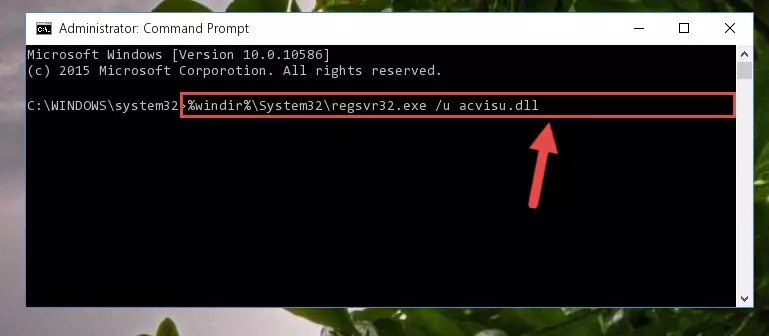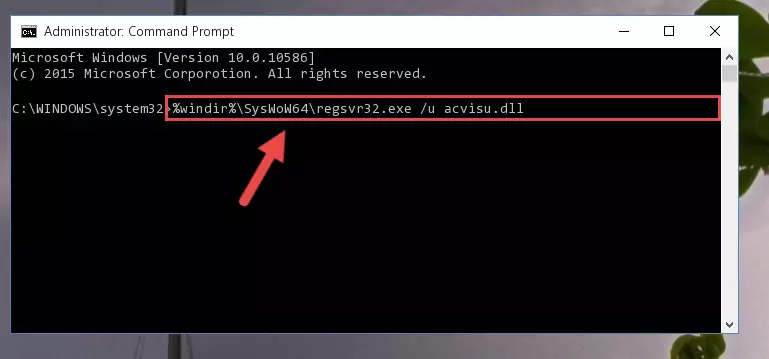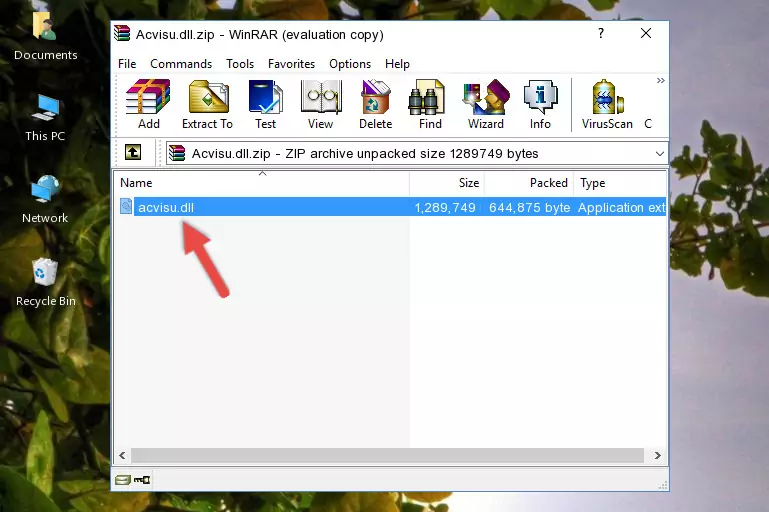- Download Price:
- Free
- Dll Description:
- Renerdering, wall clipping, wall generation ...
- Versions:
- Size:
- 1.23 MB
- Operating Systems:
- Developers:
- Directory:
- A
- Downloads:
- 1520 times.
About Acvisu.dll
The Acvisu.dll file is a dynamic link library developed by Up-Vision Computergraphik, Eleco. This library includes important functions that may be needed by softwares, games or other basic Windows tools.
The size of this dll file is 1.23 MB and its download links are healthy. It has been downloaded 1520 times already and it has received 5.0 out of 5 stars.
Table of Contents
- About Acvisu.dll
- Operating Systems Compatible with the Acvisu.dll File
- All Versions of the Acvisu.dll File
- How to Download Acvisu.dll
- How to Fix Acvisu.dll Errors?
- Method 1: Solving the DLL Error by Copying the Acvisu.dll File to the Windows System Folder
- Method 2: Copying the Acvisu.dll File to the Software File Folder
- Method 3: Doing a Clean Reinstall of the Software That Is Giving the Acvisu.dll Error
- Method 4: Solving the Acvisu.dll Error using the Windows System File Checker (sfc /scannow)
- Method 5: Solving the Acvisu.dll Error by Updating Windows
- Common Acvisu.dll Errors
- Dll Files Similar to Acvisu.dll
Operating Systems Compatible with the Acvisu.dll File
All Versions of the Acvisu.dll File
The last version of the Acvisu.dll file is the 6.0.0.0 version released on 2006-10-31. There have been 1 versions previously released. All versions of the Dll file are listed below from newest to oldest.
- 6.0.0.0 - 32 Bit (x86) (2006-10-31) Download directly this version
- 6.0.0.0 - 32 Bit (x86) Download directly this version
How to Download Acvisu.dll
- First, click on the green-colored "Download" button in the top left section of this page (The button that is marked in the picture).
Step 1:Start downloading the Acvisu.dll file - After clicking the "Download" button at the top of the page, the "Downloading" page will open up and the download process will begin. Definitely do not close this page until the download begins. Our site will connect you to the closest DLL Downloader.com download server in order to offer you the fastest downloading performance. Connecting you to the server can take a few seconds.
How to Fix Acvisu.dll Errors?
ATTENTION! Before beginning the installation of the Acvisu.dll file, you must download the file. If you don't know how to download the file or if you are having a problem while downloading, you can look at our download guide a few lines above.
Method 1: Solving the DLL Error by Copying the Acvisu.dll File to the Windows System Folder
- The file you downloaded is a compressed file with the extension ".zip". This file cannot be installed. To be able to install it, first you need to extract the dll file from within it. So, first double-click the file with the ".zip" extension and open the file.
- You will see the file named "Acvisu.dll" in the window that opens. This is the file you need to install. Click on the dll file with the left button of the mouse. By doing this, you select the file.
Step 2:Choosing the Acvisu.dll file - Click on the "Extract To" button, which is marked in the picture. In order to do this, you will need the Winrar software. If you don't have the software, it can be found doing a quick search on the Internet and you can download it (The Winrar software is free).
- After clicking the "Extract to" button, a window where you can choose the location you want will open. Choose the "Desktop" location in this window and extract the dll file to the desktop by clicking the "Ok" button.
Step 3:Extracting the Acvisu.dll file to the desktop - Copy the "Acvisu.dll" file file you extracted.
- Paste the dll file you copied into the "C:\Windows\System32" folder.
Step 4:Pasting the Acvisu.dll file into the Windows/System32 folder - If your system is 64 Bit, copy the "Acvisu.dll" file and paste it into "C:\Windows\sysWOW64" folder.
NOTE! On 64 Bit systems, you must copy the dll file to both the "sysWOW64" and "System32" folders. In other words, both folders need the "Acvisu.dll" file.
Step 5:Copying the Acvisu.dll file to the Windows/sysWOW64 folder - First, we must run the Windows Command Prompt as an administrator.
NOTE! We ran the Command Prompt on Windows 10. If you are using Windows 8.1, Windows 8, Windows 7, Windows Vista or Windows XP, you can use the same methods to run the Command Prompt as an administrator.
- Open the Start Menu and type in "cmd", but don't press Enter. Doing this, you will have run a search of your computer through the Start Menu. In other words, typing in "cmd" we did a search for the Command Prompt.
- When you see the "Command Prompt" option among the search results, push the "CTRL" + "SHIFT" + "ENTER " keys on your keyboard.
- A verification window will pop up asking, "Do you want to run the Command Prompt as with administrative permission?" Approve this action by saying, "Yes".
Step 6:Running the Command Prompt with administrative permission - Paste the command below into the Command Line window that opens and hit the Enter key on your keyboard. This command will delete the Acvisu.dll file's damaged registry (It will not delete the file you pasted into the System32 folder, but will delete the registry in Regedit. The file you pasted in the System32 folder will not be damaged in any way).
%windir%\System32\regsvr32.exe /u Acvisu.dll
Step 7:Uninstalling the Acvisu.dll file from the system registry - If the Windows you use has 64 Bit architecture, after running the command above, you must run the command below. This command will clean the broken registry of the Acvisu.dll file from the 64 Bit architecture (The Cleaning process is only with registries in the Windows Registry Editor. In other words, the dll file that we pasted into the SysWoW64 folder will stay as it is).
%windir%\SysWoW64\regsvr32.exe /u Acvisu.dll
Step 8:Uninstalling the broken registry of the Acvisu.dll file from the Windows Registry Editor (for 64 Bit) - We need to make a clean registry for the dll file's registry that we deleted from Regedit (Windows Registry Editor). In order to accomplish this, copy and paste the command below into the Command Line and press Enter key.
%windir%\System32\regsvr32.exe /i Acvisu.dll
Step 9:Making a clean registry for the Acvisu.dll file in Regedit (Windows Registry Editor) - If you are using a 64 Bit operating system, after running the command above, you also need to run the command below. With this command, we will have added a new file in place of the damaged Acvisu.dll file that we deleted.
%windir%\SysWoW64\regsvr32.exe /i Acvisu.dll
Step 10:Reregistering the Acvisu.dll file in the system (for 64 Bit) - If you did all the processes correctly, the missing dll file will have been installed. You may have made some mistakes when running the Command Line processes. Generally, these errors will not prevent the Acvisu.dll file from being installed. In other words, the installation will be completed, but it may give an error due to some incompatibility issues. You can try running the program that was giving you this dll file error after restarting your computer. If you are still getting the dll file error when running the program, please try the 2nd method.
Method 2: Copying the Acvisu.dll File to the Software File Folder
- First, you must find the installation folder of the software (the software giving the dll error) you are going to install the dll file to. In order to find this folder, "Right-Click > Properties" on the software's shortcut.
Step 1:Opening the software's shortcut properties window - Open the software file folder by clicking the Open File Location button in the "Properties" window that comes up.
Step 2:Finding the software's file folder - Copy the Acvisu.dll file.
- Paste the dll file you copied into the software's file folder that we just opened.
Step 3:Pasting the Acvisu.dll file into the software's file folder - When the dll file is moved to the software file folder, it means that the process is completed. Check to see if the problem was solved by running the software giving the error message again. If you are still receiving the error message, you can complete the 3rd Method as an alternative.
Method 3: Doing a Clean Reinstall of the Software That Is Giving the Acvisu.dll Error
- Press the "Windows" + "R" keys at the same time to open the Run tool. Paste the command below into the text field titled "Open" in the Run window that opens and press the Enter key on your keyboard. This command will open the "Programs and Features" tool.
appwiz.cpl
Step 1:Opening the Programs and Features tool with the Appwiz.cpl command - The softwares listed in the Programs and Features window that opens up are the softwares installed on your computer. Find the software that gives you the dll error and run the "Right-Click > Uninstall" command on this software.
Step 2:Uninstalling the software from your computer - Following the instructions that come up, uninstall the software from your computer and restart your computer.
Step 3:Following the verification and instructions for the software uninstall process - After restarting your computer, reinstall the software.
- This process may help the dll problem you are experiencing. If you are continuing to get the same dll error, the problem is most likely with Windows. In order to fix dll problems relating to Windows, complete the 4th Method and 5th Method.
Method 4: Solving the Acvisu.dll Error using the Windows System File Checker (sfc /scannow)
- First, we must run the Windows Command Prompt as an administrator.
NOTE! We ran the Command Prompt on Windows 10. If you are using Windows 8.1, Windows 8, Windows 7, Windows Vista or Windows XP, you can use the same methods to run the Command Prompt as an administrator.
- Open the Start Menu and type in "cmd", but don't press Enter. Doing this, you will have run a search of your computer through the Start Menu. In other words, typing in "cmd" we did a search for the Command Prompt.
- When you see the "Command Prompt" option among the search results, push the "CTRL" + "SHIFT" + "ENTER " keys on your keyboard.
- A verification window will pop up asking, "Do you want to run the Command Prompt as with administrative permission?" Approve this action by saying, "Yes".
Step 1:Running the Command Prompt with administrative permission - Type the command below into the Command Line page that comes up and run it by pressing Enter on your keyboard.
sfc /scannow
Step 2:Getting rid of Windows Dll errors by running the sfc /scannow command - The process can take some time depending on your computer and the condition of the errors in the system. Before the process is finished, don't close the command line! When the process is finished, try restarting the software that you are experiencing the errors in after closing the command line.
Method 5: Solving the Acvisu.dll Error by Updating Windows
Some softwares need updated dll files. When your operating system is not updated, it cannot fulfill this need. In some situations, updating your operating system can solve the dll errors you are experiencing.
In order to check the update status of your operating system and, if available, to install the latest update packs, we need to begin this process manually.
Depending on which Windows version you use, manual update processes are different. Because of this, we have prepared a special article for each Windows version. You can get our articles relating to the manual update of the Windows version you use from the links below.
Guides to Manually Update for All Windows Versions
Common Acvisu.dll Errors
When the Acvisu.dll file is damaged or missing, the softwares that use this dll file will give an error. Not only external softwares, but also basic Windows softwares and tools use dll files. Because of this, when you try to use basic Windows softwares and tools (For example, when you open Internet Explorer or Windows Media Player), you may come across errors. We have listed the most common Acvisu.dll errors below.
You will get rid of the errors listed below when you download the Acvisu.dll file from DLL Downloader.com and follow the steps we explained above.
- "Acvisu.dll not found." error
- "The file Acvisu.dll is missing." error
- "Acvisu.dll access violation." error
- "Cannot register Acvisu.dll." error
- "Cannot find Acvisu.dll." error
- "This application failed to start because Acvisu.dll was not found. Re-installing the application may fix this problem." error