- Download Price:
- Free
- Dll Description:
- Zip DLL
- Versions:
- Size:
- 0.03 MB
- Operating Systems:
- Developers:
- Directory:
- A
- Downloads:
- 767 times.
About Actzip.dll
The Actzip.dll file is a system file including functions needed by many softwares, games, and system tools. This dll file is produced by the Interact Commerce Corporation.
The Actzip.dll file is 0.03 MB. The download links have been checked and there are no problems. You can download it without a problem. Currently, it has been downloaded 767 times.
Table of Contents
- About Actzip.dll
- Operating Systems Compatible with the Actzip.dll File
- All Versions of the Actzip.dll File
- How to Download Actzip.dll
- How to Install Actzip.dll? How to Fix Actzip.dll Errors?
- Method 1: Copying the Actzip.dll File to the Windows System Folder
- Method 2: Copying The Actzip.dll File Into The Software File Folder
- Method 3: Uninstalling and Reinstalling the Software that Gives You the Actzip.dll Error
- Method 4: Solving the Actzip.dll Problem by Using the Windows System File Checker (scf scannow)
- Method 5: Getting Rid of Actzip.dll Errors by Updating the Windows Operating System
- The Most Seen Actzip.dll Errors
- Dll Files Similar to Actzip.dll
Operating Systems Compatible with the Actzip.dll File
All Versions of the Actzip.dll File
The last version of the Actzip.dll file is the 5.0.2.315 version.This dll file only has one version. There is no other version that can be downloaded.
- 5.0.2.315 - 32 Bit (x86) Download directly this version
How to Download Actzip.dll
- Click on the green-colored "Download" button on the top left side of the page.

Step 1:Download process of the Actzip.dll file's - The downloading page will open after clicking the Download button. After the page opens, in order to download the Actzip.dll file the best server will be found and the download process will begin within a few seconds. In the meantime, you shouldn't close the page.
How to Install Actzip.dll? How to Fix Actzip.dll Errors?
ATTENTION! Before beginning the installation of the Actzip.dll file, you must download the file. If you don't know how to download the file or if you are having a problem while downloading, you can look at our download guide a few lines above.
Method 1: Copying the Actzip.dll File to the Windows System Folder
- The file you are going to download is a compressed file with the ".zip" extension. You cannot directly install the ".zip" file. First, you need to extract the dll file from inside it. So, double-click the file with the ".zip" extension that you downloaded and open the file.
- You will see the file named "Actzip.dll" in the window that opens up. This is the file we are going to install. Click the file once with the left mouse button. By doing this you will have chosen the file.
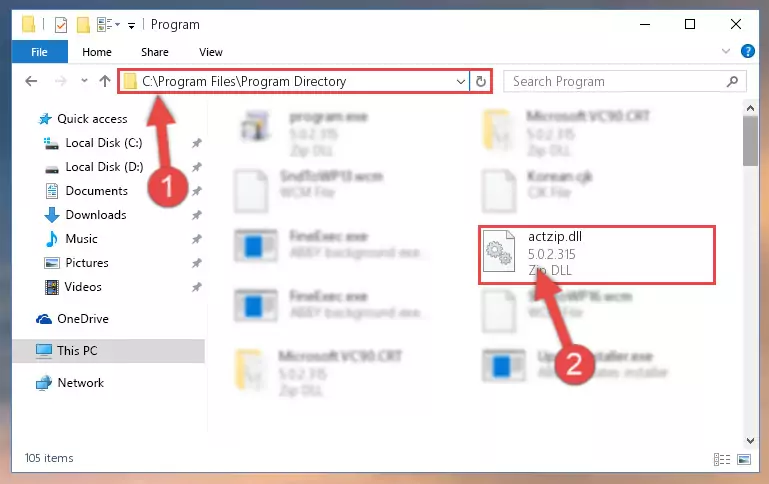
Step 2:Choosing the Actzip.dll file - Click the "Extract To" symbol marked in the picture. To extract the dll file, it will want you to choose the desired location. Choose the "Desktop" location and click "OK" to extract the file to the desktop. In order to do this, you need to use the Winrar software. If you do not have this software, you can find and download it through a quick search on the Internet.
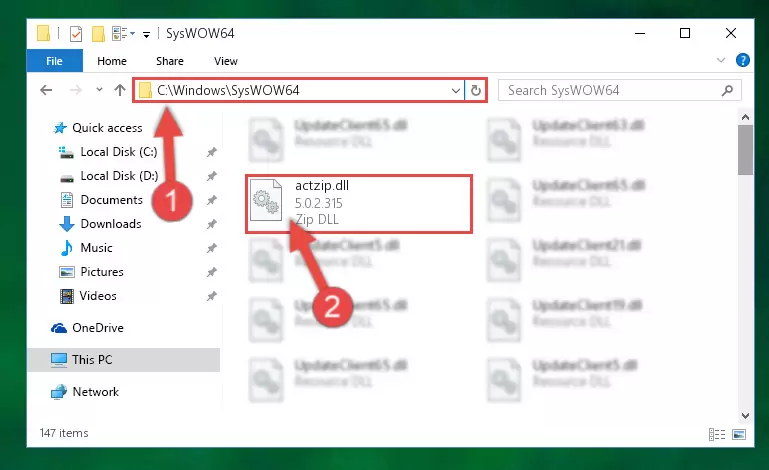
Step 3:Extracting the Actzip.dll file to the desktop - Copy the "Actzip.dll" file and paste it into the "C:\Windows\System32" folder.
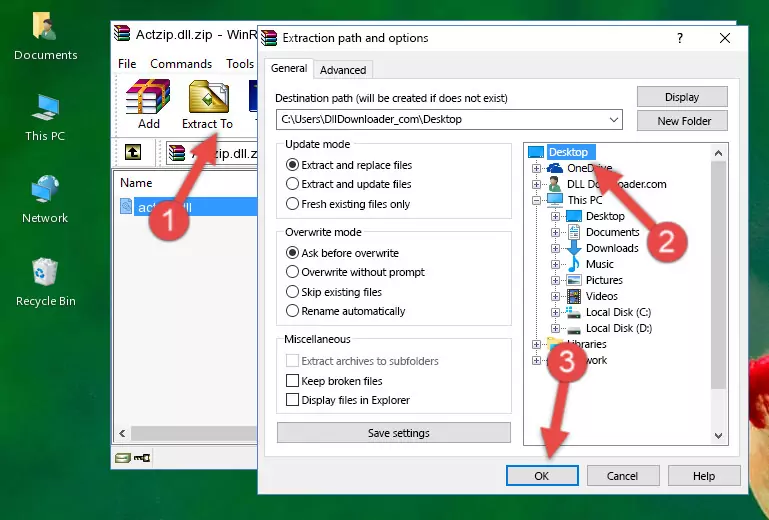
Step 4:Copying the Actzip.dll file into the Windows/System32 folder - If you are using a 64 Bit operating system, copy the "Actzip.dll" file and paste it into the "C:\Windows\sysWOW64" as well.
NOTE! On Windows operating systems with 64 Bit architecture, the dll file must be in both the "sysWOW64" folder as well as the "System32" folder. In other words, you must copy the "Actzip.dll" file into both folders.
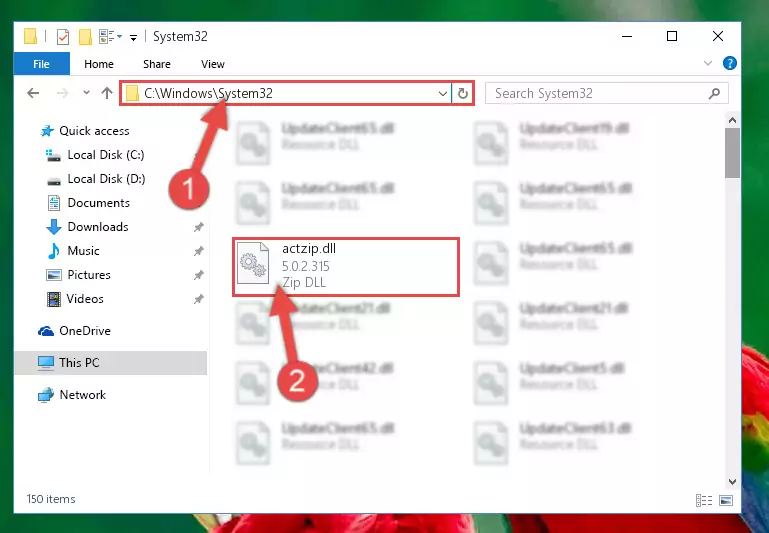
Step 5:Pasting the Actzip.dll file into the Windows/sysWOW64 folder - In order to complete this step, you must run the Command Prompt as administrator. In order to do this, all you have to do is follow the steps below.
NOTE! We ran the Command Prompt using Windows 10. If you are using Windows 8.1, Windows 8, Windows 7, Windows Vista or Windows XP, you can use the same method to run the Command Prompt as administrator.
- Open the Start Menu and before clicking anywhere, type "cmd" on your keyboard. This process will enable you to run a search through the Start Menu. We also typed in "cmd" to bring up the Command Prompt.
- Right-click the "Command Prompt" search result that comes up and click the Run as administrator" option.

Step 6:Running the Command Prompt as administrator - Paste the command below into the Command Line that will open up and hit Enter. This command will delete the damaged registry of the Actzip.dll file (It will not delete the file we pasted into the System32 folder; it will delete the registry in Regedit. The file we pasted into the System32 folder will not be damaged).
%windir%\System32\regsvr32.exe /u Actzip.dll
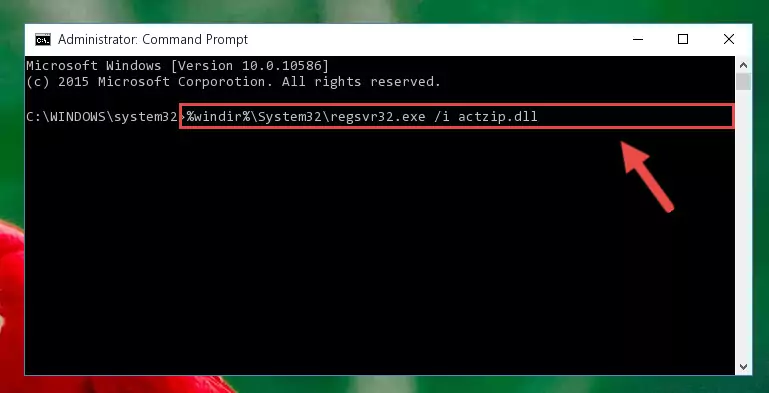
Step 7:Deleting the damaged registry of the Actzip.dll - If you have a 64 Bit operating system, after running the command above, you must run the command below. This command will clean the Actzip.dll file's damaged registry in 64 Bit as well (The cleaning process will be in the registries in the Registry Editor< only. In other words, the dll file you paste into the SysWoW64 folder will stay as it).
%windir%\SysWoW64\regsvr32.exe /u Actzip.dll
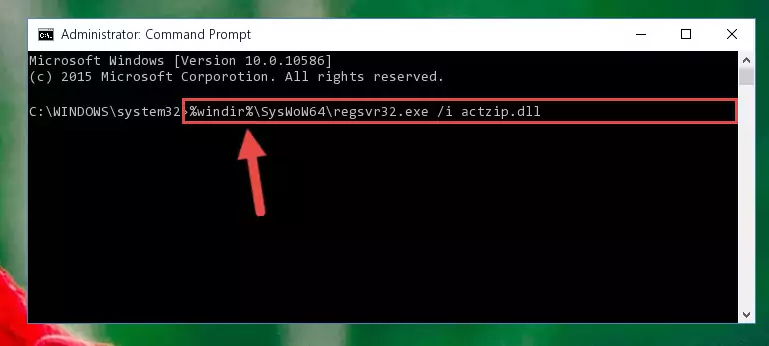
Step 8:Uninstalling the Actzip.dll file's broken registry from the Registry Editor (for 64 Bit) - We need to make a new registry for the dll file in place of the one we deleted from the Windows Registry Editor. In order to do this process, copy the command below and after pasting it in the Command Line, press Enter.
%windir%\System32\regsvr32.exe /i Actzip.dll
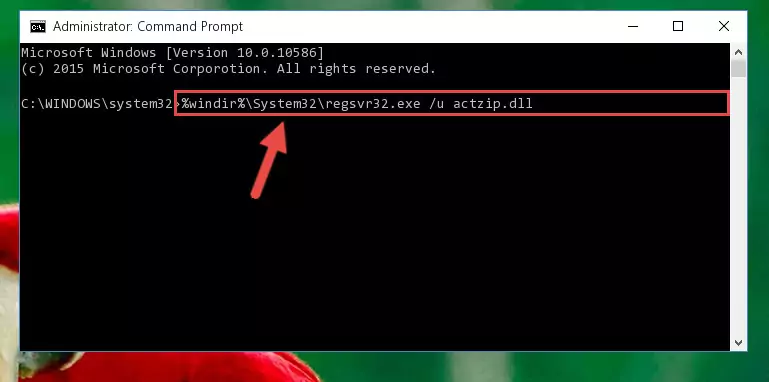
Step 9:Creating a new registry for the Actzip.dll file in the Windows Registry Editor - If you are using a 64 Bit operating system, after running the command above, you also need to run the command below. With this command, we will have added a new file in place of the damaged Actzip.dll file that we deleted.
%windir%\SysWoW64\regsvr32.exe /i Actzip.dll
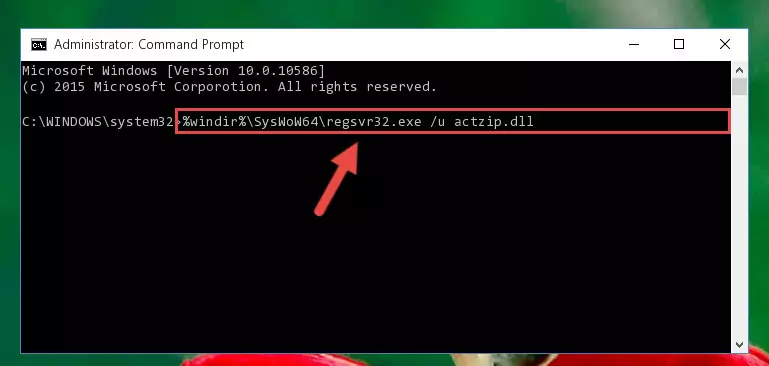
Step 10:Reregistering the Actzip.dll file in the system (for 64 Bit) - If you did the processes in full, the installation should have finished successfully. If you received an error from the command line, you don't need to be anxious. Even if the Actzip.dll file was installed successfully, you can still receive error messages like these due to some incompatibilities. In order to test whether your dll problem was solved or not, try running the software giving the error message again. If the error is continuing, try the 2nd Method to solve this problem.
Method 2: Copying The Actzip.dll File Into The Software File Folder
- First, you must find the installation folder of the software (the software giving the dll error) you are going to install the dll file to. In order to find this folder, "Right-Click > Properties" on the software's shortcut.

Step 1:Opening the software's shortcut properties window - Open the software file folder by clicking the Open File Location button in the "Properties" window that comes up.

Step 2:Finding the software's file folder - Copy the Actzip.dll file into the folder we opened.
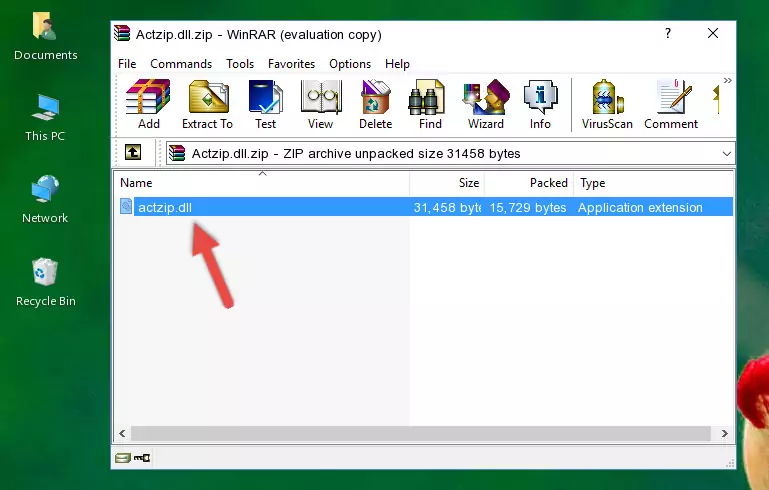
Step 3:Copying the Actzip.dll file into the file folder of the software. - The installation is complete. Run the software that is giving you the error. If the error is continuing, you may benefit from trying the 3rd Method as an alternative.
Method 3: Uninstalling and Reinstalling the Software that Gives You the Actzip.dll Error
- Open the Run window by pressing the "Windows" + "R" keys on your keyboard at the same time. Type in the command below into the Run window and push Enter to run it. This command will open the "Programs and Features" window.
appwiz.cpl

Step 1:Opening the Programs and Features window using the appwiz.cpl command - The Programs and Features window will open up. Find the software that is giving you the dll error in this window that lists all the softwares on your computer and "Right-Click > Uninstall" on this software.

Step 2:Uninstalling the software that is giving you the error message from your computer. - Uninstall the software from your computer by following the steps that come up and restart your computer.

Step 3:Following the confirmation and steps of the software uninstall process - 4. After restarting your computer, reinstall the software that was giving you the error.
- This process may help the dll problem you are experiencing. If you are continuing to get the same dll error, the problem is most likely with Windows. In order to fix dll problems relating to Windows, complete the 4th Method and 5th Method.
Method 4: Solving the Actzip.dll Problem by Using the Windows System File Checker (scf scannow)
- In order to complete this step, you must run the Command Prompt as administrator. In order to do this, all you have to do is follow the steps below.
NOTE! We ran the Command Prompt using Windows 10. If you are using Windows 8.1, Windows 8, Windows 7, Windows Vista or Windows XP, you can use the same method to run the Command Prompt as administrator.
- Open the Start Menu and before clicking anywhere, type "cmd" on your keyboard. This process will enable you to run a search through the Start Menu. We also typed in "cmd" to bring up the Command Prompt.
- Right-click the "Command Prompt" search result that comes up and click the Run as administrator" option.

Step 1:Running the Command Prompt as administrator - Paste the command below into the Command Line that opens up and hit the Enter key.
sfc /scannow

Step 2:Scanning and fixing system errors with the sfc /scannow command - This process can take some time. You can follow its progress from the screen. Wait for it to finish and after it is finished try to run the software that was giving the dll error again.
Method 5: Getting Rid of Actzip.dll Errors by Updating the Windows Operating System
Most of the time, softwares have been programmed to use the most recent dll files. If your operating system is not updated, these files cannot be provided and dll errors appear. So, we will try to solve the dll errors by updating the operating system.
Since the methods to update Windows versions are different from each other, we found it appropriate to prepare a separate article for each Windows version. You can get our update article that relates to your operating system version by using the links below.
Guides to Manually Update the Windows Operating System
The Most Seen Actzip.dll Errors
When the Actzip.dll file is damaged or missing, the softwares that use this dll file will give an error. Not only external softwares, but also basic Windows softwares and tools use dll files. Because of this, when you try to use basic Windows softwares and tools (For example, when you open Internet Explorer or Windows Media Player), you may come across errors. We have listed the most common Actzip.dll errors below.
You will get rid of the errors listed below when you download the Actzip.dll file from DLL Downloader.com and follow the steps we explained above.
- "Actzip.dll not found." error
- "The file Actzip.dll is missing." error
- "Actzip.dll access violation." error
- "Cannot register Actzip.dll." error
- "Cannot find Actzip.dll." error
- "This application failed to start because Actzip.dll was not found. Re-installing the application may fix this problem." error
