- Download Price:
- Free
- Dll Description:
- ActiveX Interface Marshaling Library
- Versions:
-
- 10.0.10240.16390 (Latest) for 32 Bit (x86)
- 10.0.10240.16390 for 64 Bit (x64)
- 6.3.9600.17937 for 32 Bit (x86)
- 6.3.9600.17631 for 64 Bit (x64)
- 6.3.9600.17416 for 32 Bit (x86)
- 6.3.9600.17284 for 32 Bit (x86)
- 6.3.9600.17284 for 64 Bit (x64)
- 6.3.9600.17031 for 32 Bit (x86)
- 6.2.9200.20555 for 32 Bit (x86)
- 6.2.9200.16547 - for 32 Bit (x86)
- 6.2.9200.16547 for 64 Bit (x64)
- 6.2.9200.16519 for 32 Bit (x86)
- 6.2.9200.16420 for 32 Bit (x86)
- 6.1.7601.17514 for 32 Bit (x86)
- 6.1.7601.17514 for 64 Bit (x64)
- 6.1.7600.16385 - for 32 Bit (x86)
- 6.1.7600.16385 for 32 Bit (x86)
- 6.0.6001.18000 - for 32 Bit (x86)
- 6.0.6001.18000 for 32 Bit (x86)
- 6.0.6001.18000 for 64 Bit (x64)
- 6.0.3790.3959 for 32 Bit (x86)
- 6.0.2900.5512 - for 32 Bit (x86)
- 6.0.2900.5512 for 32 Bit (x86)
- 6.0.2900.5512 for 32 Bit (x86)
- 6.0.2900.2180 for 32 Bit (x86)
- 6.1.7100.0 for 32 Bit (x86)
- 5.0.2920.0 for 32 Bit (x86)
- Size:
- 2.01 MB for 32 Bit (x86)
- 4.4 MB for 64 Bit (x64)
- Operating Systems:
- Directory:
- A
- Downloads:
- 19388 times.
What is Actxprxy.dll? What Does It Do?
The Actxprxy.dll library is 2.01 MB for 32 Bit, 4.4 MB for 64 Bit. The download links are current and no negative feedback has been received by users. It has been downloaded 19388 times since release.
Table of Contents
- What is Actxprxy.dll? What Does It Do?
- Operating Systems That Can Use the Actxprxy.dll Library
- Other Versions of the Actxprxy.dll Library
- How to Download Actxprxy.dll Library?
- Methods to Fix the Actxprxy.dll Errors
- Method 1: Fixing the DLL Error by Copying the Actxprxy.dll Library to the Windows System Directory
- Method 2: Copying The Actxprxy.dll Library Into The Program Installation Directory
- Method 3: Doing a Clean Install of the program That Is Giving the Actxprxy.dll Error
- Method 4: Fixing the Actxprxy.dll Issue by Using the Windows System File Checker (scf scannow)
- Method 5: Fixing the Actxprxy.dll Errors by Manually Updating Windows
- Our Most Common Actxprxy.dll Error Messages
- Other Dynamic Link Libraries Used with Actxprxy.dll
Operating Systems That Can Use the Actxprxy.dll Library
- Windows 10
- Windows 10 64 Bit
- Windows 8.1
- Windows 8.1 64 Bit
- Windows 8
- Windows 8 64 Bit
- Windows 7
- Windows 7 64 Bit
- Windows Vista
- Windows Vista 64 Bit
- Windows XP
- Windows XP 64 Bit
Other Versions of the Actxprxy.dll Library
The latest version of the Actxprxy.dll library is 10.0.10240.16390 version for 32 Bit and 10.0.10240.16390 version for 64 Bit. Before this, there were 26 versions released. All versions released up till now are listed below from newest to oldest
- 10.0.10240.16390 - 32 Bit (x86) Download directly this version now
- 10.0.10240.16390 - 64 Bit (x64) Download directly this version now
- 6.3.9600.17937 - 32 Bit (x86) Download directly this version now
- 6.3.9600.17631 - 64 Bit (x64) Download directly this version now
- 6.3.9600.17416 - 32 Bit (x86) Download directly this version now
- 6.3.9600.17284 - 32 Bit (x86) Download directly this version now
- 6.3.9600.17284 - 64 Bit (x64) Download directly this version now
- 6.3.9600.17031 - 32 Bit (x86) Download directly this version now
- 6.2.9200.20555 - 32 Bit (x86) Download directly this version now
- 6.2.9200.16547 - 32 Bit (x86) (2013-10-31) Download directly this version now
- 6.2.9200.16547 - 64 Bit (x64) Download directly this version now
- 6.2.9200.16519 - 32 Bit (x86) Download directly this version now
- 6.2.9200.16420 - 32 Bit (x86) Download directly this version now
- 6.1.7601.17514 - 32 Bit (x86) Download directly this version now
- 6.1.7601.17514 - 64 Bit (x64) Download directly this version now
- 6.1.7600.16385 - 32 Bit (x86) (2012-01-31) Download directly this version now
- 6.1.7600.16385 - 32 Bit (x86) Download directly this version now
- 6.0.6001.18000 - 32 Bit (x86) (2014-02-28) Download directly this version now
- 6.0.6001.18000 - 32 Bit (x86) Download directly this version now
- 6.0.6001.18000 - 64 Bit (x64) Download directly this version now
- 6.0.3790.3959 - 32 Bit (x86) Download directly this version now
- 6.0.2900.5512 - 32 Bit (x86) (2009-10-31) Download directly this version now
- 6.0.2900.5512 - 32 Bit (x86) Download directly this version now
- 6.0.2900.5512 - 32 Bit (x86) Download directly this version now
- 6.0.2900.2180 - 32 Bit (x86) Download directly this version now
- 6.1.7100.0 - 32 Bit (x86) Download directly this version now
- 5.0.2920.0 - 32 Bit (x86) Download directly this version now
How to Download Actxprxy.dll Library?
- Click on the green-colored "Download" button (The button marked in the picture below).

Step 1:Starting the download process for Actxprxy.dll - The downloading page will open after clicking the Download button. After the page opens, in order to download the Actxprxy.dll library the best server will be found and the download process will begin within a few seconds. In the meantime, you shouldn't close the page.
Methods to Fix the Actxprxy.dll Errors
ATTENTION! Before continuing on to install the Actxprxy.dll library, you need to download the library. If you have not downloaded it yet, download it before continuing on to the installation steps. If you are having a problem while downloading the library, you can browse the download guide a few lines above.
Method 1: Fixing the DLL Error by Copying the Actxprxy.dll Library to the Windows System Directory
- The file you downloaded is a compressed file with the extension ".zip". This file cannot be installed. To be able to install it, first you need to extract the dynamic link library from within it. So, first double-click the file with the ".zip" extension and open the file.
- You will see the library named "Actxprxy.dll" in the window that opens. This is the library you need to install. Click on the dynamic link library with the left button of the mouse. By doing this, you select the library.
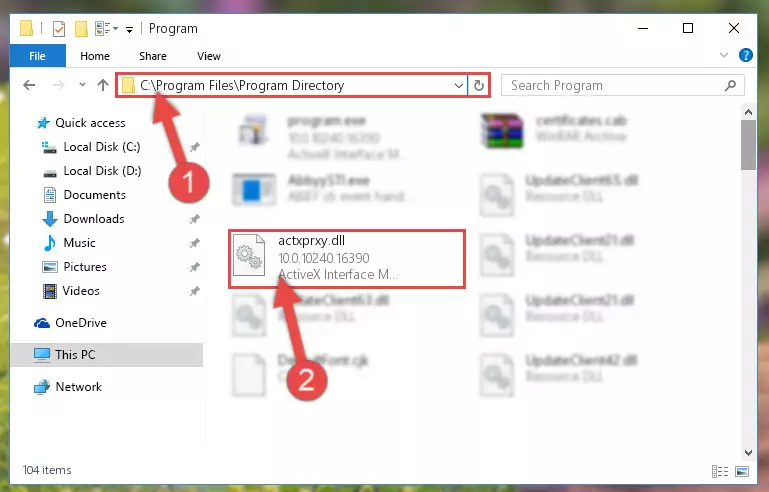
Step 2:Choosing the Actxprxy.dll library - Click on the "Extract To" button, which is marked in the picture. In order to do this, you will need the Winrar program. If you don't have the program, it can be found doing a quick search on the Internet and you can download it (The Winrar program is free).
- After clicking the "Extract to" button, a window where you can choose the location you want will open. Choose the "Desktop" location in this window and extract the dynamic link library to the desktop by clicking the "Ok" button.
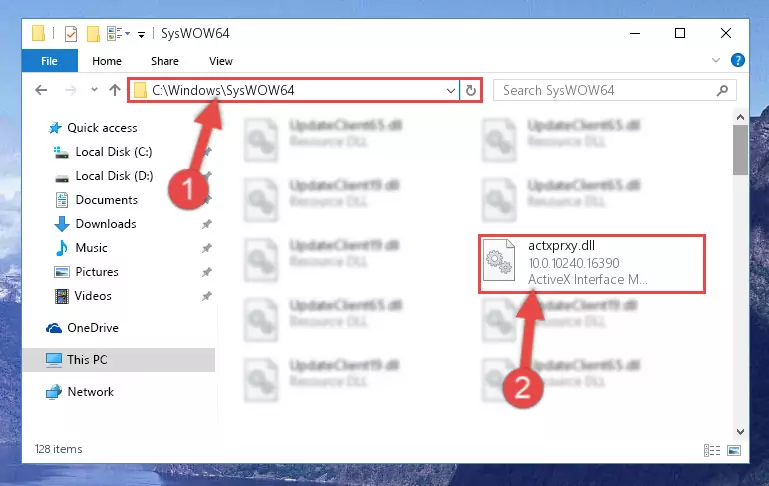
Step 3:Extracting the Actxprxy.dll library to the desktop - Copy the "Actxprxy.dll" library file you extracted.
- Paste the dynamic link library you copied into the "C:\Windows\System32" directory.
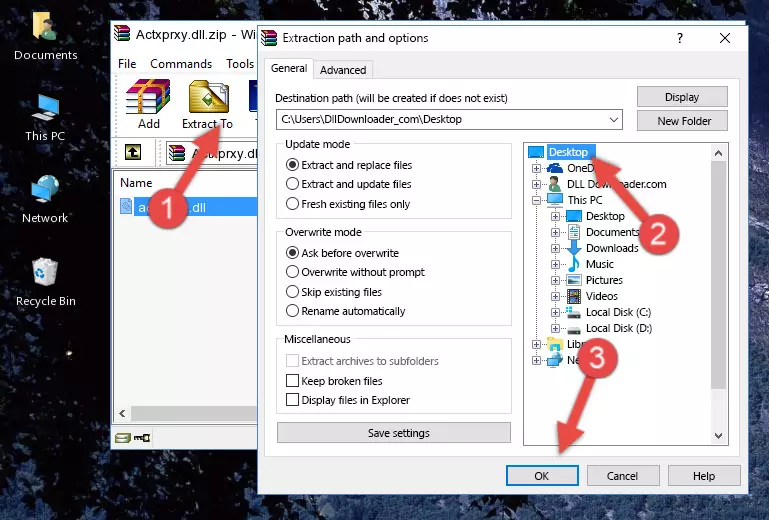
Step 4:Pasting the Actxprxy.dll library into the Windows/System32 directory - If you are using a 64 Bit operating system, copy the "Actxprxy.dll" library and paste it into the "C:\Windows\sysWOW64" as well.
NOTE! On Windows operating systems with 64 Bit architecture, the dynamic link library must be in both the "sysWOW64" directory as well as the "System32" directory. In other words, you must copy the "Actxprxy.dll" library into both directories.
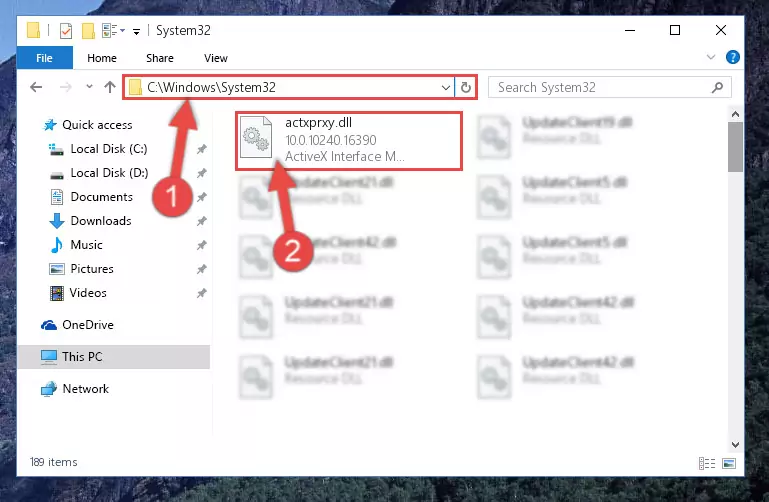
Step 5:Pasting the Actxprxy.dll library into the Windows/sysWOW64 directory - First, we must run the Windows Command Prompt as an administrator.
NOTE! We ran the Command Prompt on Windows 10. If you are using Windows 8.1, Windows 8, Windows 7, Windows Vista or Windows XP, you can use the same methods to run the Command Prompt as an administrator.
- Open the Start Menu and type in "cmd", but don't press Enter. Doing this, you will have run a search of your computer through the Start Menu. In other words, typing in "cmd" we did a search for the Command Prompt.
- When you see the "Command Prompt" option among the search results, push the "CTRL" + "SHIFT" + "ENTER " keys on your keyboard.
- A verification window will pop up asking, "Do you want to run the Command Prompt as with administrative permission?" Approve this action by saying, "Yes".

%windir%\System32\regsvr32.exe /u Actxprxy.dll
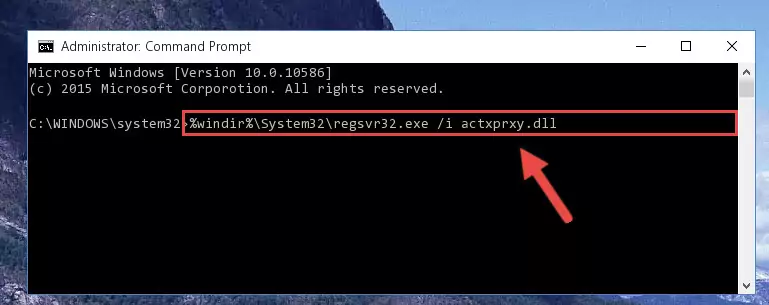
%windir%\SysWoW64\regsvr32.exe /u Actxprxy.dll
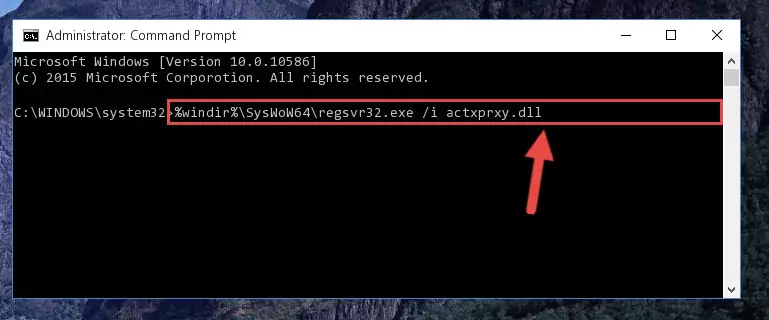
%windir%\System32\regsvr32.exe /i Actxprxy.dll
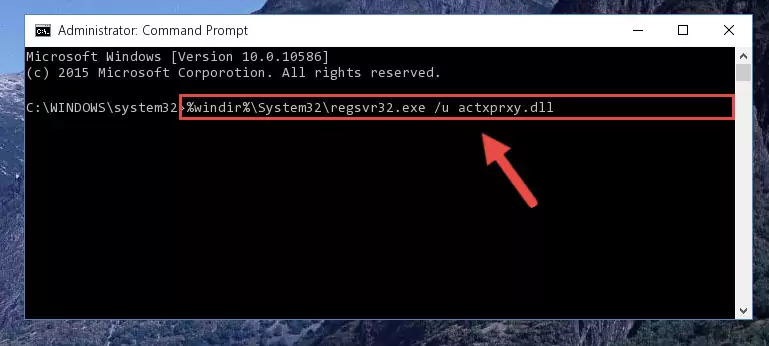
%windir%\SysWoW64\regsvr32.exe /i Actxprxy.dll
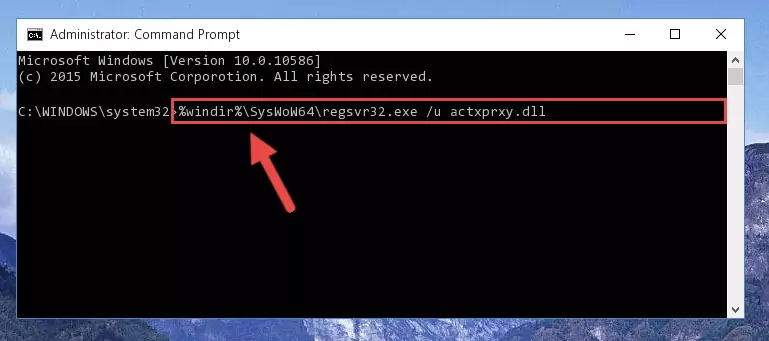
Method 2: Copying The Actxprxy.dll Library Into The Program Installation Directory
- First, you must find the installation directory of the program (the program giving the dll error) you are going to install the dynamic link library to. In order to find this directory, "Right-Click > Properties" on the program's shortcut.

Step 1:Opening the program's shortcut properties window - Open the program installation directory by clicking the Open File Location button in the "Properties" window that comes up.

Step 2:Finding the program's installation directory - Copy the Actxprxy.dll library into the directory we opened.
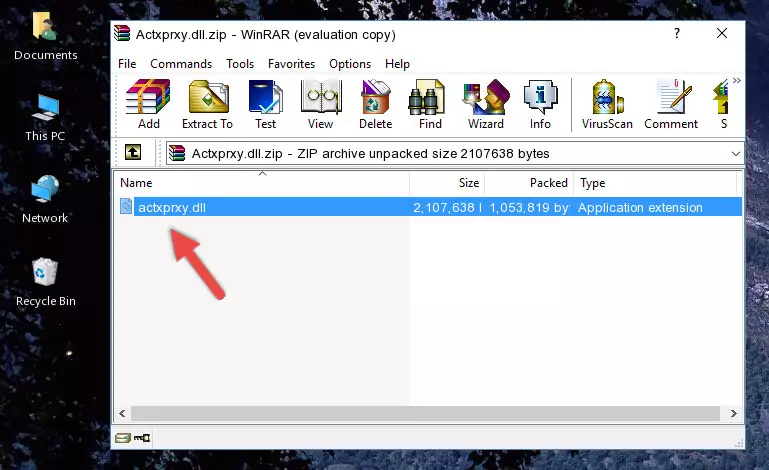
Step 3:Copying the Actxprxy.dll library into the installation directory of the program. - The installation is complete. Run the program that is giving you the error. If the error is continuing, you may benefit from trying the 3rd Method as an alternative.
Method 3: Doing a Clean Install of the program That Is Giving the Actxprxy.dll Error
- Push the "Windows" + "R" keys at the same time to open the Run window. Type the command below into the Run window that opens up and hit Enter. This process will open the "Programs and Features" window.
appwiz.cpl

Step 1:Opening the Programs and Features window using the appwiz.cpl command - The programs listed in the Programs and Features window that opens up are the programs installed on your computer. Find the program that gives you the dll error and run the "Right-Click > Uninstall" command on this program.

Step 2:Uninstalling the program from your computer - Following the instructions that come up, uninstall the program from your computer and restart your computer.

Step 3:Following the verification and instructions for the program uninstall process - 4. After restarting your computer, reinstall the program that was giving you the error.
- This process may help the dll problem you are experiencing. If you are continuing to get the same dll error, the problem is most likely with Windows. In order to fix dll problems relating to Windows, complete the 4th Method and 5th Method.
Method 4: Fixing the Actxprxy.dll Issue by Using the Windows System File Checker (scf scannow)
- First, we must run the Windows Command Prompt as an administrator.
NOTE! We ran the Command Prompt on Windows 10. If you are using Windows 8.1, Windows 8, Windows 7, Windows Vista or Windows XP, you can use the same methods to run the Command Prompt as an administrator.
- Open the Start Menu and type in "cmd", but don't press Enter. Doing this, you will have run a search of your computer through the Start Menu. In other words, typing in "cmd" we did a search for the Command Prompt.
- When you see the "Command Prompt" option among the search results, push the "CTRL" + "SHIFT" + "ENTER " keys on your keyboard.
- A verification window will pop up asking, "Do you want to run the Command Prompt as with administrative permission?" Approve this action by saying, "Yes".

sfc /scannow

Method 5: Fixing the Actxprxy.dll Errors by Manually Updating Windows
Some programs need updated dynamic link libraries. When your operating system is not updated, it cannot fulfill this need. In some situations, updating your operating system can solve the dll errors you are experiencing.
In order to check the update status of your operating system and, if available, to install the latest update packs, we need to begin this process manually.
Depending on which Windows version you use, manual update processes are different. Because of this, we have prepared a special article for each Windows version. You can get our articles relating to the manual update of the Windows version you use from the links below.
Windows Update Guides
Our Most Common Actxprxy.dll Error Messages
When the Actxprxy.dll library is damaged or missing, the programs that use this dynamic link library will give an error. Not only external programs, but also basic Windows programs and tools use dynamic link libraries. Because of this, when you try to use basic Windows programs and tools (For example, when you open Internet Explorer or Windows Media Player), you may come across errors. We have listed the most common Actxprxy.dll errors below.
You will get rid of the errors listed below when you download the Actxprxy.dll library from DLL Downloader.com and follow the steps we explained above.
- "Actxprxy.dll not found." error
- "The file Actxprxy.dll is missing." error
- "Actxprxy.dll access violation." error
- "Cannot register Actxprxy.dll." error
- "Cannot find Actxprxy.dll." error
- "This application failed to start because Actxprxy.dll was not found. Re-installing the application may fix this problem." error
