- Download Price:
- Free
- Dll Description:
- ACS RunTime Library
- Versions:
- Size:
- 0.19 MB
- Operating Systems:
- Directory:
- A
- Downloads:
- 783 times.
Acsrtl.dll Explanation
The Acsrtl.dll library is 0.19 MB. The download links are current and no negative feedback has been received by users. It has been downloaded 783 times since release.
Table of Contents
- Acsrtl.dll Explanation
- Operating Systems Compatible with the Acsrtl.dll Library
- All Versions of the Acsrtl.dll Library
- Steps to Download the Acsrtl.dll Library
- Methods to Fix the Acsrtl.dll Errors
- Method 1: Fixing the DLL Error by Copying the Acsrtl.dll Library to the Windows System Directory
- Method 2: Copying The Acsrtl.dll Library Into The Program Installation Directory
- Method 3: Doing a Clean Install of the program That Is Giving the Acsrtl.dll Error
- Method 4: Fixing the Acsrtl.dll Error using the Windows System File Checker (sfc /scannow)
- Method 5: Fixing the Acsrtl.dll Error by Manually Updating Windows
- Common Acsrtl.dll Errors
- Dynamic Link Libraries Related to Acsrtl.dll
Operating Systems Compatible with the Acsrtl.dll Library
All Versions of the Acsrtl.dll Library
The last version of the Acsrtl.dll library is the 1.0.440.1 version.This dynamic link library only has one version. There is no other version that can be downloaded.
- 1.0.440.1 - 32 Bit (x86) Download directly this version
Steps to Download the Acsrtl.dll Library
- First, click the "Download" button with the green background (The button marked in the picture).

Step 1:Download the Acsrtl.dll library - After clicking the "Download" button at the top of the page, the "Downloading" page will open up and the download process will begin. Definitely do not close this page until the download begins. Our site will connect you to the closest DLL Downloader.com download server in order to offer you the fastest downloading performance. Connecting you to the server can take a few seconds.
Methods to Fix the Acsrtl.dll Errors
ATTENTION! In order to install the Acsrtl.dll library, you must first download it. If you haven't downloaded it, before continuing on with the installation, download the library. If you don't know how to download it, all you need to do is look at the dll download guide found on the top line.
Method 1: Fixing the DLL Error by Copying the Acsrtl.dll Library to the Windows System Directory
- The file you downloaded is a compressed file with the ".zip" extension. In order to install it, first, double-click the ".zip" file and open the file. You will see the library named "Acsrtl.dll" in the window that opens up. This is the library you need to install. Drag this library to the desktop with your mouse's left button.
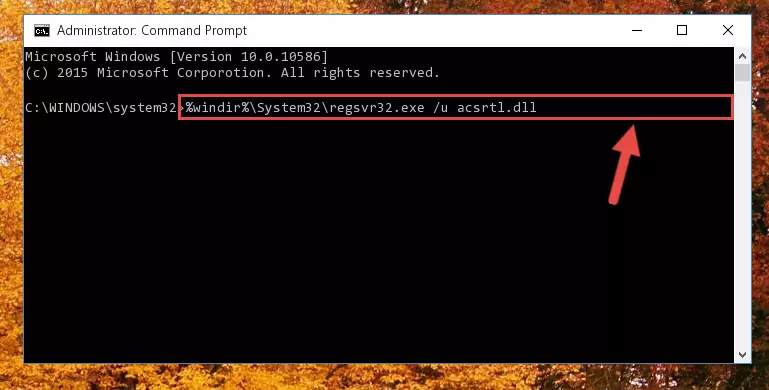
Step 1:Extracting the Acsrtl.dll library - Copy the "Acsrtl.dll" library and paste it into the "C:\Windows\System32" directory.
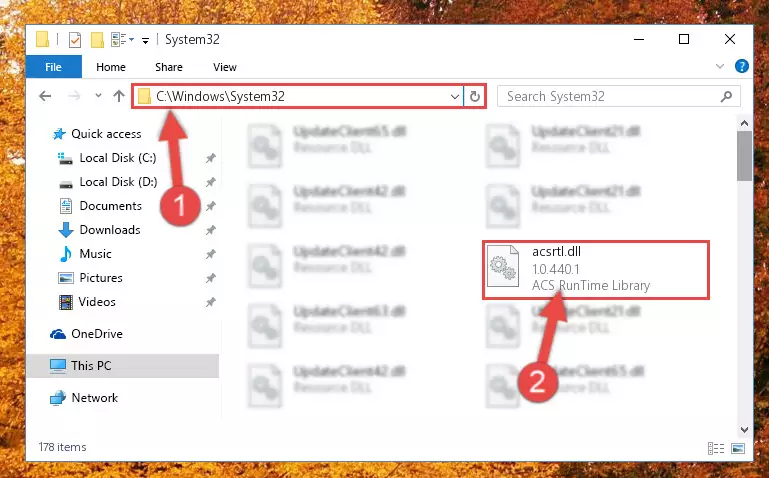
Step 2:Copying the Acsrtl.dll library into the Windows/System32 directory - If your system is 64 Bit, copy the "Acsrtl.dll" library and paste it into "C:\Windows\sysWOW64" directory.
NOTE! On 64 Bit systems, you must copy the dynamic link library to both the "sysWOW64" and "System32" directories. In other words, both directories need the "Acsrtl.dll" library.
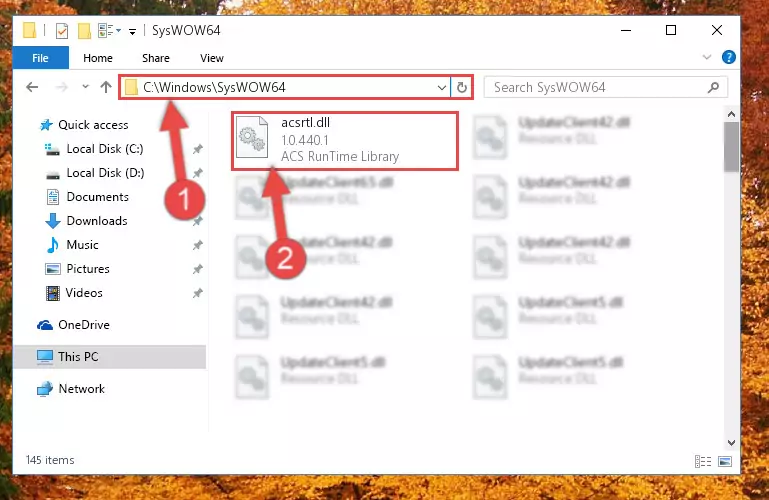
Step 3:Copying the Acsrtl.dll library to the Windows/sysWOW64 directory - In order to complete this step, you must run the Command Prompt as administrator. In order to do this, all you have to do is follow the steps below.
NOTE! We ran the Command Prompt using Windows 10. If you are using Windows 8.1, Windows 8, Windows 7, Windows Vista or Windows XP, you can use the same method to run the Command Prompt as administrator.
- Open the Start Menu and before clicking anywhere, type "cmd" on your keyboard. This process will enable you to run a search through the Start Menu. We also typed in "cmd" to bring up the Command Prompt.
- Right-click the "Command Prompt" search result that comes up and click the Run as administrator" option.

Step 4:Running the Command Prompt as administrator - Paste the command below into the Command Line that will open up and hit Enter. This command will delete the damaged registry of the Acsrtl.dll library (It will not delete the file we pasted into the System32 directory; it will delete the registry in Regedit. The file we pasted into the System32 directory will not be damaged).
%windir%\System32\regsvr32.exe /u Acsrtl.dll
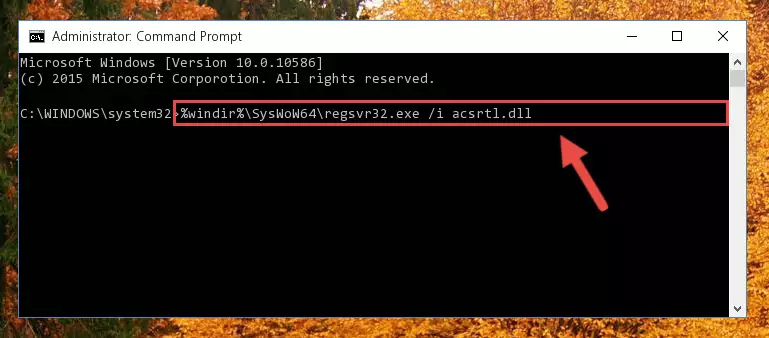
Step 5:Deleting the damaged registry of the Acsrtl.dll - If you have a 64 Bit operating system, after running the command above, you must run the command below. This command will clean the Acsrtl.dll library's damaged registry in 64 Bit as well (The cleaning process will be in the registries in the Registry Editor< only. In other words, the dll file you paste into the SysWoW64 folder will stay as it).
%windir%\SysWoW64\regsvr32.exe /u Acsrtl.dll
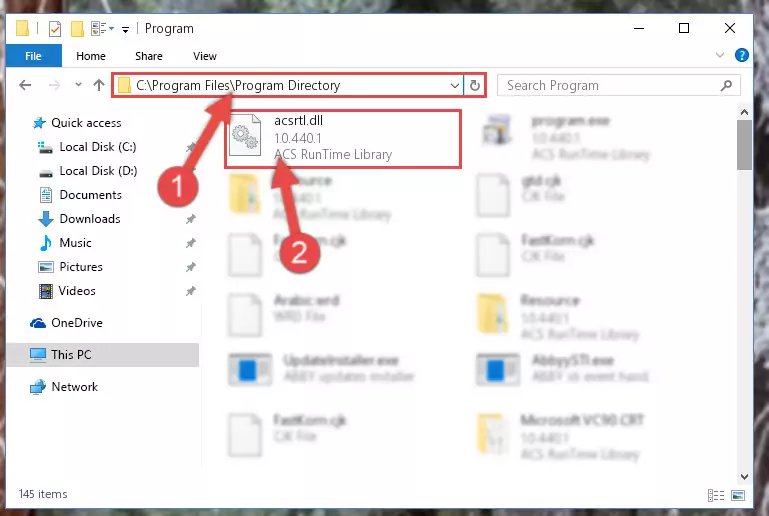
Step 6:Uninstalling the Acsrtl.dll library's broken registry from the Registry Editor (for 64 Bit) - In order to cleanly recreate the dll library's registry that we deleted, copy the command below and paste it into the Command Line and hit Enter.
%windir%\System32\regsvr32.exe /i Acsrtl.dll
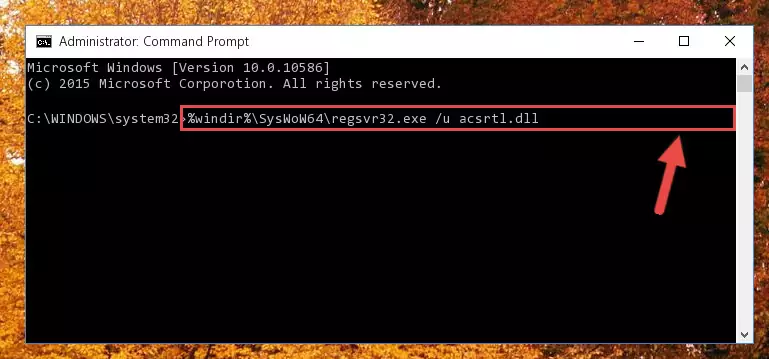
Step 7:Reregistering the Acsrtl.dll library in the system - Windows 64 Bit users must run the command below after running the previous command. With this command, we will create a clean and good registry for the Acsrtl.dll library we deleted.
%windir%\SysWoW64\regsvr32.exe /i Acsrtl.dll
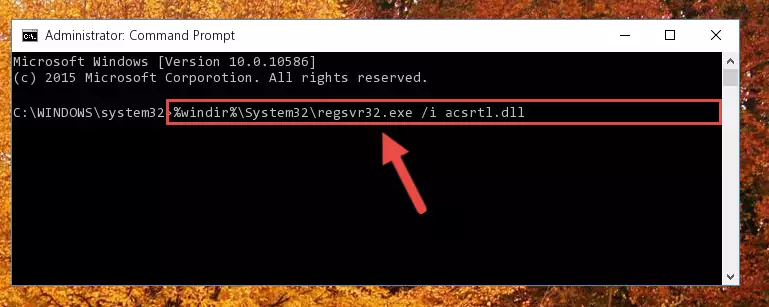
Step 8:Creating a clean and good registry for the Acsrtl.dll library (64 Bit için) - If you did the processes in full, the installation should have finished successfully. If you received an error from the command line, you don't need to be anxious. Even if the Acsrtl.dll library was installed successfully, you can still receive error messages like these due to some incompatibilities. In order to test whether your dll issue was fixed or not, try running the program giving the error message again. If the error is continuing, try the 2nd Method to fix this issue.
Method 2: Copying The Acsrtl.dll Library Into The Program Installation Directory
- First, you need to find the installation directory for the program you are receiving the "Acsrtl.dll not found", "Acsrtl.dll is missing" or other similar dll errors. In order to do this, right-click on the shortcut for the program and click the Properties option from the options that come up.

Step 1:Opening program properties - Open the program's installation directory by clicking on the Open File Location button in the Properties window that comes up.

Step 2:Opening the program's installation directory - Copy the Acsrtl.dll library into this directory that opens.
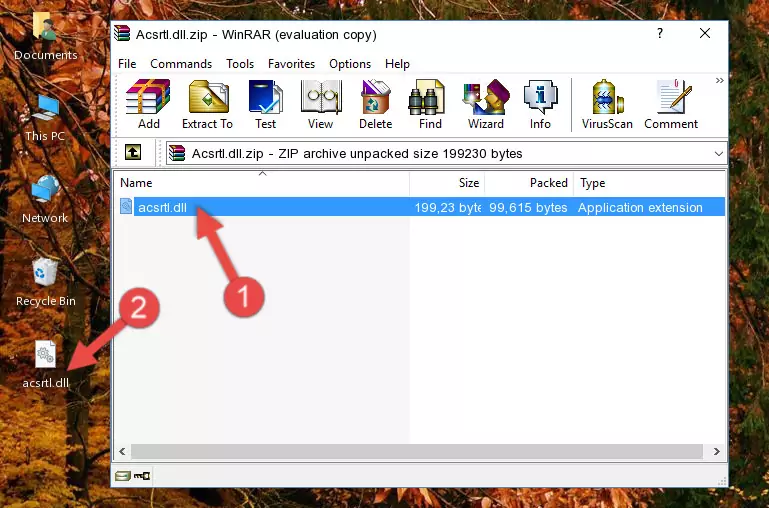
Step 3:Copying the Acsrtl.dll library into the program's installation directory - This is all there is to the process. Now, try to run the program again. If the problem still is not solved, you can try the 3rd Method.
Method 3: Doing a Clean Install of the program That Is Giving the Acsrtl.dll Error
- Open the Run tool by pushing the "Windows" + "R" keys found on your keyboard. Type the command below into the "Open" field of the Run window that opens up and press Enter. This command will open the "Programs and Features" tool.
appwiz.cpl

Step 1:Opening the Programs and Features tool with the appwiz.cpl command - The programs listed in the Programs and Features window that opens up are the programs installed on your computer. Find the program that gives you the dll error and run the "Right-Click > Uninstall" command on this program.

Step 2:Uninstalling the program from your computer - Following the instructions that come up, uninstall the program from your computer and restart your computer.

Step 3:Following the verification and instructions for the program uninstall process - After restarting your computer, reinstall the program.
- This process may help the dll problem you are experiencing. If you are continuing to get the same dll error, the problem is most likely with Windows. In order to fix dll problems relating to Windows, complete the 4th Method and 5th Method.
Method 4: Fixing the Acsrtl.dll Error using the Windows System File Checker (sfc /scannow)
- In order to complete this step, you must run the Command Prompt as administrator. In order to do this, all you have to do is follow the steps below.
NOTE! We ran the Command Prompt using Windows 10. If you are using Windows 8.1, Windows 8, Windows 7, Windows Vista or Windows XP, you can use the same method to run the Command Prompt as administrator.
- Open the Start Menu and before clicking anywhere, type "cmd" on your keyboard. This process will enable you to run a search through the Start Menu. We also typed in "cmd" to bring up the Command Prompt.
- Right-click the "Command Prompt" search result that comes up and click the Run as administrator" option.

Step 1:Running the Command Prompt as administrator - Type the command below into the Command Line page that comes up and run it by pressing Enter on your keyboard.
sfc /scannow

Step 2:Getting rid of Windows Dll errors by running the sfc /scannow command - The process can take some time depending on your computer and the condition of the errors in the system. Before the process is finished, don't close the command line! When the process is finished, try restarting the program that you are experiencing the errors in after closing the command line.
Method 5: Fixing the Acsrtl.dll Error by Manually Updating Windows
Some programs need updated dynamic link libraries. When your operating system is not updated, it cannot fulfill this need. In some situations, updating your operating system can solve the dll errors you are experiencing.
In order to check the update status of your operating system and, if available, to install the latest update packs, we need to begin this process manually.
Depending on which Windows version you use, manual update processes are different. Because of this, we have prepared a special article for each Windows version. You can get our articles relating to the manual update of the Windows version you use from the links below.
Guides to Manually Update for All Windows Versions
Common Acsrtl.dll Errors
It's possible that during the programs' installation or while using them, the Acsrtl.dll library was damaged or deleted. You can generally see error messages listed below or similar ones in situations like this.
These errors we see are not unsolvable. If you've also received an error message like this, first you must download the Acsrtl.dll library by clicking the "Download" button in this page's top section. After downloading the library, you should install the library and complete the solution methods explained a little bit above on this page and mount it in Windows. If you do not have a hardware issue, one of the methods explained in this article will fix your issue.
- "Acsrtl.dll not found." error
- "The file Acsrtl.dll is missing." error
- "Acsrtl.dll access violation." error
- "Cannot register Acsrtl.dll." error
- "Cannot find Acsrtl.dll." error
- "This application failed to start because Acsrtl.dll was not found. Re-installing the application may fix this problem." error
