- Download Price:
- Free
- Dll Description:
- AutoCAD Resource DLL
- Versions:
- Size:
- 0.1 MB
- Operating Systems:
- Directory:
- A
- Downloads:
- 734 times.
Acidropres.dll Explanation
The Acidropres.dll file is 0.1 MB. The download links are current and no negative feedback has been received by users. It has been downloaded 734 times since release.
Table of Contents
- Acidropres.dll Explanation
- Operating Systems That Can Use the Acidropres.dll File
- Other Versions of the Acidropres.dll File
- Guide to Download Acidropres.dll
- Methods for Solving Acidropres.dll
- Method 1: Solving the DLL Error by Copying the Acidropres.dll File to the Windows System Folder
- Method 2: Copying the Acidropres.dll File to the Software File Folder
- Method 3: Doing a Clean Install of the software That Is Giving the Acidropres.dll Error
- Method 4: Solving the Acidropres.dll error with the Windows System File Checker
- Method 5: Solving the Acidropres.dll Error by Updating Windows
- Common Acidropres.dll Errors
- Dll Files Similar to Acidropres.dll
Operating Systems That Can Use the Acidropres.dll File
Other Versions of the Acidropres.dll File
The latest version of the Acidropres.dll file is 16.0.0.86 version. This dll file only has one version. There is no other version that can be downloaded.
- 16.0.0.86 - 32 Bit (x86) Download directly this version now
Guide to Download Acidropres.dll
- First, click the "Download" button with the green background (The button marked in the picture).

Step 1:Download the Acidropres.dll file - When you click the "Download" button, the "Downloading" window will open. Don't close this window until the download process begins. The download process will begin in a few seconds based on your Internet speed and computer.
Methods for Solving Acidropres.dll
ATTENTION! In order to install the Acidropres.dll file, you must first download it. If you haven't downloaded it, before continuing on with the installation, download the file. If you don't know how to download it, all you need to do is look at the dll download guide found on the top line.
Method 1: Solving the DLL Error by Copying the Acidropres.dll File to the Windows System Folder
- The file you will download is a compressed file with the ".zip" extension. You cannot directly install the ".zip" file. Because of this, first, double-click this file and open the file. You will see the file named "Acidropres.dll" in the window that opens. Drag this file to the desktop with the left mouse button. This is the file you need.
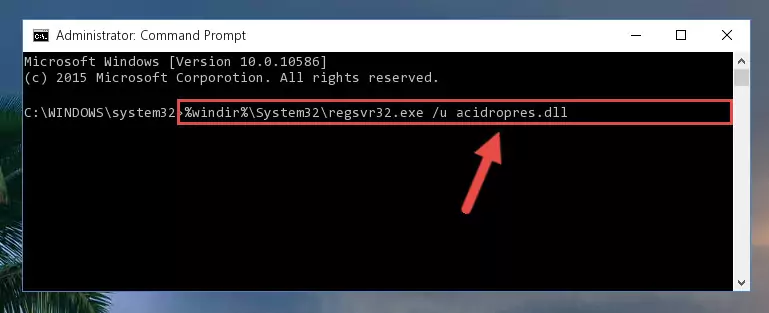
Step 1:Extracting the Acidropres.dll file from the .zip file - Copy the "Acidropres.dll" file you extracted and paste it into the "C:\Windows\System32" folder.

Step 2:Copying the Acidropres.dll file into the Windows/System32 folder - If your system is 64 Bit, copy the "Acidropres.dll" file and paste it into "C:\Windows\sysWOW64" folder.
NOTE! On 64 Bit systems, you must copy the dll file to both the "sysWOW64" and "System32" folders. In other words, both folders need the "Acidropres.dll" file.
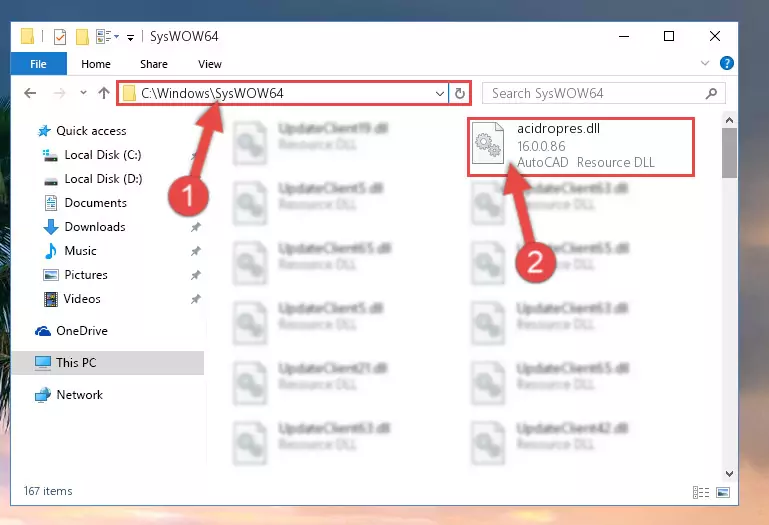
Step 3:Copying the Acidropres.dll file to the Windows/sysWOW64 folder - First, we must run the Windows Command Prompt as an administrator.
NOTE! We ran the Command Prompt on Windows 10. If you are using Windows 8.1, Windows 8, Windows 7, Windows Vista or Windows XP, you can use the same methods to run the Command Prompt as an administrator.
- Open the Start Menu and type in "cmd", but don't press Enter. Doing this, you will have run a search of your computer through the Start Menu. In other words, typing in "cmd" we did a search for the Command Prompt.
- When you see the "Command Prompt" option among the search results, push the "CTRL" + "SHIFT" + "ENTER " keys on your keyboard.
- A verification window will pop up asking, "Do you want to run the Command Prompt as with administrative permission?" Approve this action by saying, "Yes".

%windir%\System32\regsvr32.exe /u Acidropres.dll
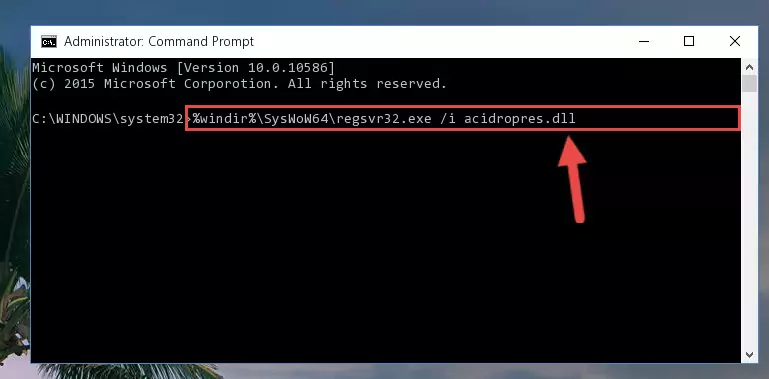
%windir%\SysWoW64\regsvr32.exe /u Acidropres.dll
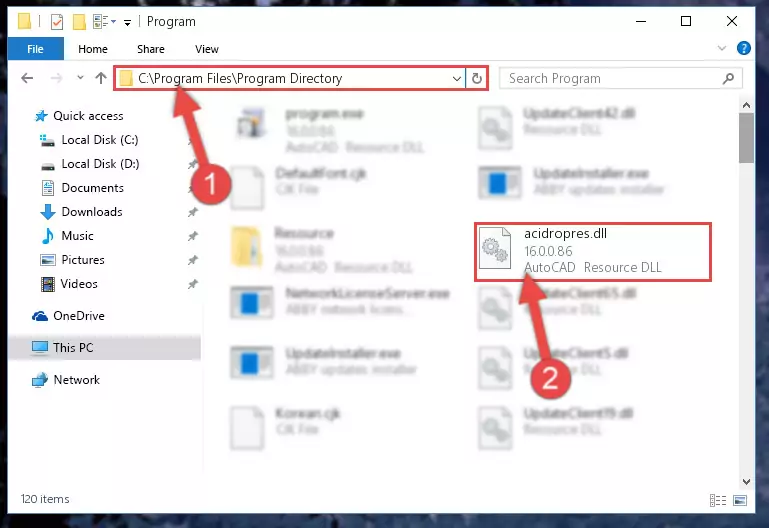
%windir%\System32\regsvr32.exe /i Acidropres.dll
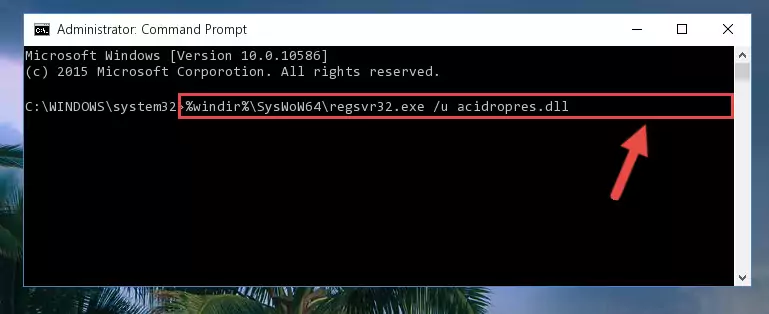
%windir%\SysWoW64\regsvr32.exe /i Acidropres.dll
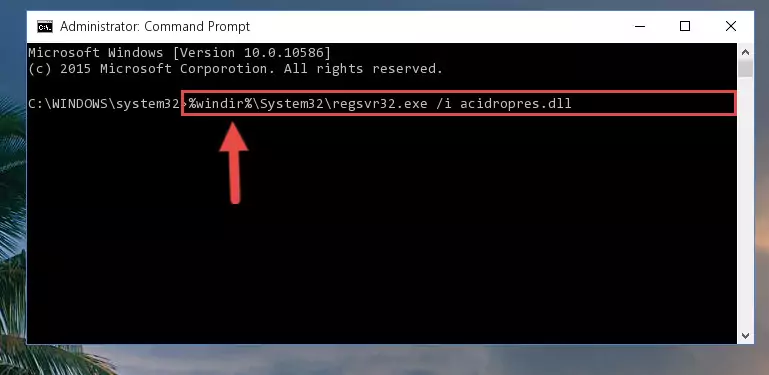
Method 2: Copying the Acidropres.dll File to the Software File Folder
- First, you need to find the file folder for the software you are receiving the "Acidropres.dll not found", "Acidropres.dll is missing" or other similar dll errors. In order to do this, right-click on the shortcut for the software and click the Properties option from the options that come up.

Step 1:Opening software properties - Open the software's file folder by clicking on the Open File Location button in the Properties window that comes up.

Step 2:Opening the software's file folder - Copy the Acidropres.dll file.
- Paste the dll file you copied into the software's file folder that we just opened.
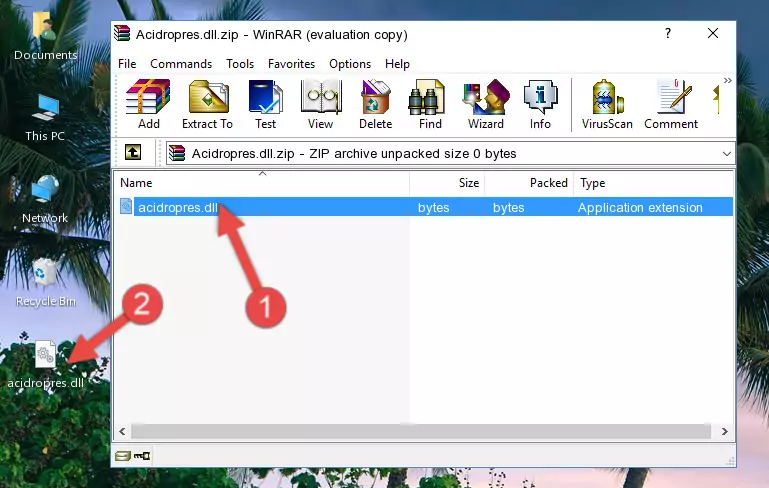
Step 3:Pasting the Acidropres.dll file into the software's file folder - When the dll file is moved to the software file folder, it means that the process is completed. Check to see if the problem was solved by running the software giving the error message again. If you are still receiving the error message, you can complete the 3rd Method as an alternative.
Method 3: Doing a Clean Install of the software That Is Giving the Acidropres.dll Error
- Open the Run tool by pushing the "Windows" + "R" keys found on your keyboard. Type the command below into the "Open" field of the Run window that opens up and press Enter. This command will open the "Programs and Features" tool.
appwiz.cpl

Step 1:Opening the Programs and Features tool with the appwiz.cpl command - The Programs and Features screen will come up. You can see all the softwares installed on your computer in the list on this screen. Find the software giving you the dll error in the list and right-click it. Click the "Uninstall" item in the right-click menu that appears and begin the uninstall process.

Step 2:Starting the uninstall process for the software that is giving the error - A window will open up asking whether to confirm or deny the uninstall process for the software. Confirm the process and wait for the uninstall process to finish. Restart your computer after the software has been uninstalled from your computer.

Step 3:Confirming the removal of the software - After restarting your computer, reinstall the software that was giving the error.
- You can solve the error you are expericing with this method. If the dll error is continuing in spite of the solution methods you are using, the source of the problem is the Windows operating system. In order to solve dll errors in Windows you will need to complete the 4th Method and the 5th Method in the list.
Method 4: Solving the Acidropres.dll error with the Windows System File Checker
- First, we must run the Windows Command Prompt as an administrator.
NOTE! We ran the Command Prompt on Windows 10. If you are using Windows 8.1, Windows 8, Windows 7, Windows Vista or Windows XP, you can use the same methods to run the Command Prompt as an administrator.
- Open the Start Menu and type in "cmd", but don't press Enter. Doing this, you will have run a search of your computer through the Start Menu. In other words, typing in "cmd" we did a search for the Command Prompt.
- When you see the "Command Prompt" option among the search results, push the "CTRL" + "SHIFT" + "ENTER " keys on your keyboard.
- A verification window will pop up asking, "Do you want to run the Command Prompt as with administrative permission?" Approve this action by saying, "Yes".

sfc /scannow

Method 5: Solving the Acidropres.dll Error by Updating Windows
Some softwares require updated dll files from the operating system. If your operating system is not updated, this requirement is not met and you will receive dll errors. Because of this, updating your operating system may solve the dll errors you are experiencing.
Most of the time, operating systems are automatically updated. However, in some situations, the automatic updates may not work. For situations like this, you may need to check for updates manually.
For every Windows version, the process of manually checking for updates is different. Because of this, we prepared a special guide for each Windows version. You can get our guides to manually check for updates based on the Windows version you use through the links below.
Explanations on Updating Windows Manually
Common Acidropres.dll Errors
When the Acidropres.dll file is damaged or missing, the softwares that use this dll file will give an error. Not only external softwares, but also basic Windows softwares and tools use dll files. Because of this, when you try to use basic Windows softwares and tools (For example, when you open Internet Explorer or Windows Media Player), you may come across errors. We have listed the most common Acidropres.dll errors below.
You will get rid of the errors listed below when you download the Acidropres.dll file from DLL Downloader.com and follow the steps we explained above.
- "Acidropres.dll not found." error
- "The file Acidropres.dll is missing." error
- "Acidropres.dll access violation." error
- "Cannot register Acidropres.dll." error
- "Cannot find Acidropres.dll." error
- "This application failed to start because Acidropres.dll was not found. Re-installing the application may fix this problem." error
