- Download Price:
- Free
- Dll Description:
- HyperLinksRes Resource DLL
- Versions:
- Size:
- 0.03 MB
- Operating Systems:
- Directory:
- A
- Downloads:
- 742 times.
Achlnkuires.dll Explanation
The Achlnkuires.dll library is 0.03 MB. The download links have been checked and there are no problems. You can download it without a problem. Currently, it has been downloaded 742 times.
Table of Contents
- Achlnkuires.dll Explanation
- Operating Systems Compatible with the Achlnkuires.dll Library
- All Versions of the Achlnkuires.dll Library
- How to Download Achlnkuires.dll
- Methods for Fixing Achlnkuires.dll
- Method 1: Copying the Achlnkuires.dll Library to the Windows System Directory
- Method 2: Copying The Achlnkuires.dll Library Into The Program Installation Directory
- Method 3: Doing a Clean Reinstall of the Program That Is Giving the Achlnkuires.dll Error
- Method 4: Fixing the Achlnkuires.dll Error using the Windows System File Checker (sfc /scannow)
- Method 5: Getting Rid of Achlnkuires.dll Errors by Updating the Windows Operating System
- Common Achlnkuires.dll Errors
- Other Dynamic Link Libraries Used with Achlnkuires.dll
Operating Systems Compatible with the Achlnkuires.dll Library
All Versions of the Achlnkuires.dll Library
The last version of the Achlnkuires.dll library is the 16.0.0.86 version.This dynamic link library only has one version. There is no other version that can be downloaded.
- 16.0.0.86 - 32 Bit (x86) Download directly this version
How to Download Achlnkuires.dll
- Click on the green-colored "Download" button (The button marked in the picture below).

Step 1:Starting the download process for Achlnkuires.dll - "After clicking the Download" button, wait for the download process to begin in the "Downloading" page that opens up. Depending on your Internet speed, the download process will begin in approximately 4 -5 seconds.
Methods for Fixing Achlnkuires.dll
ATTENTION! Before starting the installation, the Achlnkuires.dll library needs to be downloaded. If you have not downloaded it, download the library before continuing with the installation steps. If you don't know how to download it, you can immediately browse the dll download guide above.
Method 1: Copying the Achlnkuires.dll Library to the Windows System Directory
- The file you downloaded is a compressed file with the ".zip" extension. In order to install it, first, double-click the ".zip" file and open the file. You will see the library named "Achlnkuires.dll" in the window that opens up. This is the library you need to install. Drag this library to the desktop with your mouse's left button.
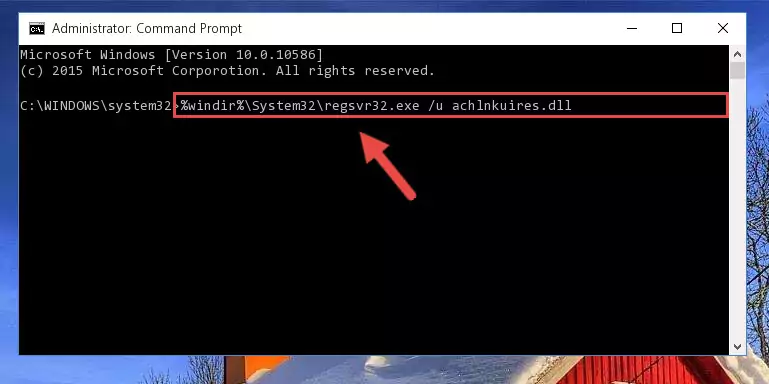
Step 1:Extracting the Achlnkuires.dll library - Copy the "Achlnkuires.dll" library and paste it into the "C:\Windows\System32" directory.
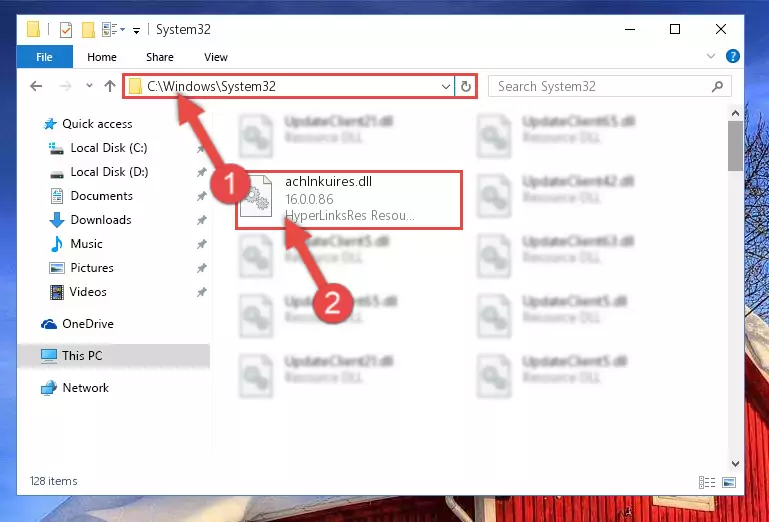
Step 2:Copying the Achlnkuires.dll library into the Windows/System32 directory - If your operating system has a 64 Bit architecture, copy the "Achlnkuires.dll" library and paste it also into the "C:\Windows\sysWOW64" directory.
NOTE! On 64 Bit systems, the dynamic link library must be in both the "sysWOW64" directory as well as the "System32" directory. In other words, you must copy the "Achlnkuires.dll" library into both directories.
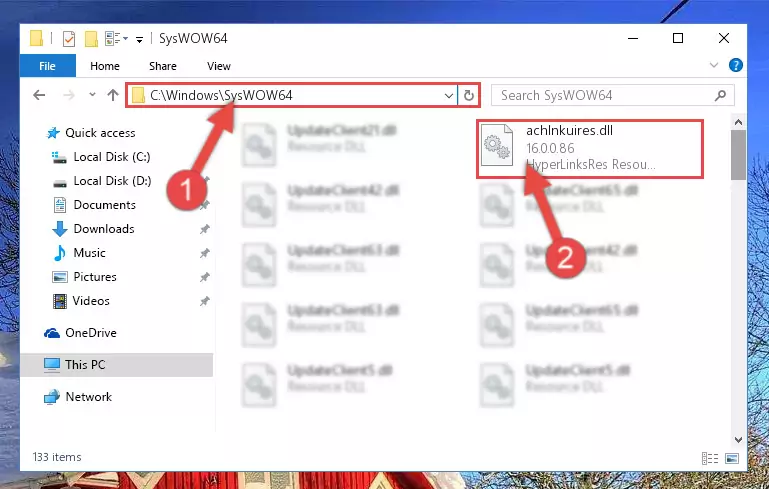
Step 3:Pasting the Achlnkuires.dll library into the Windows/sysWOW64 directory - In order to run the Command Line as an administrator, complete the following steps.
NOTE! In this explanation, we ran the Command Line on Windows 10. If you are using one of the Windows 8.1, Windows 8, Windows 7, Windows Vista or Windows XP operating systems, you can use the same methods to run the Command Line as an administrator. Even though the pictures are taken from Windows 10, the processes are similar.
- First, open the Start Menu and before clicking anywhere, type "cmd" but do not press Enter.
- When you see the "Command Line" option among the search results, hit the "CTRL" + "SHIFT" + "ENTER" keys on your keyboard.
- A window will pop up asking, "Do you want to run this process?". Confirm it by clicking to "Yes" button.

Step 4:Running the Command Line as an administrator - Paste the command below into the Command Line window that opens up and press Enter key. This command will delete the problematic registry of the Achlnkuires.dll library (Nothing will happen to the library we pasted in the System32 directory, it just deletes the registry from the Windows Registry Editor. The library we pasted in the System32 directory will not be damaged).
%windir%\System32\regsvr32.exe /u Achlnkuires.dll
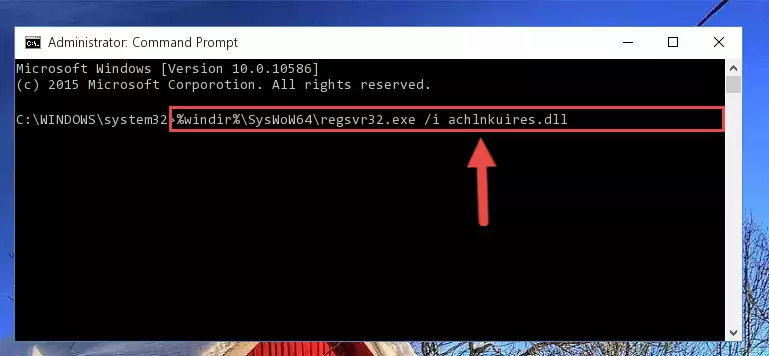
Step 5:Cleaning the problematic registry of the Achlnkuires.dll library from the Windows Registry Editor - If you are using a 64 Bit operating system, after doing the commands above, you also need to run the command below. With this command, we will also delete the Achlnkuires.dll library's damaged registry for 64 Bit (The deleting process will be only for the registries in Regedit. In other words, the dll file you pasted into the SysWoW64 folder will not be damaged at all).
%windir%\SysWoW64\regsvr32.exe /u Achlnkuires.dll
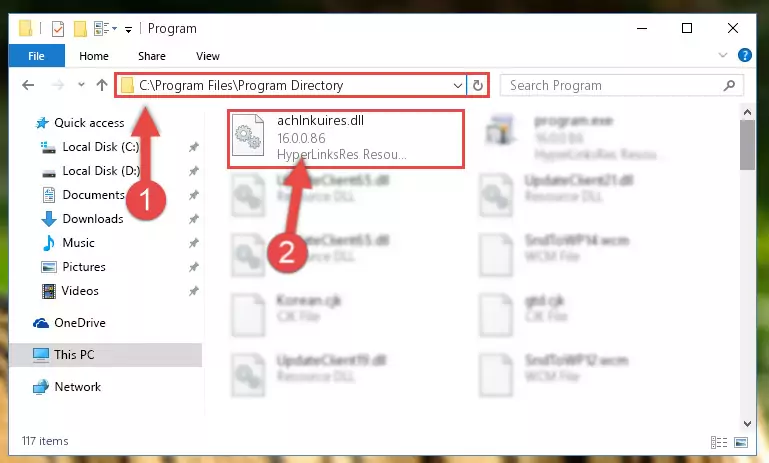
Step 6:Uninstalling the damaged Achlnkuires.dll library's registry from the system (for 64 Bit) - We need to make a new registry for the dynamic link library in place of the one we deleted from the Windows Registry Editor. In order to do this process, copy the command below and after pasting it in the Command Line, press Enter.
%windir%\System32\regsvr32.exe /i Achlnkuires.dll
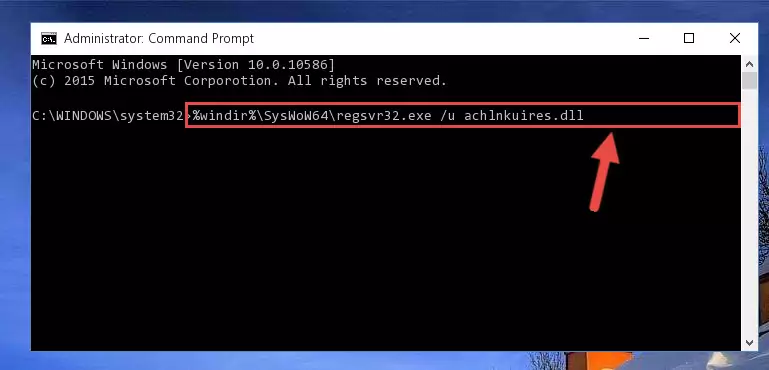
Step 7:Creating a new registry for the Achlnkuires.dll library in the Windows Registry Editor - If you are using a Windows with 64 Bit architecture, after running the previous command, you need to run the command below. By running this command, we will have created a clean registry for the Achlnkuires.dll library (We deleted the damaged registry with the previous command).
%windir%\SysWoW64\regsvr32.exe /i Achlnkuires.dll
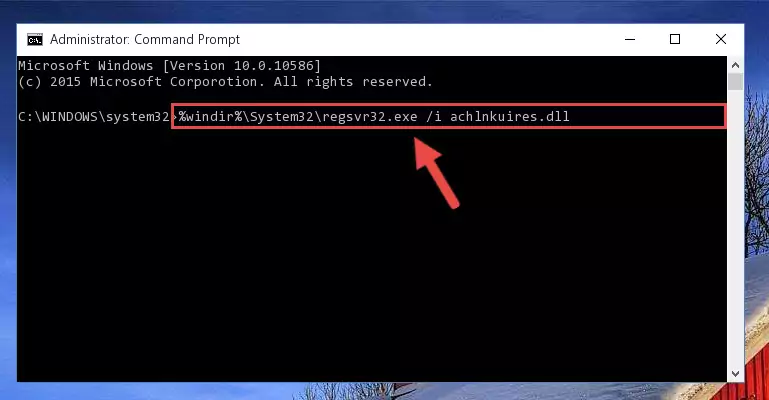
Step 8:Creating a clean registry for the Achlnkuires.dll library (for 64 Bit) - If you did all the processes correctly, the missing dll file will have been installed. You may have made some mistakes when running the Command Line processes. Generally, these errors will not prevent the Achlnkuires.dll library from being installed. In other words, the installation will be completed, but it may give an error due to some incompatibility issues. You can try running the program that was giving you this dll file error after restarting your computer. If you are still getting the dll file error when running the program, please try the 2nd method.
Method 2: Copying The Achlnkuires.dll Library Into The Program Installation Directory
- First, you must find the installation directory of the program (the program giving the dll error) you are going to install the dynamic link library to. In order to find this directory, "Right-Click > Properties" on the program's shortcut.

Step 1:Opening the program's shortcut properties window - Open the program installation directory by clicking the Open File Location button in the "Properties" window that comes up.

Step 2:Finding the program's installation directory - Copy the Achlnkuires.dll library into this directory that opens.
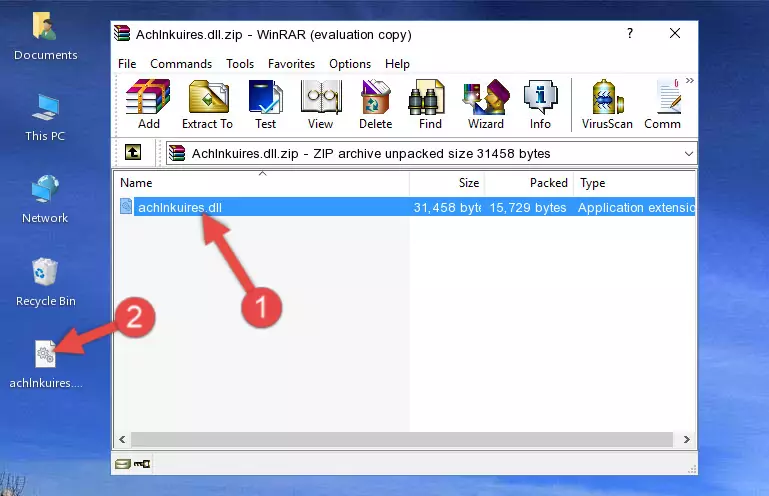
Step 3:Copying the Achlnkuires.dll library into the program's installation directory - This is all there is to the process. Now, try to run the program again. If the problem still is not solved, you can try the 3rd Method.
Method 3: Doing a Clean Reinstall of the Program That Is Giving the Achlnkuires.dll Error
- Push the "Windows" + "R" keys at the same time to open the Run window. Type the command below into the Run window that opens up and hit Enter. This process will open the "Programs and Features" window.
appwiz.cpl

Step 1:Opening the Programs and Features window using the appwiz.cpl command - The Programs and Features window will open up. Find the program that is giving you the dll error in this window that lists all the programs on your computer and "Right-Click > Uninstall" on this program.

Step 2:Uninstalling the program that is giving you the error message from your computer. - Uninstall the program from your computer by following the steps that come up and restart your computer.

Step 3:Following the confirmation and steps of the program uninstall process - After restarting your computer, reinstall the program that was giving the error.
- This method may provide the solution to the dll error you're experiencing. If the dll error is continuing, the problem is most likely deriving from the Windows operating system. In order to fix dll errors deriving from the Windows operating system, complete the 4th Method and the 5th Method.
Method 4: Fixing the Achlnkuires.dll Error using the Windows System File Checker (sfc /scannow)
- In order to run the Command Line as an administrator, complete the following steps.
NOTE! In this explanation, we ran the Command Line on Windows 10. If you are using one of the Windows 8.1, Windows 8, Windows 7, Windows Vista or Windows XP operating systems, you can use the same methods to run the Command Line as an administrator. Even though the pictures are taken from Windows 10, the processes are similar.
- First, open the Start Menu and before clicking anywhere, type "cmd" but do not press Enter.
- When you see the "Command Line" option among the search results, hit the "CTRL" + "SHIFT" + "ENTER" keys on your keyboard.
- A window will pop up asking, "Do you want to run this process?". Confirm it by clicking to "Yes" button.

Step 1:Running the Command Line as an administrator - Paste the command in the line below into the Command Line that opens up and press Enter key.
sfc /scannow

Step 2:fixing Windows system errors using the sfc /scannow command - The scan and repair process can take some time depending on your hardware and amount of system errors. Wait for the process to complete. After the repair process finishes, try running the program that is giving you're the error.
Method 5: Getting Rid of Achlnkuires.dll Errors by Updating the Windows Operating System
Most of the time, programs have been programmed to use the most recent dynamic link libraries. If your operating system is not updated, these files cannot be provided and dll errors appear. So, we will try to fix the dll errors by updating the operating system.
Since the methods to update Windows versions are different from each other, we found it appropriate to prepare a separate article for each Windows version. You can get our update article that relates to your operating system version by using the links below.
Windows Update Guides
Common Achlnkuires.dll Errors
It's possible that during the programs' installation or while using them, the Achlnkuires.dll library was damaged or deleted. You can generally see error messages listed below or similar ones in situations like this.
These errors we see are not unsolvable. If you've also received an error message like this, first you must download the Achlnkuires.dll library by clicking the "Download" button in this page's top section. After downloading the library, you should install the library and complete the solution methods explained a little bit above on this page and mount it in Windows. If you do not have a hardware issue, one of the methods explained in this article will fix your issue.
- "Achlnkuires.dll not found." error
- "The file Achlnkuires.dll is missing." error
- "Achlnkuires.dll access violation." error
- "Cannot register Achlnkuires.dll." error
- "Cannot find Achlnkuires.dll." error
- "This application failed to start because Achlnkuires.dll was not found. Re-installing the application may fix this problem." error
