- Download Price:
- Free
- Dll Description:
- Windows Compatibility DLL
- Versions:
-
- 10.0.10240.16384 (Latest) for 32 Bit (x86)
- 10.0.10240.16384 for 64 Bit (x64)
- 6.3.9600.17824 for 32 Bit (x86)
- 6.3.9600.17725 for 64 Bit (x64)
- 6.3.9600.17098 for 32 Bit (x86)
- 6.2.9200.20521 for 64 Bit (x64)
- 6.1.7601.18128 for 32 Bit (x86)
- 6.1.7601.17514 for 32 Bit (x86)
- 5.2.3790.3959 for 32 Bit (x86)
- 5.1.2600.2180 - for 32 Bit (x86)
- 10.0.10586.17 for 32 Bit (x86)
- Size:
- 2.36 MB for 32 Bit (x86)
- 0.3 MB for 64 Bit (x64)
- Operating Systems:
- Directory:
- A
- Downloads:
- 12714 times.
What is Acgenral.dll? What Does It Do?
The Acgenral.dll library is 2.36 MB for 32 Bit, 0.3 MB for 64 Bit. The download links are current and no negative feedback has been received by users. It has been downloaded 12714 times since release.
Table of Contents
- What is Acgenral.dll? What Does It Do?
- Operating Systems Compatible with the Acgenral.dll Library
- Other Versions of the Acgenral.dll Library
- How to Download Acgenral.dll
- How to Install Acgenral.dll? How to Fix Acgenral.dll Errors?
- Method 1: Installing the Acgenral.dll Library to the Windows System Directory
- Method 2: Copying The Acgenral.dll Library Into The Program Installation Directory
- Method 3: Doing a Clean Reinstall of the Program That Is Giving the Acgenral.dll Error
- Method 4: Fixing the Acgenral.dll Error using the Windows System File Checker (sfc /scannow)
- Method 5: Fixing the Acgenral.dll Error by Updating Windows
- Most Seen Acgenral.dll Errors
- Other Dynamic Link Libraries Used with Acgenral.dll
Operating Systems Compatible with the Acgenral.dll Library
- Windows 10
- Windows 10 64 Bit
- Windows 8.1
- Windows 8.1 64 Bit
- Windows 8
- Windows 8 64 Bit
- Windows 7
- Windows 7 64 Bit
- Windows Vista
- Windows Vista 64 Bit
- Windows XP
- Windows XP 64 Bit
Other Versions of the Acgenral.dll Library
The latest version of the Acgenral.dll library is 10.0.10240.16384 version for 32 Bit and 10.0.10240.16384 version for 64 Bit. Before this, there were 10 versions released. All versions released up till now are listed below from newest to oldest
- 10.0.10240.16384 - 32 Bit (x86) Download directly this version now
- 10.0.10240.16384 - 64 Bit (x64) Download directly this version now
- 6.3.9600.17824 - 32 Bit (x86) Download directly this version now
- 6.3.9600.17725 - 64 Bit (x64) Download directly this version now
- 6.3.9600.17098 - 32 Bit (x86) Download directly this version now
- 6.2.9200.20521 - 64 Bit (x64) Download directly this version now
- 6.1.7601.18128 - 32 Bit (x86) Download directly this version now
- 6.1.7601.17514 - 32 Bit (x86) Download directly this version now
- 5.2.3790.3959 - 32 Bit (x86) Download directly this version now
- 5.1.2600.2180 - 32 Bit (x86) (2012-06-30) Download directly this version now
- 10.0.10586.17 - 32 Bit (x86) Download directly this version now
How to Download Acgenral.dll
- First, click on the green-colored "Download" button in the top left section of this page (The button that is marked in the picture).

Step 1:Start downloading the Acgenral.dll library - The downloading page will open after clicking the Download button. After the page opens, in order to download the Acgenral.dll library the best server will be found and the download process will begin within a few seconds. In the meantime, you shouldn't close the page.
How to Install Acgenral.dll? How to Fix Acgenral.dll Errors?
ATTENTION! Before starting the installation, the Acgenral.dll library needs to be downloaded. If you have not downloaded it, download the library before continuing with the installation steps. If you don't know how to download it, you can immediately browse the dll download guide above.
Method 1: Installing the Acgenral.dll Library to the Windows System Directory
- The file you will download is a compressed file with the ".zip" extension. You cannot directly install the ".zip" file. Because of this, first, double-click this file and open the file. You will see the library named "Acgenral.dll" in the window that opens. Drag this library to the desktop with the left mouse button. This is the library you need.
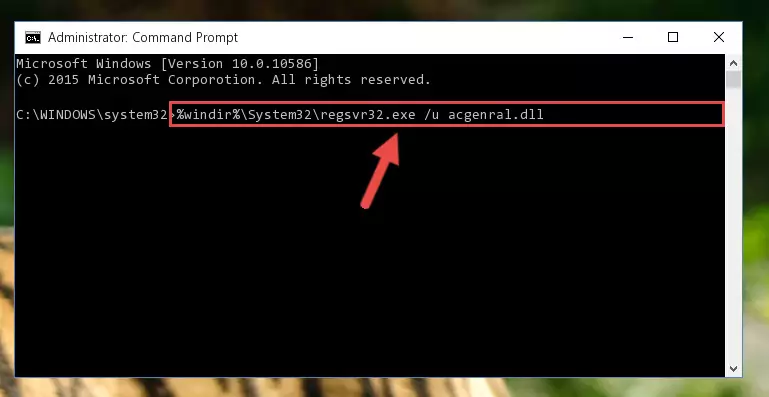
Step 1:Extracting the Acgenral.dll library from the .zip file - Copy the "Acgenral.dll" library you extracted and paste it into the "C:\Windows\System32" directory.
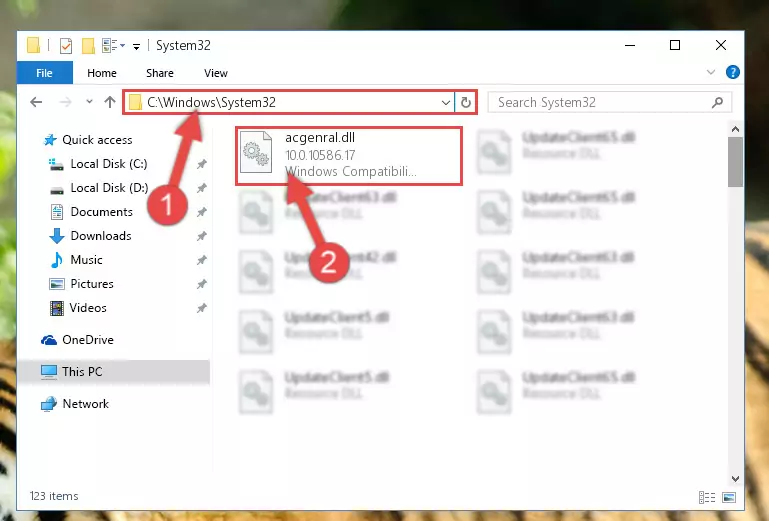
Step 2:Copying the Acgenral.dll library into the Windows/System32 directory - If your system is 64 Bit, copy the "Acgenral.dll" library and paste it into "C:\Windows\sysWOW64" directory.
NOTE! On 64 Bit systems, you must copy the dynamic link library to both the "sysWOW64" and "System32" directories. In other words, both directories need the "Acgenral.dll" library.
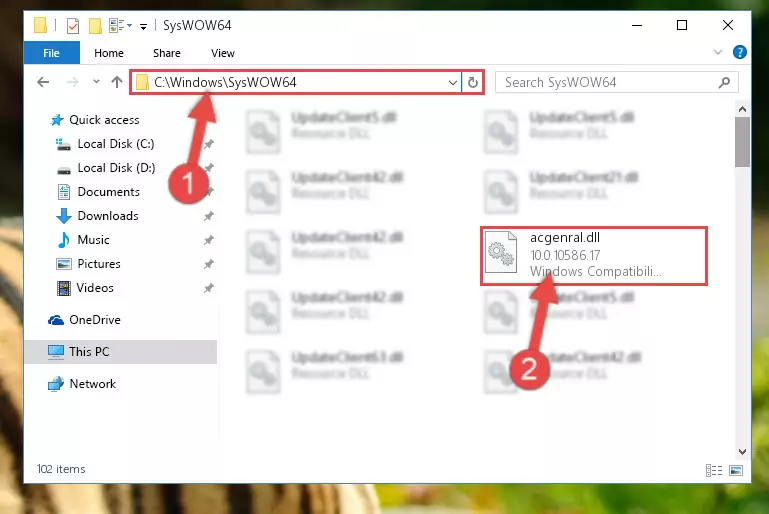
Step 3:Copying the Acgenral.dll library to the Windows/sysWOW64 directory - In order to complete this step, you must run the Command Prompt as administrator. In order to do this, all you have to do is follow the steps below.
NOTE! We ran the Command Prompt using Windows 10. If you are using Windows 8.1, Windows 8, Windows 7, Windows Vista or Windows XP, you can use the same method to run the Command Prompt as administrator.
- Open the Start Menu and before clicking anywhere, type "cmd" on your keyboard. This process will enable you to run a search through the Start Menu. We also typed in "cmd" to bring up the Command Prompt.
- Right-click the "Command Prompt" search result that comes up and click the Run as administrator" option.

Step 4:Running the Command Prompt as administrator - Let's copy the command below and paste it in the Command Line that comes up, then let's press Enter. This command deletes the Acgenral.dll library's problematic registry in the Windows Registry Editor (The library that we copied to the System32 directory does not perform any action with the library, it just deletes the registry in the Windows Registry Editor. The library that we pasted into the System32 directory will not be damaged).
%windir%\System32\regsvr32.exe /u Acgenral.dll
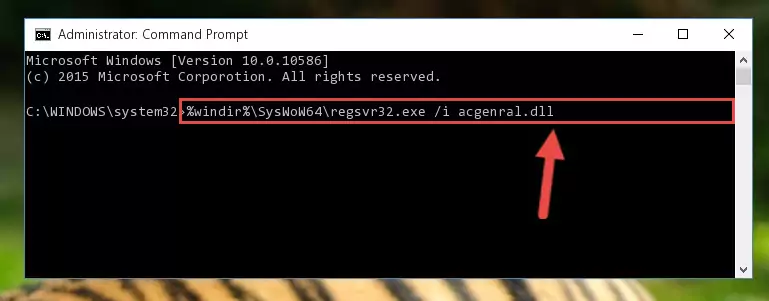
Step 5:Deleting the Acgenral.dll library's problematic registry in the Windows Registry Editor - If you are using a Windows version that has 64 Bit architecture, after running the above command, you need to run the command below. With this command, we will clean the problematic Acgenral.dll registry for 64 Bit (The cleaning process only involves the registries in Regedit. In other words, the dynamic link library you pasted into the SysWoW64 will not be damaged).
%windir%\SysWoW64\regsvr32.exe /u Acgenral.dll
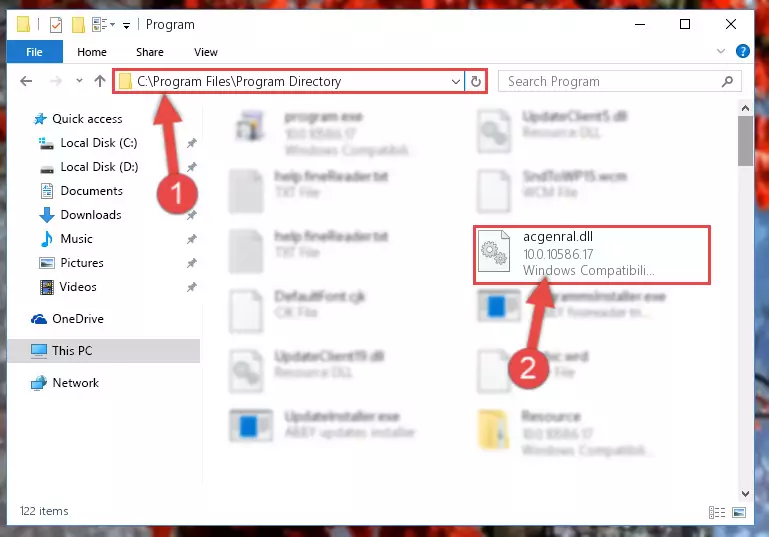
Step 6:Uninstalling the Acgenral.dll library's problematic registry from Regedit (for 64 Bit) - We need to make a clean registry for the dll library's registry that we deleted from Regedit (Windows Registry Editor). In order to accomplish this, copy and paste the command below into the Command Line and press Enter key.
%windir%\System32\regsvr32.exe /i Acgenral.dll
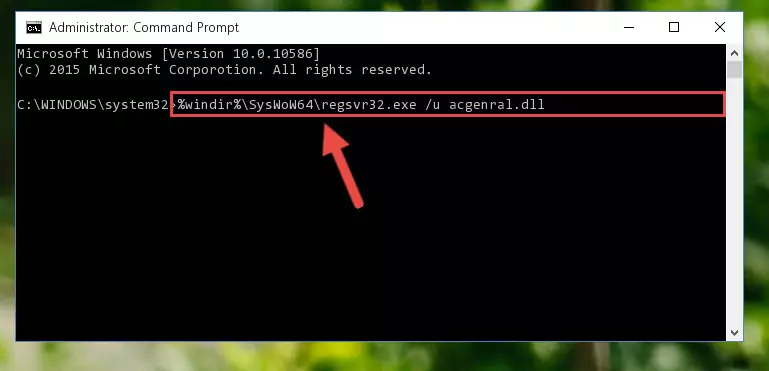
Step 7:Making a clean registry for the Acgenral.dll library in Regedit (Windows Registry Editor) - If the Windows version you use has 64 Bit architecture, after running the command above, you must run the command below. With this command, you will create a clean registry for the problematic registry of the Acgenral.dll library that we deleted.
%windir%\SysWoW64\regsvr32.exe /i Acgenral.dll
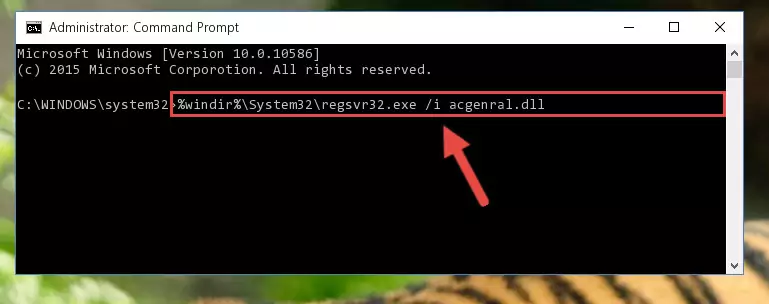
Step 8:Creating a clean registry for the Acgenral.dll library (for 64 Bit) - You may see certain error messages when running the commands from the command line. These errors will not prevent the installation of the Acgenral.dll library. In other words, the installation will finish, but it may give some errors because of certain incompatibilities. After restarting your computer, to see if the installation was successful or not, try running the program that was giving the dll error again. If you continue to get the errors when running the program after the installation, you can try the 2nd Method as an alternative.
Method 2: Copying The Acgenral.dll Library Into The Program Installation Directory
- In order to install the dynamic link library, you need to find the installation directory for the program that was giving you errors such as "Acgenral.dll is missing", "Acgenral.dll not found" or similar error messages. In order to do that, Right-click the program's shortcut and click the Properties item in the right-click menu that appears.

Step 1:Opening the program shortcut properties window - Click on the Open File Location button that is found in the Properties window that opens up and choose the folder where the application is installed.

Step 2:Opening the installation directory of the program - Copy the Acgenral.dll library into the directory we opened up.
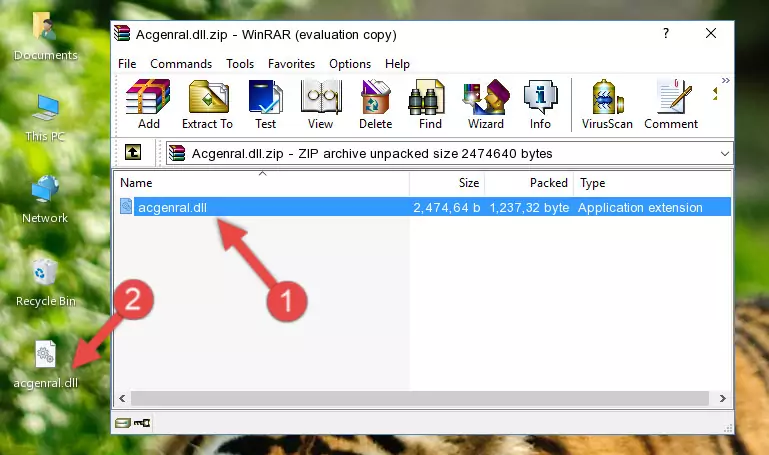
Step 3:Copying the Acgenral.dll library into the program's installation directory - That's all there is to the installation process. Run the program giving the dll error again. If the dll error is still continuing, completing the 3rd Method may help fix your issue.
Method 3: Doing a Clean Reinstall of the Program That Is Giving the Acgenral.dll Error
- Open the Run tool by pushing the "Windows" + "R" keys found on your keyboard. Type the command below into the "Open" field of the Run window that opens up and press Enter. This command will open the "Programs and Features" tool.
appwiz.cpl

Step 1:Opening the Programs and Features tool with the appwiz.cpl command - The programs listed in the Programs and Features window that opens up are the programs installed on your computer. Find the program that gives you the dll error and run the "Right-Click > Uninstall" command on this program.

Step 2:Uninstalling the program from your computer - Following the instructions that come up, uninstall the program from your computer and restart your computer.

Step 3:Following the verification and instructions for the program uninstall process - After restarting your computer, reinstall the program that was giving the error.
- You may be able to fix the dll error you are experiencing by using this method. If the error messages are continuing despite all these processes, we may have a issue deriving from Windows. To fix dll errors deriving from Windows, you need to complete the 4th Method and the 5th Method in the list.
Method 4: Fixing the Acgenral.dll Error using the Windows System File Checker (sfc /scannow)
- In order to complete this step, you must run the Command Prompt as administrator. In order to do this, all you have to do is follow the steps below.
NOTE! We ran the Command Prompt using Windows 10. If you are using Windows 8.1, Windows 8, Windows 7, Windows Vista or Windows XP, you can use the same method to run the Command Prompt as administrator.
- Open the Start Menu and before clicking anywhere, type "cmd" on your keyboard. This process will enable you to run a search through the Start Menu. We also typed in "cmd" to bring up the Command Prompt.
- Right-click the "Command Prompt" search result that comes up and click the Run as administrator" option.

Step 1:Running the Command Prompt as administrator - Paste the command in the line below into the Command Line that opens up and press Enter key.
sfc /scannow

Step 2:fixing Windows system errors using the sfc /scannow command - The scan and repair process can take some time depending on your hardware and amount of system errors. Wait for the process to complete. After the repair process finishes, try running the program that is giving you're the error.
Method 5: Fixing the Acgenral.dll Error by Updating Windows
Some programs need updated dynamic link libraries. When your operating system is not updated, it cannot fulfill this need. In some situations, updating your operating system can solve the dll errors you are experiencing.
In order to check the update status of your operating system and, if available, to install the latest update packs, we need to begin this process manually.
Depending on which Windows version you use, manual update processes are different. Because of this, we have prepared a special article for each Windows version. You can get our articles relating to the manual update of the Windows version you use from the links below.
Guides to Manually Update the Windows Operating System
Most Seen Acgenral.dll Errors
When the Acgenral.dll library is damaged or missing, the programs that use this dynamic link library will give an error. Not only external programs, but also basic Windows programs and tools use dynamic link libraries. Because of this, when you try to use basic Windows programs and tools (For example, when you open Internet Explorer or Windows Media Player), you may come across errors. We have listed the most common Acgenral.dll errors below.
You will get rid of the errors listed below when you download the Acgenral.dll library from DLL Downloader.com and follow the steps we explained above.
- "Acgenral.dll not found." error
- "The file Acgenral.dll is missing." error
- "Acgenral.dll access violation." error
- "Cannot register Acgenral.dll." error
- "Cannot find Acgenral.dll." error
- "This application failed to start because Acgenral.dll was not found. Re-installing the application may fix this problem." error
