- Download Price:
- Free
- Dll Description:
- Microsoft Internet Account Manager Resources
- Versions:
-
- 10.0.10240.16384 (Latest) for 64 Bit (x64)
- 6.3.9600.16384 for 32 Bit (x86)
- 6.2.9200.16384 - for 32 Bit (x86)
- 6.2.9200.16384 for 32 Bit (x86)
- 6.2.9200.16384 for 64 Bit (x64)
- 6.1.7600.16385 - for 32 Bit (x86)
- 6.1.7600.16385 for 32 Bit (x86)
- 6.1.7600.16385 for 64 Bit (x64)
- 6.0.6000.16386 - for 32 Bit (x86)
- 6.0.6000.16386 for 32 Bit (x86)
- 6.0.6000.16386 for 64 Bit (x64)
- 10.0.10586.0 for 32 Bit (x86)
- 10.0.10586.0 for 64 Bit (x64)
- 6.1.7100.0 for 32 Bit (x86)
- 6.0.3790.0 for 32 Bit (x86)
- 6.0.2600.0 for 32 Bit (x86)
- 6.0.2600.0 for 32 Bit (x86)
- 6.0.2600.0 for 32 Bit (x86)
- 6.0.2600.0 for 32 Bit (x86)
- 6.0.2600.0 for 32 Bit (x86)
- 6.0.2600.0 for 32 Bit (x86)
- 6.0.2600.0 for 32 Bit (x86)
- 6.0.2600.0 for 32 Bit (x86)
- 6.0.2600.0 for 32 Bit (x86)
- 6.0.2600.0 for 32 Bit (x86)
- Size:
- 0.04 MB for 32 Bit (x86)
- 0.04 MB for 64 Bit (x64)
- Operating Systems:
- Directory:
- A
- Downloads:
- 15240 times.
What is Acctres.dll?
The Acctres.dll file is 0.04 MB for 32 Bit and 0.04 MB for 64 Bit. The download links for this file are clean and no user has given any negative feedback. From the time it was offered for download, it has been downloaded 15240 times.
Table of Contents
- What is Acctres.dll?
- Operating Systems Compatible with the Acctres.dll File
- All Versions of the Acctres.dll File
- How to Download Acctres.dll File?
- How to Fix Acctres.dll Errors?
- Method 1: Copying the Acctres.dll File to the Windows System Folder
- Method 2: Copying The Acctres.dll File Into The Software File Folder
- Method 3: Doing a Clean Install of the software That Is Giving the Acctres.dll Error
- Method 4: Solving the Acctres.dll error with the Windows System File Checker
- Method 5: Solving the Acctres.dll Error by Updating Windows
- The Most Seen Acctres.dll Errors
- Dll Files Related to Acctres.dll
Operating Systems Compatible with the Acctres.dll File
- Windows 10
- Windows 10 64 Bit
- Windows 8.1
- Windows 8.1 64 Bit
- Windows 8
- Windows 8 64 Bit
- Windows 7
- Windows 7 64 Bit
- Windows Vista
- Windows Vista 64 Bit
- Windows XP
- Windows XP 64 Bit
All Versions of the Acctres.dll File
The last version of the Acctres.dll file is the 6.3.9600.16384 version for 32 Bit and 10.0.10240.16384 version for 64 Bit. There have been 24 versions previously released. All versions of the Dll file are listed below from newest to oldest.
- 10.0.10240.16384 - 64 Bit (x64) Download directly this version
- 6.3.9600.16384 - 32 Bit (x86) Download directly this version
- 6.2.9200.16384 - 32 Bit (x86) (2013-10-31) Download directly this version
- 6.2.9200.16384 - 32 Bit (x86) Download directly this version
- 6.2.9200.16384 - 64 Bit (x64) Download directly this version
- 6.1.7600.16385 - 32 Bit (x86) (2012-01-31) Download directly this version
- 6.1.7600.16385 - 32 Bit (x86) Download directly this version
- 6.1.7600.16385 - 64 Bit (x64) Download directly this version
- 6.0.6000.16386 - 32 Bit (x86) (2014-02-28) Download directly this version
- 6.0.6000.16386 - 32 Bit (x86) Download directly this version
- 6.0.6000.16386 - 64 Bit (x64) Download directly this version
- 10.0.10586.0 - 32 Bit (x86) Download directly this version
- 10.0.10586.0 - 64 Bit (x64) Download directly this version
- 6.1.7100.0 - 32 Bit (x86) Download directly this version
- 6.0.3790.0 - 32 Bit (x86) Download directly this version
- 6.0.2600.0 - 32 Bit (x86) Download directly this version
- 6.0.2600.0 - 32 Bit (x86) Download directly this version
- 6.0.2600.0 - 32 Bit (x86) Download directly this version
- 6.0.2600.0 - 32 Bit (x86) Download directly this version
- 6.0.2600.0 - 32 Bit (x86) Download directly this version
- 6.0.2600.0 - 32 Bit (x86) Download directly this version
- 6.0.2600.0 - 32 Bit (x86) Download directly this version
- 6.0.2600.0 - 32 Bit (x86) Download directly this version
- 6.0.2600.0 - 32 Bit (x86) Download directly this version
- 6.0.2600.0 - 32 Bit (x86) Download directly this version
How to Download Acctres.dll File?
- Click on the green-colored "Download" button on the top left side of the page.

Step 1:Download process of the Acctres.dll file's - After clicking the "Download" button at the top of the page, the "Downloading" page will open up and the download process will begin. Definitely do not close this page until the download begins. Our site will connect you to the closest DLL Downloader.com download server in order to offer you the fastest downloading performance. Connecting you to the server can take a few seconds.
How to Fix Acctres.dll Errors?
ATTENTION! In order to install the Acctres.dll file, you must first download it. If you haven't downloaded it, before continuing on with the installation, download the file. If you don't know how to download it, all you need to do is look at the dll download guide found on the top line.
Method 1: Copying the Acctres.dll File to the Windows System Folder
- The file you downloaded is a compressed file with the extension ".zip". This file cannot be installed. To be able to install it, first you need to extract the dll file from within it. So, first double-click the file with the ".zip" extension and open the file.
- You will see the file named "Acctres.dll" in the window that opens. This is the file you need to install. Click on the dll file with the left button of the mouse. By doing this, you select the file.
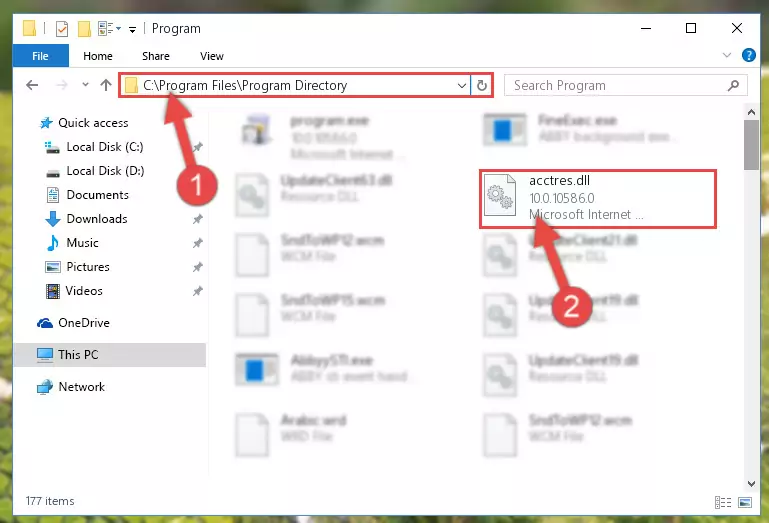
Step 2:Choosing the Acctres.dll file - Click on the "Extract To" button, which is marked in the picture. In order to do this, you will need the Winrar software. If you don't have the software, it can be found doing a quick search on the Internet and you can download it (The Winrar software is free).
- After clicking the "Extract to" button, a window where you can choose the location you want will open. Choose the "Desktop" location in this window and extract the dll file to the desktop by clicking the "Ok" button.
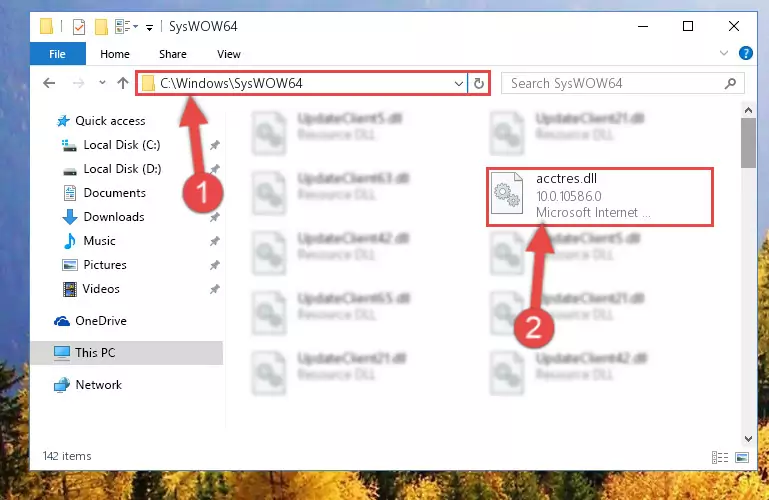
Step 3:Extracting the Acctres.dll file to the desktop - Copy the "Acctres.dll" file you extracted and paste it into the "C:\Windows\System32" folder.
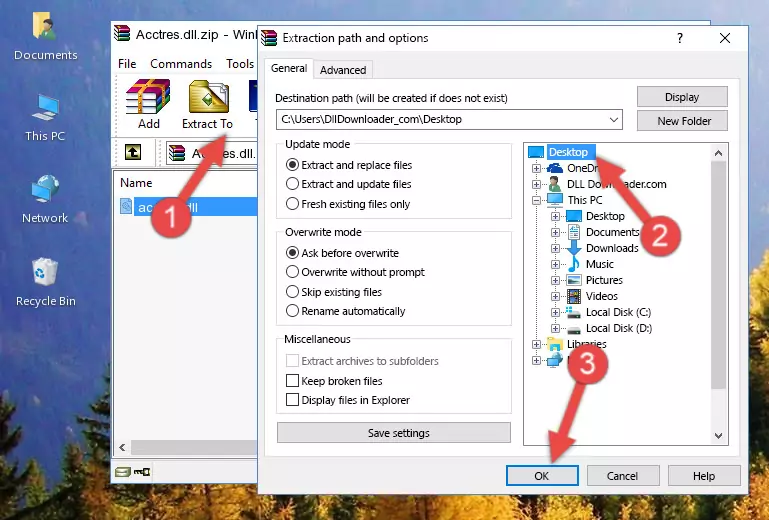
Step 3:Copying the Acctres.dll file into the Windows/System32 folder - If you are using a 64 Bit operating system, copy the "Acctres.dll" file and paste it into the "C:\Windows\sysWOW64" as well.
NOTE! On Windows operating systems with 64 Bit architecture, the dll file must be in both the "sysWOW64" folder as well as the "System32" folder. In other words, you must copy the "Acctres.dll" file into both folders.
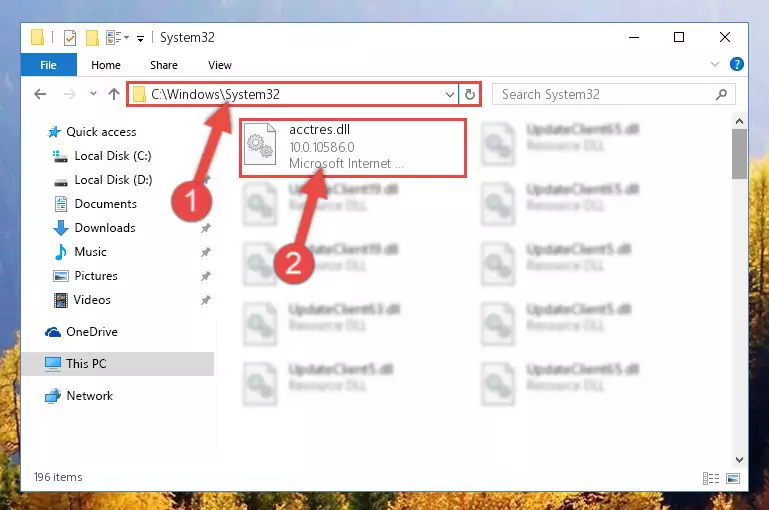
Step 4:Pasting the Acctres.dll file into the Windows/sysWOW64 folder - In order to run the Command Line as an administrator, complete the following steps.
NOTE! In this explanation, we ran the Command Line on Windows 10. If you are using one of the Windows 8.1, Windows 8, Windows 7, Windows Vista or Windows XP operating systems, you can use the same methods to run the Command Line as an administrator. Even though the pictures are taken from Windows 10, the processes are similar.
- First, open the Start Menu and before clicking anywhere, type "cmd" but do not press Enter.
- When you see the "Command Line" option among the search results, hit the "CTRL" + "SHIFT" + "ENTER" keys on your keyboard.
- A window will pop up asking, "Do you want to run this process?". Confirm it by clicking to "Yes" button.

Step 5:Running the Command Line as an administrator - Paste the command below into the Command Line window that opens up and press Enter key. This command will delete the problematic registry of the Acctres.dll file (Nothing will happen to the file we pasted in the System32 folder, it just deletes the registry from the Windows Registry Editor. The file we pasted in the System32 folder will not be damaged).
%windir%\System32\regsvr32.exe /u Acctres.dll
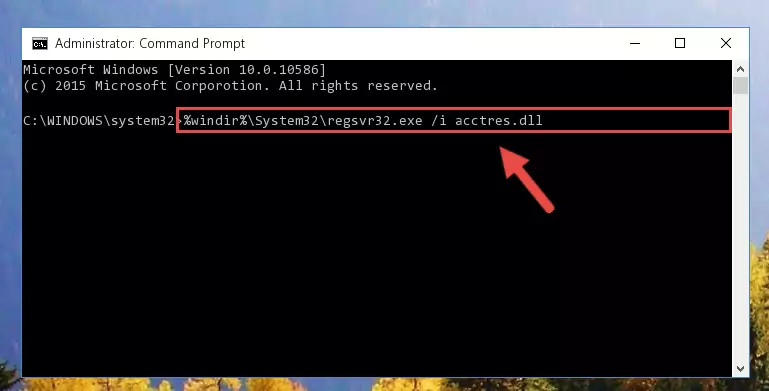
Step 6:Cleaning the problematic registry of the Acctres.dll file from the Windows Registry Editor - If you have a 64 Bit operating system, after running the command above, you must run the command below. This command will clean the Acctres.dll file's damaged registry in 64 Bit as well (The cleaning process will be in the registries in the Registry Editor< only. In other words, the dll file you paste into the SysWoW64 folder will stay as it).
%windir%\SysWoW64\regsvr32.exe /u Acctres.dll
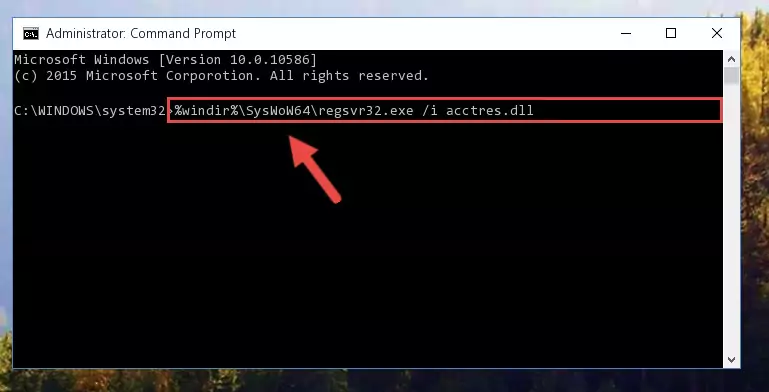
Step 7:Uninstalling the Acctres.dll file's broken registry from the Registry Editor (for 64 Bit) - We need to make a clean registry for the dll file's registry that we deleted from Regedit (Windows Registry Editor). In order to accomplish this, copy and paste the command below into the Command Line and press Enter key.
%windir%\System32\regsvr32.exe /i Acctres.dll
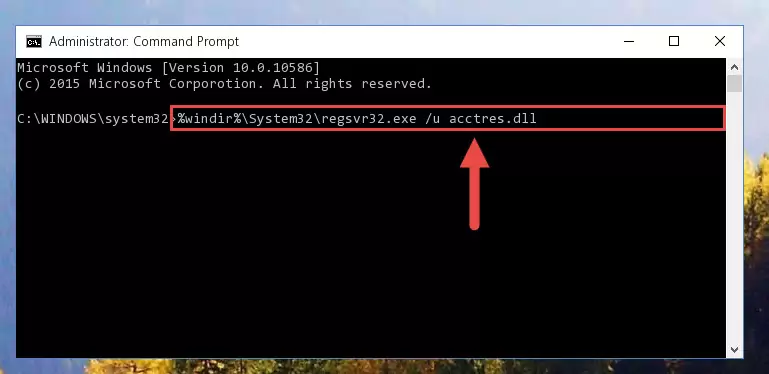
Step 8:Making a clean registry for the Acctres.dll file in Regedit (Windows Registry Editor) - If the Windows version you use has 64 Bit architecture, after running the command above, you must run the command below. With this command, you will create a clean registry for the problematic registry of the Acctres.dll file that we deleted.
%windir%\SysWoW64\regsvr32.exe /i Acctres.dll
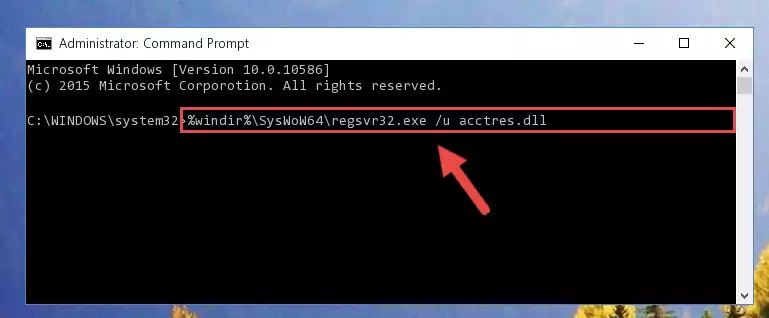
Step 9:Creating a clean registry for the Acctres.dll file (for 64 Bit) - You may see certain error messages when running the commands from the command line. These errors will not prevent the installation of the Acctres.dll file. In other words, the installation will finish, but it may give some errors because of certain incompatibilities. After restarting your computer, to see if the installation was successful or not, try running the software that was giving the dll error again. If you continue to get the errors when running the software after the installation, you can try the 2nd Method as an alternative.
Method 2: Copying The Acctres.dll File Into The Software File Folder
- First, you must find the installation folder of the software (the software giving the dll error) you are going to install the dll file to. In order to find this folder, "Right-Click > Properties" on the software's shortcut.

Step 1:Opening the software's shortcut properties window - Open the software file folder by clicking the Open File Location button in the "Properties" window that comes up.

Step 2:Finding the software's file folder - Copy the Acctres.dll file into the folder we opened.
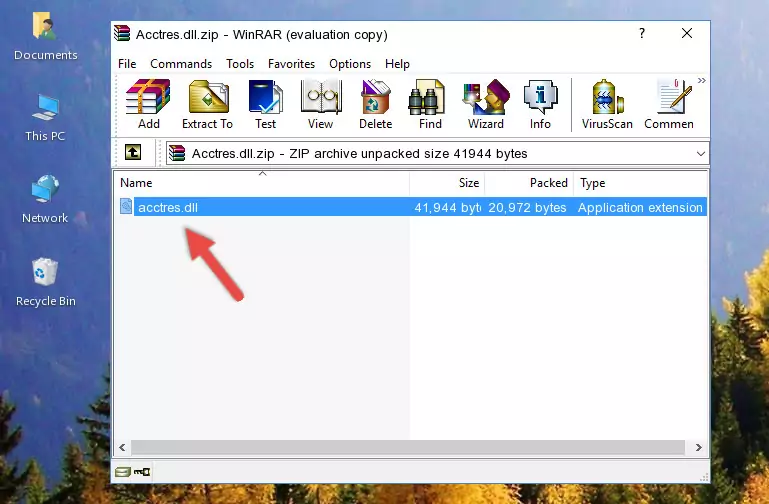
Step 3:Copying the Acctres.dll file into the file folder of the software. - The installation is complete. Run the software that is giving you the error. If the error is continuing, you may benefit from trying the 3rd Method as an alternative.
Method 3: Doing a Clean Install of the software That Is Giving the Acctres.dll Error
- Open the Run tool by pushing the "Windows" + "R" keys found on your keyboard. Type the command below into the "Open" field of the Run window that opens up and press Enter. This command will open the "Programs and Features" tool.
appwiz.cpl

Step 1:Opening the Programs and Features tool with the appwiz.cpl command - The softwares listed in the Programs and Features window that opens up are the softwares installed on your computer. Find the software that gives you the dll error and run the "Right-Click > Uninstall" command on this software.

Step 2:Uninstalling the software from your computer - Following the instructions that come up, uninstall the software from your computer and restart your computer.

Step 3:Following the verification and instructions for the software uninstall process - After restarting your computer, reinstall the software.
- This method may provide the solution to the dll error you're experiencing. If the dll error is continuing, the problem is most likely deriving from the Windows operating system. In order to fix dll errors deriving from the Windows operating system, complete the 4th Method and the 5th Method.
Method 4: Solving the Acctres.dll error with the Windows System File Checker
- In order to run the Command Line as an administrator, complete the following steps.
NOTE! In this explanation, we ran the Command Line on Windows 10. If you are using one of the Windows 8.1, Windows 8, Windows 7, Windows Vista or Windows XP operating systems, you can use the same methods to run the Command Line as an administrator. Even though the pictures are taken from Windows 10, the processes are similar.
- First, open the Start Menu and before clicking anywhere, type "cmd" but do not press Enter.
- When you see the "Command Line" option among the search results, hit the "CTRL" + "SHIFT" + "ENTER" keys on your keyboard.
- A window will pop up asking, "Do you want to run this process?". Confirm it by clicking to "Yes" button.

Step 1:Running the Command Line as an administrator - Paste the command in the line below into the Command Line that opens up and press Enter key.
sfc /scannow

Step 2:solving Windows system errors using the sfc /scannow command - The scan and repair process can take some time depending on your hardware and amount of system errors. Wait for the process to complete. After the repair process finishes, try running the software that is giving you're the error.
Method 5: Solving the Acctres.dll Error by Updating Windows
Some softwares require updated dll files from the operating system. If your operating system is not updated, this requirement is not met and you will receive dll errors. Because of this, updating your operating system may solve the dll errors you are experiencing.
Most of the time, operating systems are automatically updated. However, in some situations, the automatic updates may not work. For situations like this, you may need to check for updates manually.
For every Windows version, the process of manually checking for updates is different. Because of this, we prepared a special guide for each Windows version. You can get our guides to manually check for updates based on the Windows version you use through the links below.
Guides to Manually Update for All Windows Versions
The Most Seen Acctres.dll Errors
It's possible that during the softwares' installation or while using them, the Acctres.dll file was damaged or deleted. You can generally see error messages listed below or similar ones in situations like this.
These errors we see are not unsolvable. If you've also received an error message like this, first you must download the Acctres.dll file by clicking the "Download" button in this page's top section. After downloading the file, you should install the file and complete the solution methods explained a little bit above on this page and mount it in Windows. If you do not have a hardware problem, one of the methods explained in this article will solve your problem.
- "Acctres.dll not found." error
- "The file Acctres.dll is missing." error
- "Acctres.dll access violation." error
- "Cannot register Acctres.dll." error
- "Cannot find Acctres.dll." error
- "This application failed to start because Acctres.dll was not found. Re-installing the application may fix this problem." error
