- Download Price:
- Free
- Dll Description:
- Aureal A3D API DLL
- Versions:
- Size:
- 0.44 MB
- Operating Systems:
- Developers:
- Directory:
- A
- Downloads:
- 2398 times.
A3dapi.dll Explanation
The A3dapi.dll file is a dynamic link library developed by Aureal Inc.. This library includes important functions that may be needed by softwares, games or other basic Windows tools.
The A3dapi.dll file is 0.44 MB. The download links have been checked and there are no problems. You can download it without a problem. Currently, it has been downloaded 2398 times.
Table of Contents
- A3dapi.dll Explanation
- Operating Systems That Can Use the A3dapi.dll File
- Other Versions of the A3dapi.dll File
- How to Download A3dapi.dll File?
- Methods for Solving A3dapi.dll
- Method 1: Installing the A3dapi.dll File to the Windows System Folder
- Method 2: Copying The A3dapi.dll File Into The Software File Folder
- Method 3: Uninstalling and Reinstalling the Software That Is Giving the A3dapi.dll Error
- Method 4: Solving the A3dapi.dll Error using the Windows System File Checker (sfc /scannow)
- Method 5: Solving the A3dapi.dll Error by Updating Windows
- Our Most Common A3dapi.dll Error Messages
- Dll Files Related to A3dapi.dll
Operating Systems That Can Use the A3dapi.dll File
Other Versions of the A3dapi.dll File
The newest version of the A3dapi.dll file is the 3.2.674.0 version released on 2013-09-30. There have been 2 versions released before this version. All versions of the Dll file have been listed below from most recent to oldest.
- 3.2.674.0 - 32 Bit (x86) (2013-09-30) Download this version
- 3.2.674.0 - 32 Bit (x86) Download this version
- 2.0.2.0 - 32 Bit (x86) Download this version
How to Download A3dapi.dll File?
- Click on the green-colored "Download" button (The button marked in the picture below).

Step 1:Starting the download process for A3dapi.dll - After clicking the "Download" button at the top of the page, the "Downloading" page will open up and the download process will begin. Definitely do not close this page until the download begins. Our site will connect you to the closest DLL Downloader.com download server in order to offer you the fastest downloading performance. Connecting you to the server can take a few seconds.
Methods for Solving A3dapi.dll
ATTENTION! Before beginning the installation of the A3dapi.dll file, you must download the file. If you don't know how to download the file or if you are having a problem while downloading, you can look at our download guide a few lines above.
Method 1: Installing the A3dapi.dll File to the Windows System Folder
- The file you are going to download is a compressed file with the ".zip" extension. You cannot directly install the ".zip" file. First, you need to extract the dll file from inside it. So, double-click the file with the ".zip" extension that you downloaded and open the file.
- You will see the file named "A3dapi.dll" in the window that opens up. This is the file we are going to install. Click the file once with the left mouse button. By doing this you will have chosen the file.
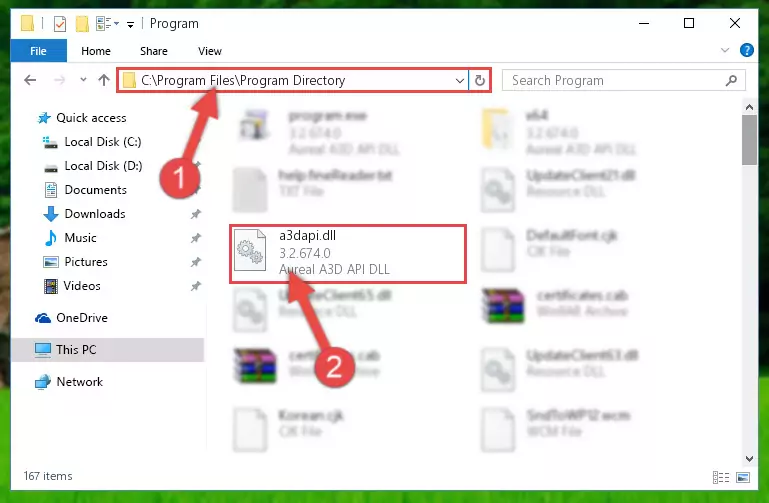
Step 2:Choosing the A3dapi.dll file - Click the "Extract To" symbol marked in the picture. To extract the dll file, it will want you to choose the desired location. Choose the "Desktop" location and click "OK" to extract the file to the desktop. In order to do this, you need to use the Winrar software. If you do not have this software, you can find and download it through a quick search on the Internet.
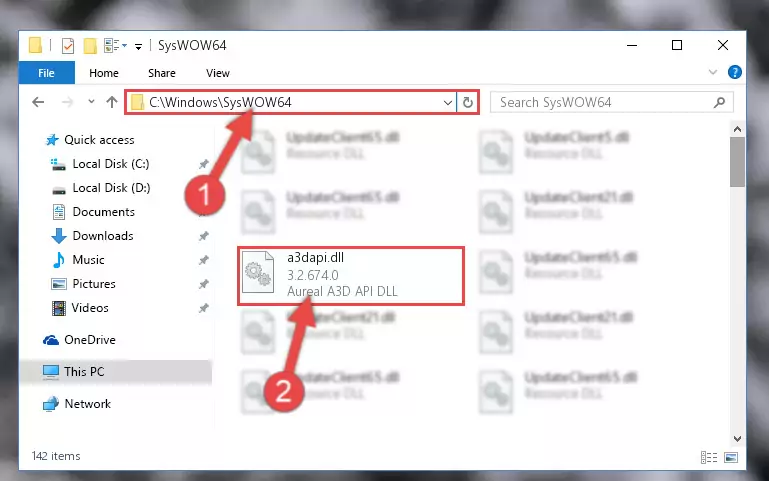
Step 3:Extracting the A3dapi.dll file to the desktop - Copy the "A3dapi.dll" file file you extracted.
- Paste the dll file you copied into the "C:\Windows\System32" folder.
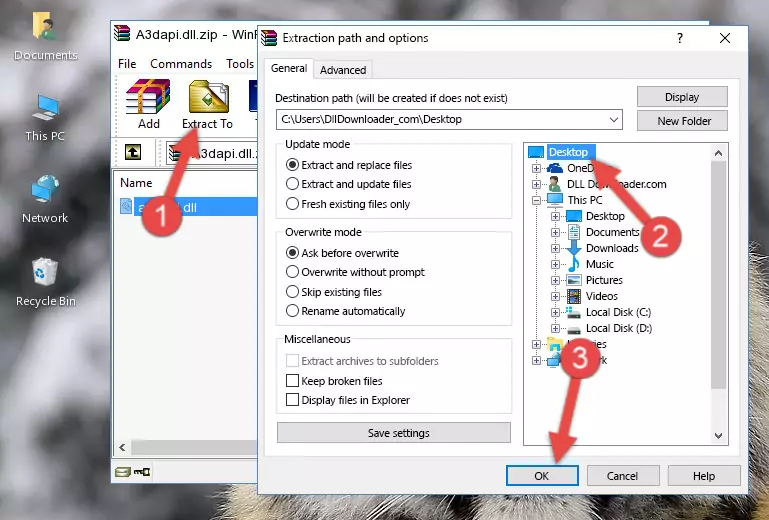
Step 5:Pasting the A3dapi.dll file into the Windows/System32 folder - If your operating system has a 64 Bit architecture, copy the "A3dapi.dll" file and paste it also into the "C:\Windows\sysWOW64" folder.
NOTE! On 64 Bit systems, the dll file must be in both the "sysWOW64" folder as well as the "System32" folder. In other words, you must copy the "A3dapi.dll" file into both folders.
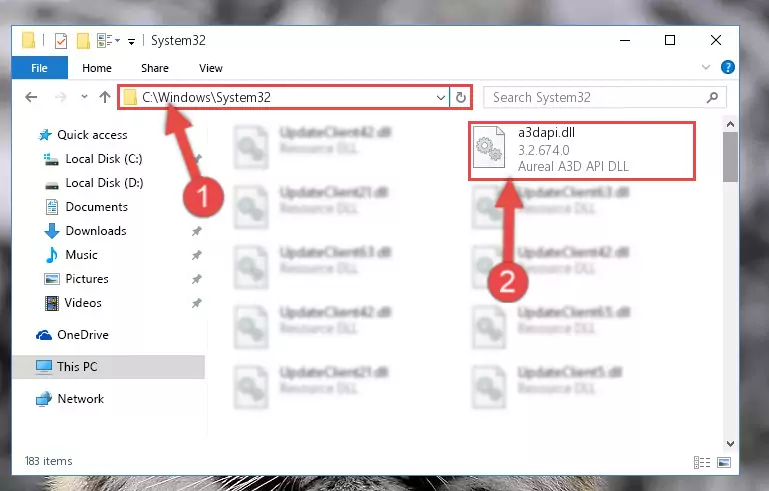
Step 6:Pasting the A3dapi.dll file into the Windows/sysWOW64 folder - In order to run the Command Line as an administrator, complete the following steps.
NOTE! In this explanation, we ran the Command Line on Windows 10. If you are using one of the Windows 8.1, Windows 8, Windows 7, Windows Vista or Windows XP operating systems, you can use the same methods to run the Command Line as an administrator. Even though the pictures are taken from Windows 10, the processes are similar.
- First, open the Start Menu and before clicking anywhere, type "cmd" but do not press Enter.
- When you see the "Command Line" option among the search results, hit the "CTRL" + "SHIFT" + "ENTER" keys on your keyboard.
- A window will pop up asking, "Do you want to run this process?". Confirm it by clicking to "Yes" button.

Step 7:Running the Command Line as an administrator - Paste the command below into the Command Line window that opens and hit the Enter key on your keyboard. This command will delete the A3dapi.dll file's damaged registry (It will not delete the file you pasted into the System32 folder, but will delete the registry in Regedit. The file you pasted in the System32 folder will not be damaged in any way).
%windir%\System32\regsvr32.exe /u A3dapi.dll
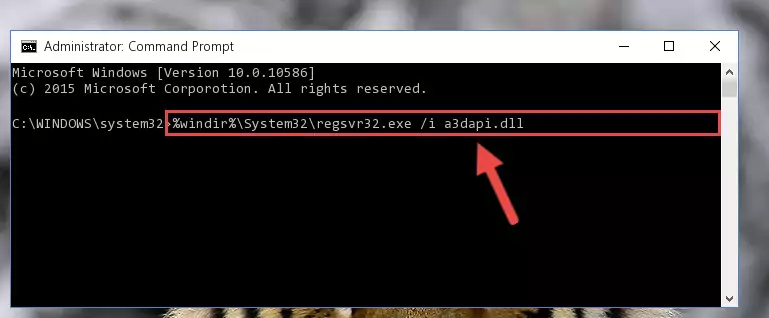
Step 8:Uninstalling the A3dapi.dll file from the system registry - If you are using a 64 Bit operating system, after doing the commands above, you also need to run the command below. With this command, we will also delete the A3dapi.dll file's damaged registry for 64 Bit (The deleting process will be only for the registries in Regedit. In other words, the dll file you pasted into the SysWoW64 folder will not be damaged at all).
%windir%\SysWoW64\regsvr32.exe /u A3dapi.dll
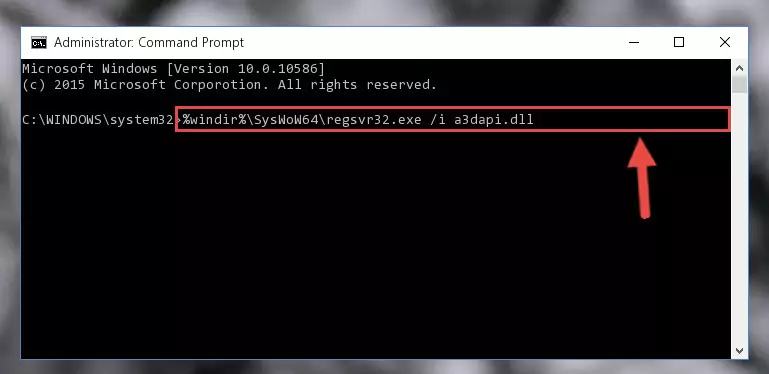
Step 9:Uninstalling the damaged A3dapi.dll file's registry from the system (for 64 Bit) - In order to cleanly recreate the dll file's registry that we deleted, copy the command below and paste it into the Command Line and hit Enter.
%windir%\System32\regsvr32.exe /i A3dapi.dll
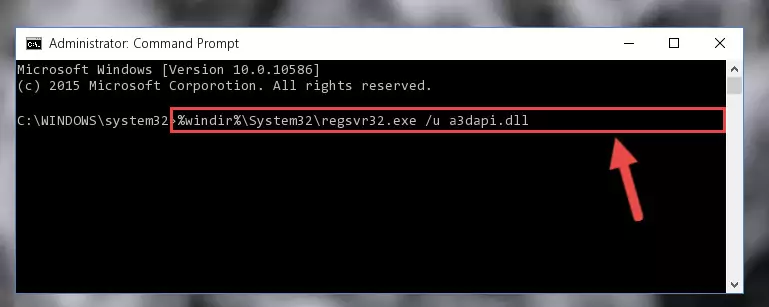
Step 10:Reregistering the A3dapi.dll file in the system - Windows 64 Bit users must run the command below after running the previous command. With this command, we will create a clean and good registry for the A3dapi.dll file we deleted.
%windir%\SysWoW64\regsvr32.exe /i A3dapi.dll
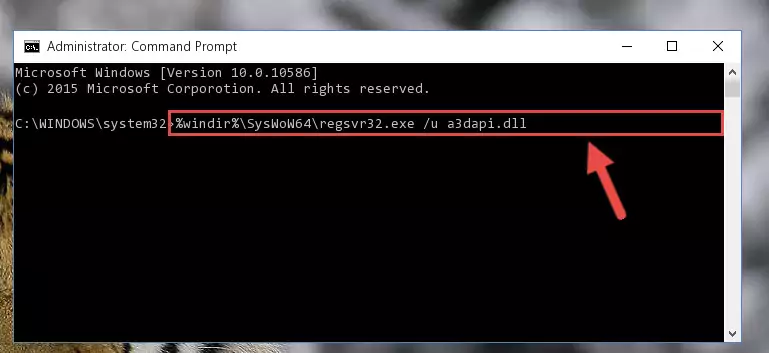
Step 11:Creating a clean and good registry for the A3dapi.dll file (64 Bit için) - You may see certain error messages when running the commands from the command line. These errors will not prevent the installation of the A3dapi.dll file. In other words, the installation will finish, but it may give some errors because of certain incompatibilities. After restarting your computer, to see if the installation was successful or not, try running the software that was giving the dll error again. If you continue to get the errors when running the software after the installation, you can try the 2nd Method as an alternative.
Method 2: Copying The A3dapi.dll File Into The Software File Folder
- In order to install the dll file, you need to find the file folder for the software that was giving you errors such as "A3dapi.dll is missing", "A3dapi.dll not found" or similar error messages. In order to do that, Right-click the software's shortcut and click the Properties item in the right-click menu that appears.

Step 1:Opening the software shortcut properties window - Click on the Open File Location button that is found in the Properties window that opens up and choose the folder where the application is installed.

Step 2:Opening the file folder of the software - Copy the A3dapi.dll file into the folder we opened.
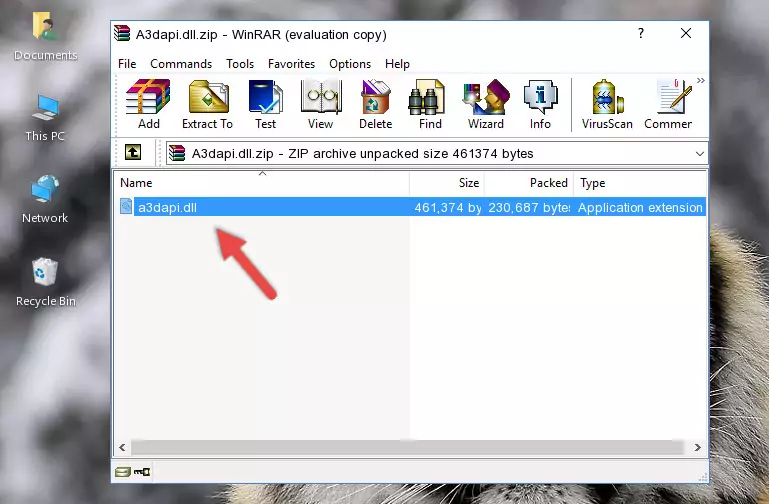
Step 3:Copying the A3dapi.dll file into the file folder of the software. - The installation is complete. Run the software that is giving you the error. If the error is continuing, you may benefit from trying the 3rd Method as an alternative.
Method 3: Uninstalling and Reinstalling the Software That Is Giving the A3dapi.dll Error
- Open the Run window by pressing the "Windows" + "R" keys on your keyboard at the same time. Type in the command below into the Run window and push Enter to run it. This command will open the "Programs and Features" window.
appwiz.cpl

Step 1:Opening the Programs and Features window using the appwiz.cpl command - The Programs and Features window will open up. Find the software that is giving you the dll error in this window that lists all the softwares on your computer and "Right-Click > Uninstall" on this software.

Step 2:Uninstalling the software that is giving you the error message from your computer. - Uninstall the software from your computer by following the steps that come up and restart your computer.

Step 3:Following the confirmation and steps of the software uninstall process - After restarting your computer, reinstall the software that was giving the error.
- This method may provide the solution to the dll error you're experiencing. If the dll error is continuing, the problem is most likely deriving from the Windows operating system. In order to fix dll errors deriving from the Windows operating system, complete the 4th Method and the 5th Method.
Method 4: Solving the A3dapi.dll Error using the Windows System File Checker (sfc /scannow)
- In order to run the Command Line as an administrator, complete the following steps.
NOTE! In this explanation, we ran the Command Line on Windows 10. If you are using one of the Windows 8.1, Windows 8, Windows 7, Windows Vista or Windows XP operating systems, you can use the same methods to run the Command Line as an administrator. Even though the pictures are taken from Windows 10, the processes are similar.
- First, open the Start Menu and before clicking anywhere, type "cmd" but do not press Enter.
- When you see the "Command Line" option among the search results, hit the "CTRL" + "SHIFT" + "ENTER" keys on your keyboard.
- A window will pop up asking, "Do you want to run this process?". Confirm it by clicking to "Yes" button.

Step 1:Running the Command Line as an administrator - Paste the command in the line below into the Command Line that opens up and press Enter key.
sfc /scannow

Step 2:solving Windows system errors using the sfc /scannow command - The scan and repair process can take some time depending on your hardware and amount of system errors. Wait for the process to complete. After the repair process finishes, try running the software that is giving you're the error.
Method 5: Solving the A3dapi.dll Error by Updating Windows
Some softwares need updated dll files. When your operating system is not updated, it cannot fulfill this need. In some situations, updating your operating system can solve the dll errors you are experiencing.
In order to check the update status of your operating system and, if available, to install the latest update packs, we need to begin this process manually.
Depending on which Windows version you use, manual update processes are different. Because of this, we have prepared a special article for each Windows version. You can get our articles relating to the manual update of the Windows version you use from the links below.
Guides to Manually Update the Windows Operating System
Our Most Common A3dapi.dll Error Messages
When the A3dapi.dll file is damaged or missing, the softwares that use this dll file will give an error. Not only external softwares, but also basic Windows softwares and tools use dll files. Because of this, when you try to use basic Windows softwares and tools (For example, when you open Internet Explorer or Windows Media Player), you may come across errors. We have listed the most common A3dapi.dll errors below.
You will get rid of the errors listed below when you download the A3dapi.dll file from DLL Downloader.com and follow the steps we explained above.
- "A3dapi.dll not found." error
- "The file A3dapi.dll is missing." error
- "A3dapi.dll access violation." error
- "Cannot register A3dapi.dll." error
- "Cannot find A3dapi.dll." error
- "This application failed to start because A3dapi.dll was not found. Re-installing the application may fix this problem." error
