- Download Price:
- Free
- Dll Description:
- Microsoft Update Custom Component Locator
- Versions:
- Size:
- 0.02 MB
- Operating Systems:
- Directory:
- A
- Downloads:
- 838 times.
What is A0004091.dll? What Does It Do?
The A0004091.dll library is 0.02 MB. The download links for this library are clean and no user has given any negative feedback. From the time it was offered for download, it has been downloaded 838 times.
Table of Contents
- What is A0004091.dll? What Does It Do?
- Operating Systems Compatible with the A0004091.dll Library
- All Versions of the A0004091.dll Library
- Guide to Download A0004091.dll
- Methods to Fix the A0004091.dll Errors
- Method 1: Fixing the DLL Error by Copying the A0004091.dll Library to the Windows System Directory
- Method 2: Copying the A0004091.dll Library to the Program Installation Directory
- Method 3: Uninstalling and Reinstalling the Program That Is Giving the A0004091.dll Error
- Method 4: Fixing the A0004091.dll error with the Windows System File Checker
- Method 5: Fixing the A0004091.dll Errors by Manually Updating Windows
- Most Seen A0004091.dll Errors
- Dynamic Link Libraries Similar to the A0004091.dll Library
Operating Systems Compatible with the A0004091.dll Library
All Versions of the A0004091.dll Library
The last version of the A0004091.dll library is the 5.3.16.6 version.This dynamic link library only has one version. There is no other version that can be downloaded.
- 5.3.16.6 - 32 Bit (x86) Download directly this version
Guide to Download A0004091.dll
- First, click on the green-colored "Download" button in the top left section of this page (The button that is marked in the picture).

Step 1:Start downloading the A0004091.dll library - The downloading page will open after clicking the Download button. After the page opens, in order to download the A0004091.dll library the best server will be found and the download process will begin within a few seconds. In the meantime, you shouldn't close the page.
Methods to Fix the A0004091.dll Errors
ATTENTION! In order to install the A0004091.dll library, you must first download it. If you haven't downloaded it, before continuing on with the installation, download the library. If you don't know how to download it, all you need to do is look at the dll download guide found on the top line.
Method 1: Fixing the DLL Error by Copying the A0004091.dll Library to the Windows System Directory
- The file you downloaded is a compressed file with the extension ".zip". This file cannot be installed. To be able to install it, first you need to extract the dynamic link library from within it. So, first double-click the file with the ".zip" extension and open the file.
- You will see the library named "A0004091.dll" in the window that opens. This is the library you need to install. Click on the dynamic link library with the left button of the mouse. By doing this, you select the library.
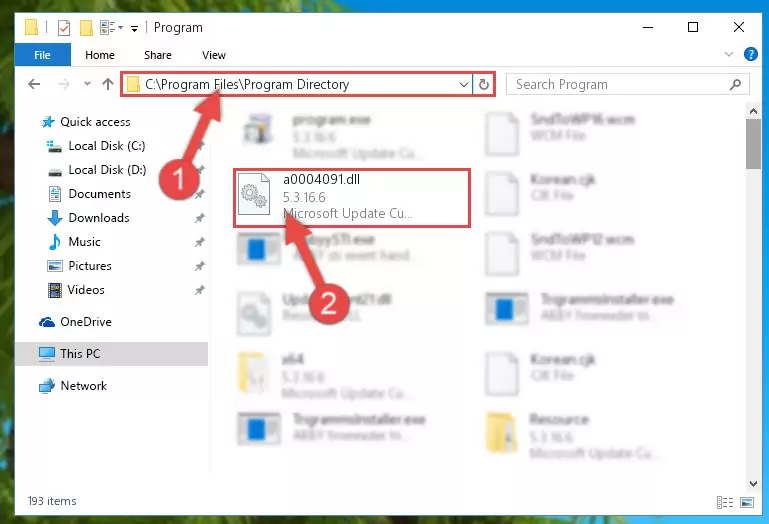
Step 2:Choosing the A0004091.dll library - Click on the "Extract To" button, which is marked in the picture. In order to do this, you will need the Winrar program. If you don't have the program, it can be found doing a quick search on the Internet and you can download it (The Winrar program is free).
- After clicking the "Extract to" button, a window where you can choose the location you want will open. Choose the "Desktop" location in this window and extract the dynamic link library to the desktop by clicking the "Ok" button.
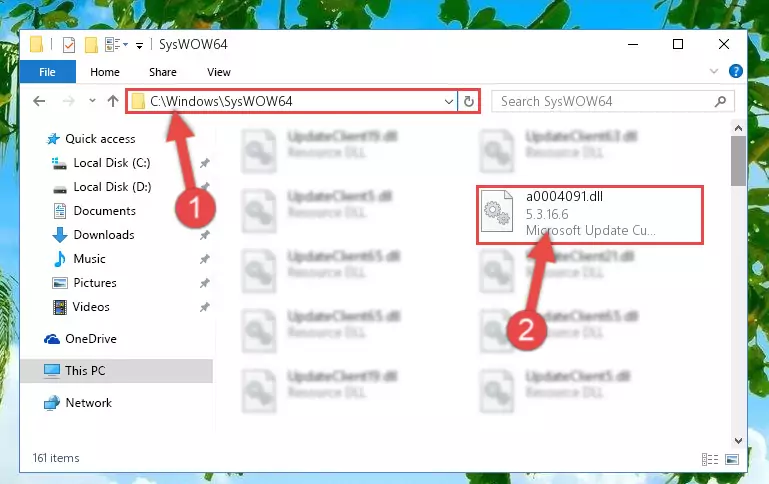
Step 3:Extracting the A0004091.dll library to the desktop - Copy the "A0004091.dll" library you extracted and paste it into the "C:\Windows\System32" directory.
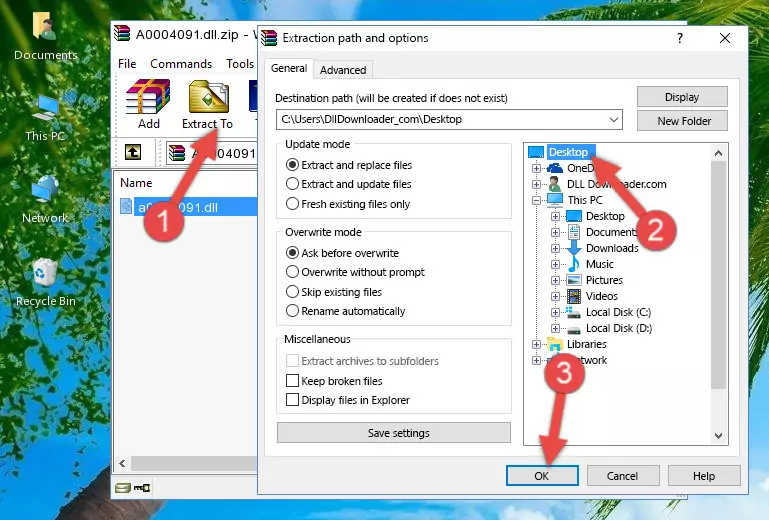
Step 3:Copying the A0004091.dll library into the Windows/System32 directory - If your operating system has a 64 Bit architecture, copy the "A0004091.dll" library and paste it also into the "C:\Windows\sysWOW64" directory.
NOTE! On 64 Bit systems, the dynamic link library must be in both the "sysWOW64" directory as well as the "System32" directory. In other words, you must copy the "A0004091.dll" library into both directories.
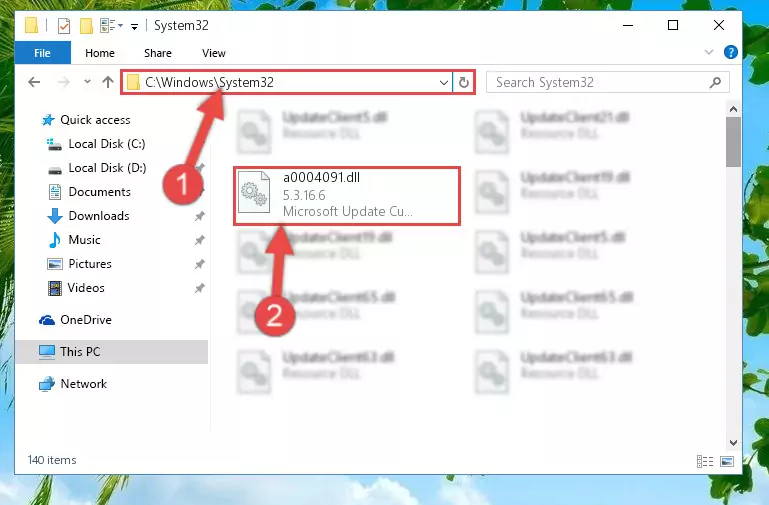
Step 4:Pasting the A0004091.dll library into the Windows/sysWOW64 directory - In order to complete this step, you must run the Command Prompt as administrator. In order to do this, all you have to do is follow the steps below.
NOTE! We ran the Command Prompt using Windows 10. If you are using Windows 8.1, Windows 8, Windows 7, Windows Vista or Windows XP, you can use the same method to run the Command Prompt as administrator.
- Open the Start Menu and before clicking anywhere, type "cmd" on your keyboard. This process will enable you to run a search through the Start Menu. We also typed in "cmd" to bring up the Command Prompt.
- Right-click the "Command Prompt" search result that comes up and click the Run as administrator" option.

Step 5:Running the Command Prompt as administrator - Let's copy the command below and paste it in the Command Line that comes up, then let's press Enter. This command deletes the A0004091.dll library's problematic registry in the Windows Registry Editor (The library that we copied to the System32 directory does not perform any action with the library, it just deletes the registry in the Windows Registry Editor. The library that we pasted into the System32 directory will not be damaged).
%windir%\System32\regsvr32.exe /u A0004091.dll
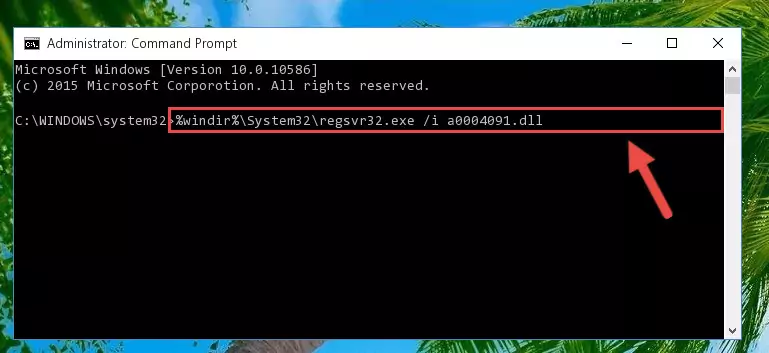
Step 6:Deleting the A0004091.dll library's problematic registry in the Windows Registry Editor - If the Windows you use has 64 Bit architecture, after running the command above, you must run the command below. This command will clean the broken registry of the A0004091.dll library from the 64 Bit architecture (The Cleaning process is only with registries in the Windows Registry Editor. In other words, the dynamic link library that we pasted into the SysWoW64 directory will stay as it is).
%windir%\SysWoW64\regsvr32.exe /u A0004091.dll
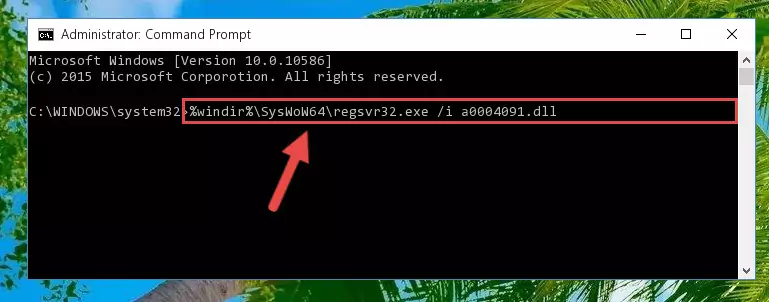
Step 7:Uninstalling the broken registry of the A0004091.dll library from the Windows Registry Editor (for 64 Bit) - You must create a new registry for the dynamic link library that you deleted from the registry editor. In order to do this, copy the command below and paste it into the Command Line and hit Enter.
%windir%\System32\regsvr32.exe /i A0004091.dll
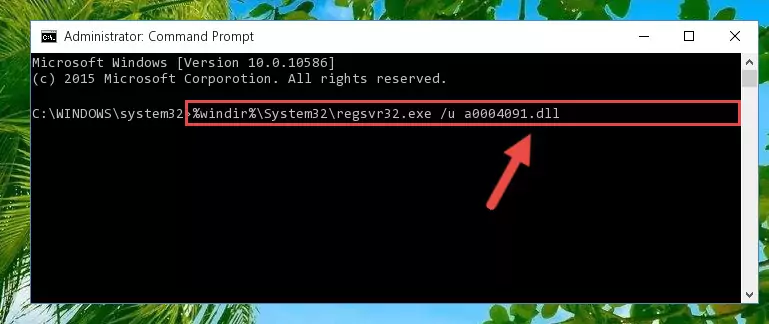
Step 8:Creating a new registry for the A0004091.dll library - If the Windows version you use has 64 Bit architecture, after running the command above, you must run the command below. With this command, you will create a clean registry for the problematic registry of the A0004091.dll library that we deleted.
%windir%\SysWoW64\regsvr32.exe /i A0004091.dll
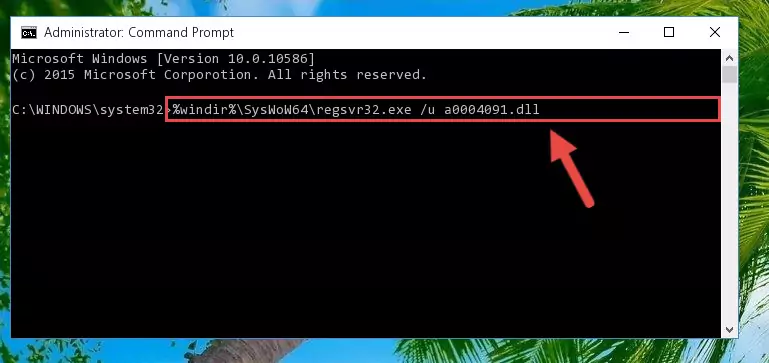
Step 9:Creating a clean registry for the A0004091.dll library (for 64 Bit) - You may see certain error messages when running the commands from the command line. These errors will not prevent the installation of the A0004091.dll library. In other words, the installation will finish, but it may give some errors because of certain incompatibilities. After restarting your computer, to see if the installation was successful or not, try running the program that was giving the dll error again. If you continue to get the errors when running the program after the installation, you can try the 2nd Method as an alternative.
Method 2: Copying the A0004091.dll Library to the Program Installation Directory
- First, you need to find the installation directory for the program you are receiving the "A0004091.dll not found", "A0004091.dll is missing" or other similar dll errors. In order to do this, right-click on the shortcut for the program and click the Properties option from the options that come up.

Step 1:Opening program properties - Open the program's installation directory by clicking on the Open File Location button in the Properties window that comes up.

Step 2:Opening the program's installation directory - Copy the A0004091.dll library into the directory we opened.
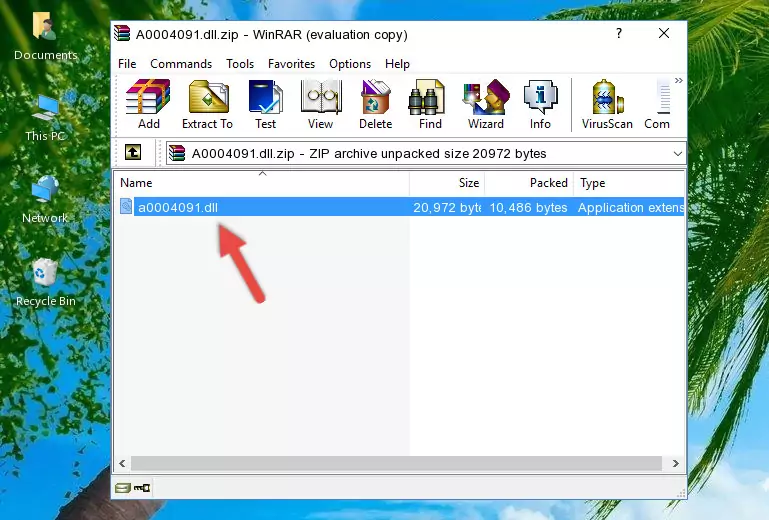
Step 3:Copying the A0004091.dll library into the installation directory of the program. - The installation is complete. Run the program that is giving you the error. If the error is continuing, you may benefit from trying the 3rd Method as an alternative.
Method 3: Uninstalling and Reinstalling the Program That Is Giving the A0004091.dll Error
- Push the "Windows" + "R" keys at the same time to open the Run window. Type the command below into the Run window that opens up and hit Enter. This process will open the "Programs and Features" window.
appwiz.cpl

Step 1:Opening the Programs and Features window using the appwiz.cpl command - The programs listed in the Programs and Features window that opens up are the programs installed on your computer. Find the program that gives you the dll error and run the "Right-Click > Uninstall" command on this program.

Step 2:Uninstalling the program from your computer - Following the instructions that come up, uninstall the program from your computer and restart your computer.

Step 3:Following the verification and instructions for the program uninstall process - After restarting your computer, reinstall the program that was giving the error.
- You may be able to fix the dll error you are experiencing by using this method. If the error messages are continuing despite all these processes, we may have a issue deriving from Windows. To fix dll errors deriving from Windows, you need to complete the 4th Method and the 5th Method in the list.
Method 4: Fixing the A0004091.dll error with the Windows System File Checker
- In order to complete this step, you must run the Command Prompt as administrator. In order to do this, all you have to do is follow the steps below.
NOTE! We ran the Command Prompt using Windows 10. If you are using Windows 8.1, Windows 8, Windows 7, Windows Vista or Windows XP, you can use the same method to run the Command Prompt as administrator.
- Open the Start Menu and before clicking anywhere, type "cmd" on your keyboard. This process will enable you to run a search through the Start Menu. We also typed in "cmd" to bring up the Command Prompt.
- Right-click the "Command Prompt" search result that comes up and click the Run as administrator" option.

Step 1:Running the Command Prompt as administrator - Paste the command below into the Command Line that opens up and hit the Enter key.
sfc /scannow

Step 2:Scanning and fixing system errors with the sfc /scannow command - This process can take some time. You can follow its progress from the screen. Wait for it to finish and after it is finished try to run the program that was giving the dll error again.
Method 5: Fixing the A0004091.dll Errors by Manually Updating Windows
Some programs require updated dynamic link libraries from the operating system. If your operating system is not updated, this requirement is not met and you will receive dll errors. Because of this, updating your operating system may solve the dll errors you are experiencing.
Most of the time, operating systems are automatically updated. However, in some situations, the automatic updates may not work. For situations like this, you may need to check for updates manually.
For every Windows version, the process of manually checking for updates is different. Because of this, we prepared a special guide for each Windows version. You can get our guides to manually check for updates based on the Windows version you use through the links below.
Explanations on Updating Windows Manually
Most Seen A0004091.dll Errors
When the A0004091.dll library is damaged or missing, the programs that use this dynamic link library will give an error. Not only external programs, but also basic Windows programs and tools use dynamic link libraries. Because of this, when you try to use basic Windows programs and tools (For example, when you open Internet Explorer or Windows Media Player), you may come across errors. We have listed the most common A0004091.dll errors below.
You will get rid of the errors listed below when you download the A0004091.dll library from DLL Downloader.com and follow the steps we explained above.
- "A0004091.dll not found." error
- "The file A0004091.dll is missing." error
- "A0004091.dll access violation." error
- "Cannot register A0004091.dll." error
- "Cannot find A0004091.dll." error
- "This application failed to start because A0004091.dll was not found. Re-installing the application may fix this problem." error
