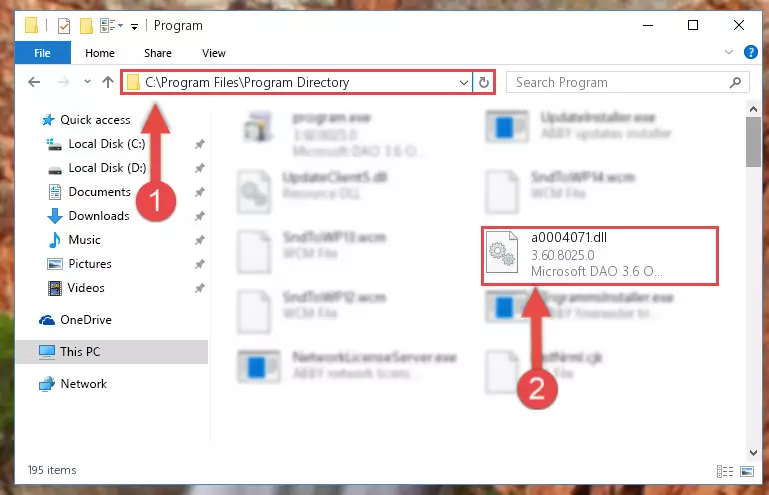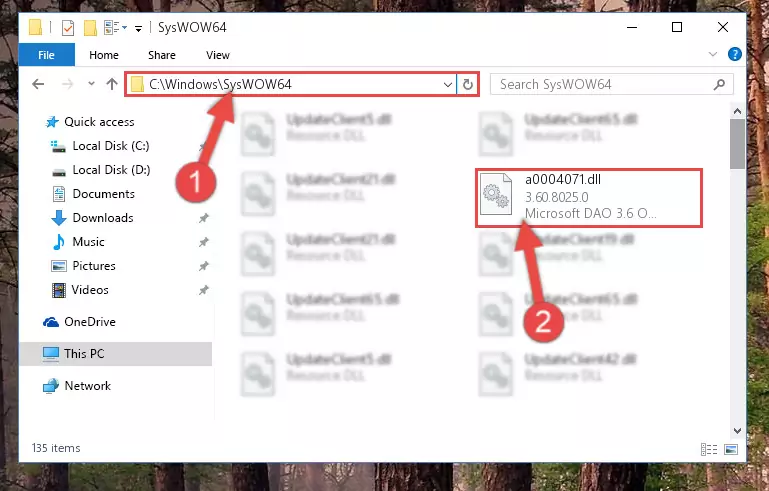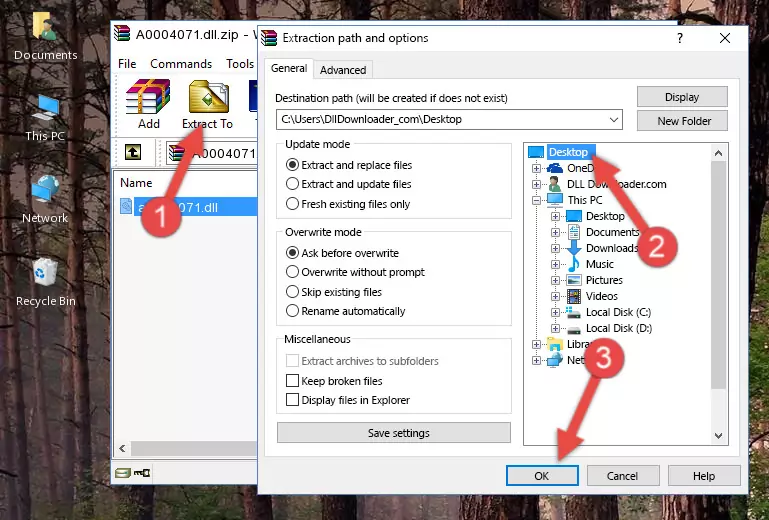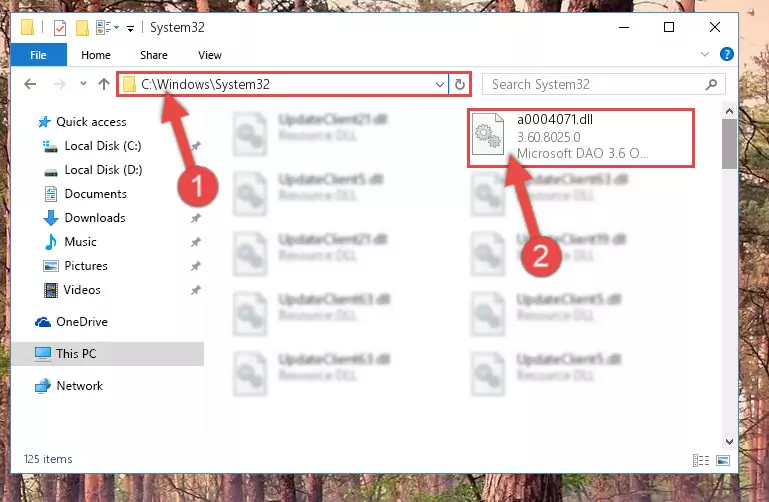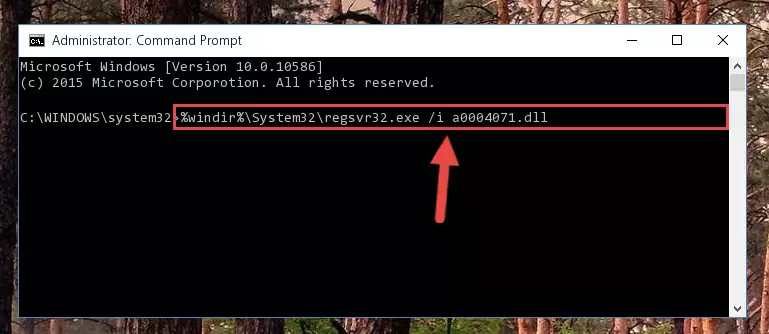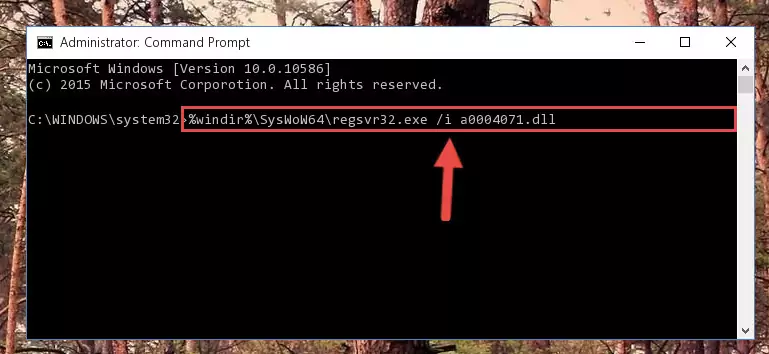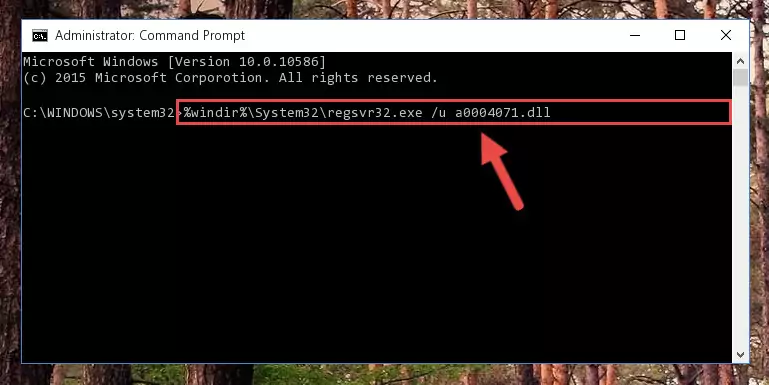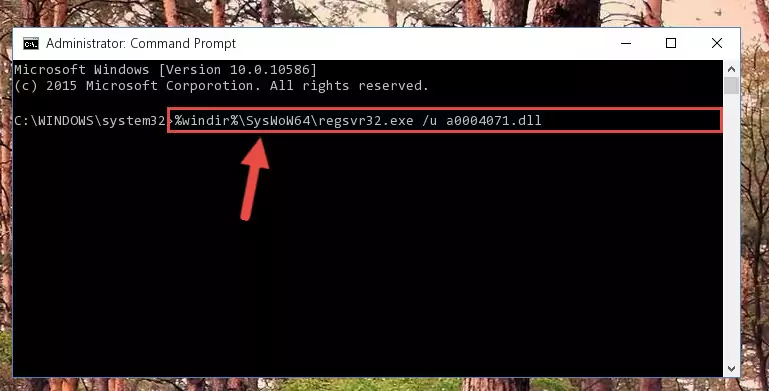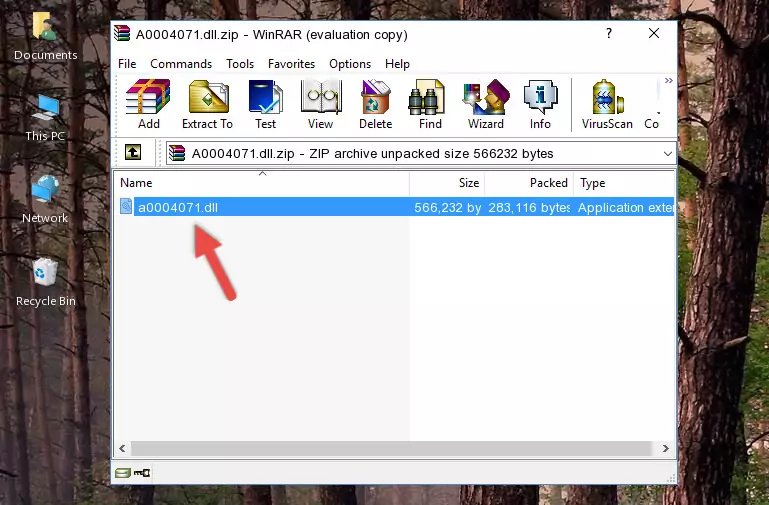- Download Price:
- Free
- Dll Description:
- Microsoft DAO 3.6 Object Library
- Versions:
- Size:
- 0.54 MB
- Operating Systems:
- Directory:
- A
- Downloads:
- 835 times.
What is A0004071.dll? What Does It Do?
The A0004071.dll file is 0.54 MB. The download links are current and no negative feedback has been received by users. It has been downloaded 835 times since release.
Table of Contents
- What is A0004071.dll? What Does It Do?
- Operating Systems That Can Use the A0004071.dll File
- All Versions of the A0004071.dll File
- How to Download A0004071.dll
- How to Fix A0004071.dll Errors?
- Method 1: Installing the A0004071.dll File to the Windows System Folder
- Method 2: Copying The A0004071.dll File Into The Software File Folder
- Method 3: Doing a Clean Install of the software That Is Giving the A0004071.dll Error
- Method 4: Solving the A0004071.dll Error using the Windows System File Checker (sfc /scannow)
- Method 5: Solving the A0004071.dll Error by Updating Windows
- Most Seen A0004071.dll Errors
- Dll Files Related to A0004071.dll
Operating Systems That Can Use the A0004071.dll File
All Versions of the A0004071.dll File
The last version of the A0004071.dll file is the 3.60.8025.0 version.This dll file only has one version. There is no other version that can be downloaded.
- 3.60.8025.0 - 32 Bit (x86) Download directly this version
How to Download A0004071.dll
- First, click the "Download" button with the green background (The button marked in the picture).
Step 1:Download the A0004071.dll file - The downloading page will open after clicking the Download button. After the page opens, in order to download the A0004071.dll file the best server will be found and the download process will begin within a few seconds. In the meantime, you shouldn't close the page.
How to Fix A0004071.dll Errors?
ATTENTION! Before beginning the installation of the A0004071.dll file, you must download the file. If you don't know how to download the file or if you are having a problem while downloading, you can look at our download guide a few lines above.
Method 1: Installing the A0004071.dll File to the Windows System Folder
- The file you are going to download is a compressed file with the ".zip" extension. You cannot directly install the ".zip" file. First, you need to extract the dll file from inside it. So, double-click the file with the ".zip" extension that you downloaded and open the file.
- You will see the file named "A0004071.dll" in the window that opens up. This is the file we are going to install. Click the file once with the left mouse button. By doing this you will have chosen the file.
Step 2:Choosing the A0004071.dll file - Click the "Extract To" symbol marked in the picture. To extract the dll file, it will want you to choose the desired location. Choose the "Desktop" location and click "OK" to extract the file to the desktop. In order to do this, you need to use the Winrar software. If you do not have this software, you can find and download it through a quick search on the Internet.
Step 3:Extracting the A0004071.dll file to the desktop - Copy the "A0004071.dll" file file you extracted.
- Paste the dll file you copied into the "C:\Windows\System32" folder.
Step 5:Pasting the A0004071.dll file into the Windows/System32 folder - If your system is 64 Bit, copy the "A0004071.dll" file and paste it into "C:\Windows\sysWOW64" folder.
NOTE! On 64 Bit systems, you must copy the dll file to both the "sysWOW64" and "System32" folders. In other words, both folders need the "A0004071.dll" file.
Step 6:Copying the A0004071.dll file to the Windows/sysWOW64 folder - First, we must run the Windows Command Prompt as an administrator.
NOTE! We ran the Command Prompt on Windows 10. If you are using Windows 8.1, Windows 8, Windows 7, Windows Vista or Windows XP, you can use the same methods to run the Command Prompt as an administrator.
- Open the Start Menu and type in "cmd", but don't press Enter. Doing this, you will have run a search of your computer through the Start Menu. In other words, typing in "cmd" we did a search for the Command Prompt.
- When you see the "Command Prompt" option among the search results, push the "CTRL" + "SHIFT" + "ENTER " keys on your keyboard.
- A verification window will pop up asking, "Do you want to run the Command Prompt as with administrative permission?" Approve this action by saying, "Yes".
Step 7:Running the Command Prompt with administrative permission - Let's copy the command below and paste it in the Command Line that comes up, then let's press Enter. This command deletes the A0004071.dll file's problematic registry in the Windows Registry Editor (The file that we copied to the System32 folder does not perform any action with the file, it just deletes the registry in the Windows Registry Editor. The file that we pasted into the System32 folder will not be damaged).
%windir%\System32\regsvr32.exe /u A0004071.dll
Step 8:Deleting the A0004071.dll file's problematic registry in the Windows Registry Editor - If you are using a Windows version that has 64 Bit architecture, after running the above command, you need to run the command below. With this command, we will clean the problematic A0004071.dll registry for 64 Bit (The cleaning process only involves the registries in Regedit. In other words, the dll file you pasted into the SysWoW64 will not be damaged).
%windir%\SysWoW64\regsvr32.exe /u A0004071.dll
Step 9:Uninstalling the A0004071.dll file's problematic registry from Regedit (for 64 Bit) - You must create a new registry for the dll file that you deleted from the registry editor. In order to do this, copy the command below and paste it into the Command Line and hit Enter.
%windir%\System32\regsvr32.exe /i A0004071.dll
Step 10:Creating a new registry for the A0004071.dll file - Windows 64 Bit users must run the command below after running the previous command. With this command, we will create a clean and good registry for the A0004071.dll file we deleted.
%windir%\SysWoW64\regsvr32.exe /i A0004071.dll
Step 11:Creating a clean and good registry for the A0004071.dll file (64 Bit için) - If you did all the processes correctly, the missing dll file will have been installed. You may have made some mistakes when running the Command Line processes. Generally, these errors will not prevent the A0004071.dll file from being installed. In other words, the installation will be completed, but it may give an error due to some incompatibility issues. You can try running the program that was giving you this dll file error after restarting your computer. If you are still getting the dll file error when running the program, please try the 2nd method.
Method 2: Copying The A0004071.dll File Into The Software File Folder
- First, you must find the installation folder of the software (the software giving the dll error) you are going to install the dll file to. In order to find this folder, "Right-Click > Properties" on the software's shortcut.
Step 1:Opening the software's shortcut properties window - Open the software file folder by clicking the Open File Location button in the "Properties" window that comes up.
Step 2:Finding the software's file folder - Copy the A0004071.dll file into the folder we opened up.
Step 3:Copying the A0004071.dll file into the software's file folder - That's all there is to the installation process. Run the software giving the dll error again. If the dll error is still continuing, completing the 3rd Method may help solve your problem.
Method 3: Doing a Clean Install of the software That Is Giving the A0004071.dll Error
- Open the Run window by pressing the "Windows" + "R" keys on your keyboard at the same time. Type in the command below into the Run window and push Enter to run it. This command will open the "Programs and Features" window.
appwiz.cpl
Step 1:Opening the Programs and Features window using the appwiz.cpl command - On the Programs and Features screen that will come up, you will see the list of softwares on your computer. Find the software that gives you the dll error and with your mouse right-click it. The right-click menu will open. Click the "Uninstall" option in this menu to start the uninstall process.
Step 2:Uninstalling the software that gives you the dll error - You will see a "Do you want to uninstall this software?" confirmation window. Confirm the process and wait for the software to be completely uninstalled. The uninstall process can take some time. This time will change according to your computer's performance and the size of the software. After the software is uninstalled, restart your computer.
Step 3:Confirming the uninstall process - After restarting your computer, reinstall the software.
- You can solve the error you are expericing with this method. If the dll error is continuing in spite of the solution methods you are using, the source of the problem is the Windows operating system. In order to solve dll errors in Windows you will need to complete the 4th Method and the 5th Method in the list.
Method 4: Solving the A0004071.dll Error using the Windows System File Checker (sfc /scannow)
- First, we must run the Windows Command Prompt as an administrator.
NOTE! We ran the Command Prompt on Windows 10. If you are using Windows 8.1, Windows 8, Windows 7, Windows Vista or Windows XP, you can use the same methods to run the Command Prompt as an administrator.
- Open the Start Menu and type in "cmd", but don't press Enter. Doing this, you will have run a search of your computer through the Start Menu. In other words, typing in "cmd" we did a search for the Command Prompt.
- When you see the "Command Prompt" option among the search results, push the "CTRL" + "SHIFT" + "ENTER " keys on your keyboard.
- A verification window will pop up asking, "Do you want to run the Command Prompt as with administrative permission?" Approve this action by saying, "Yes".
Step 1:Running the Command Prompt with administrative permission - Paste the command in the line below into the Command Line that opens up and press Enter key.
sfc /scannow
Step 2:solving Windows system errors using the sfc /scannow command - The scan and repair process can take some time depending on your hardware and amount of system errors. Wait for the process to complete. After the repair process finishes, try running the software that is giving you're the error.
Method 5: Solving the A0004071.dll Error by Updating Windows
Some softwares require updated dll files from the operating system. If your operating system is not updated, this requirement is not met and you will receive dll errors. Because of this, updating your operating system may solve the dll errors you are experiencing.
Most of the time, operating systems are automatically updated. However, in some situations, the automatic updates may not work. For situations like this, you may need to check for updates manually.
For every Windows version, the process of manually checking for updates is different. Because of this, we prepared a special guide for each Windows version. You can get our guides to manually check for updates based on the Windows version you use through the links below.
Explanations on Updating Windows Manually
Most Seen A0004071.dll Errors
The A0004071.dll file being damaged or for any reason being deleted can cause softwares or Windows system tools (Windows Media Player, Paint, etc.) that use this file to produce an error. Below you can find a list of errors that can be received when the A0004071.dll file is missing.
If you have come across one of these errors, you can download the A0004071.dll file by clicking on the "Download" button on the top-left of this page. We explained to you how to use the file you'll download in the above sections of this writing. You can see the suggestions we gave on how to solve your problem by scrolling up on the page.
- "A0004071.dll not found." error
- "The file A0004071.dll is missing." error
- "A0004071.dll access violation." error
- "Cannot register A0004071.dll." error
- "Cannot find A0004071.dll." error
- "This application failed to start because A0004071.dll was not found. Re-installing the application may fix this problem." error