- Download Price:
- Free
- Dll Description:
- 3ivX delta 2 decoder
- Versions:
- Size:
- 0.04 MB
- Operating Systems:
- Directory:
- 3
- Downloads:
- 720 times.
3ivxdmo.dll Explanation
The size of this dynamic link library is 0.04 MB and its download links are healthy. It has been downloaded 720 times already.
Table of Contents
- 3ivxdmo.dll Explanation
- Operating Systems Compatible with the 3ivxdmo.dll Library
- Other Versions of the 3ivxdmo.dll Library
- Guide to Download 3ivxdmo.dll
- How to Install 3ivxdmo.dll? How to Fix 3ivxdmo.dll Errors?
- Method 1: Copying the 3ivxdmo.dll Library to the Windows System Directory
- Method 2: Copying The 3ivxdmo.dll Library Into The Program Installation Directory
- Method 3: Uninstalling and Reinstalling the Program That Is Giving the 3ivxdmo.dll Error
- Method 4: Fixing the 3ivxdmo.dll Issue by Using the Windows System File Checker (scf scannow)
- Method 5: Getting Rid of 3ivxdmo.dll Errors by Updating the Windows Operating System
- Common 3ivxdmo.dll Errors
- Dynamic Link Libraries Similar to 3ivxdmo.dll
Operating Systems Compatible with the 3ivxdmo.dll Library
Other Versions of the 3ivxdmo.dll Library
The newest version of the 3ivxdmo.dll library is the 1.008 version. This dynamic link library only has one version. No other version has been released.
- 1.008 - 32 Bit (x86) Download this version
Guide to Download 3ivxdmo.dll
- Click on the green-colored "Download" button on the top left side of the page.

Step 1:Download process of the 3ivxdmo.dll library's - "After clicking the Download" button, wait for the download process to begin in the "Downloading" page that opens up. Depending on your Internet speed, the download process will begin in approximately 4 -5 seconds.
How to Install 3ivxdmo.dll? How to Fix 3ivxdmo.dll Errors?
ATTENTION! Before starting the installation, the 3ivxdmo.dll library needs to be downloaded. If you have not downloaded it, download the library before continuing with the installation steps. If you don't know how to download it, you can immediately browse the dll download guide above.
Method 1: Copying the 3ivxdmo.dll Library to the Windows System Directory
- The file you downloaded is a compressed file with the extension ".zip". This file cannot be installed. To be able to install it, first you need to extract the dynamic link library from within it. So, first double-click the file with the ".zip" extension and open the file.
- You will see the library named "3ivxdmo.dll" in the window that opens. This is the library you need to install. Click on the dynamic link library with the left button of the mouse. By doing this, you select the library.
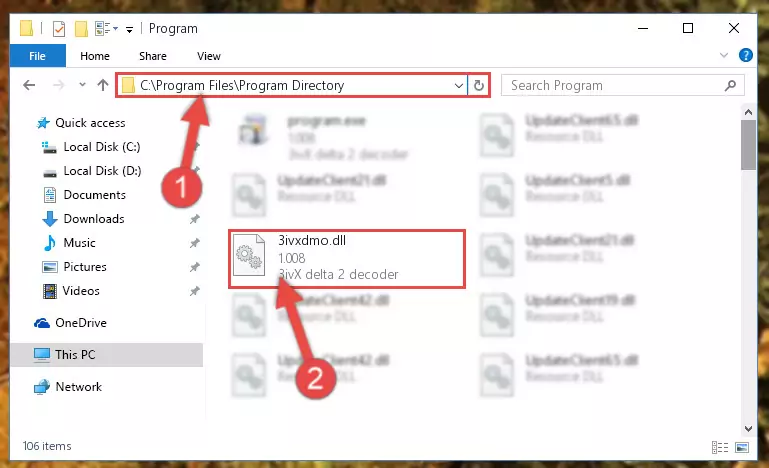
Step 2:Choosing the 3ivxdmo.dll library - Click on the "Extract To" button, which is marked in the picture. In order to do this, you will need the Winrar program. If you don't have the program, it can be found doing a quick search on the Internet and you can download it (The Winrar program is free).
- After clicking the "Extract to" button, a window where you can choose the location you want will open. Choose the "Desktop" location in this window and extract the dynamic link library to the desktop by clicking the "Ok" button.
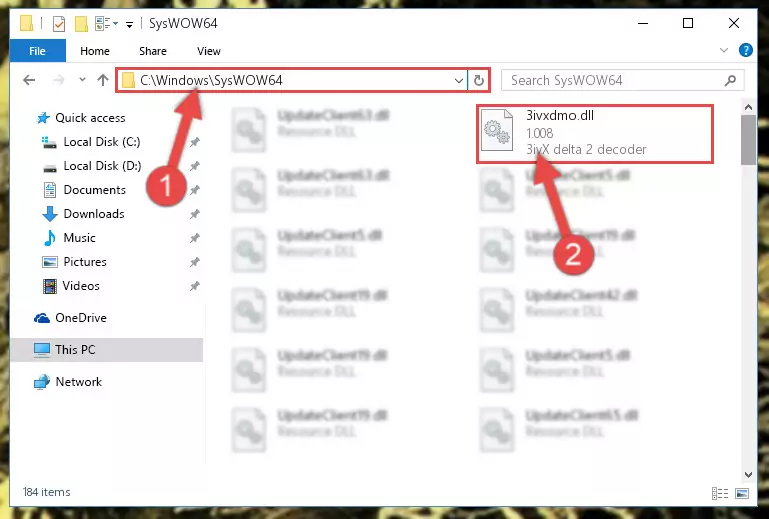
Step 3:Extracting the 3ivxdmo.dll library to the desktop - Copy the "3ivxdmo.dll" library and paste it into the "C:\Windows\System32" directory.
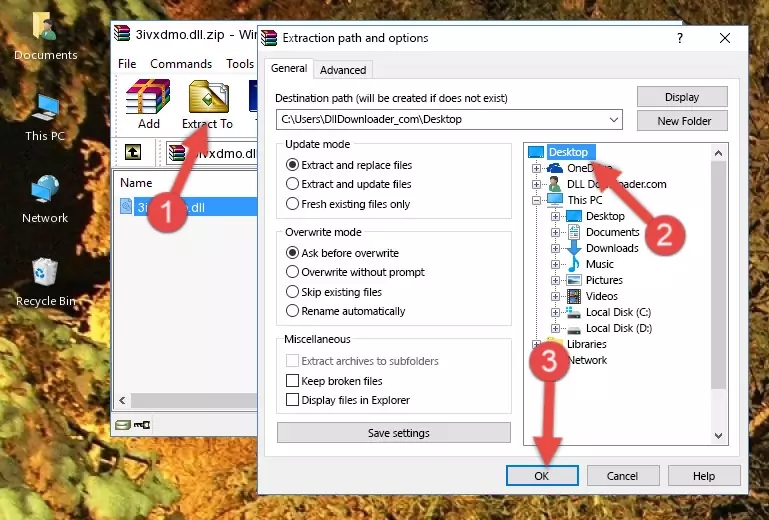
Step 3:Copying the 3ivxdmo.dll library into the Windows/System32 directory - If you are using a 64 Bit operating system, copy the "3ivxdmo.dll" library and paste it into the "C:\Windows\sysWOW64" as well.
NOTE! On Windows operating systems with 64 Bit architecture, the dynamic link library must be in both the "sysWOW64" directory as well as the "System32" directory. In other words, you must copy the "3ivxdmo.dll" library into both directories.
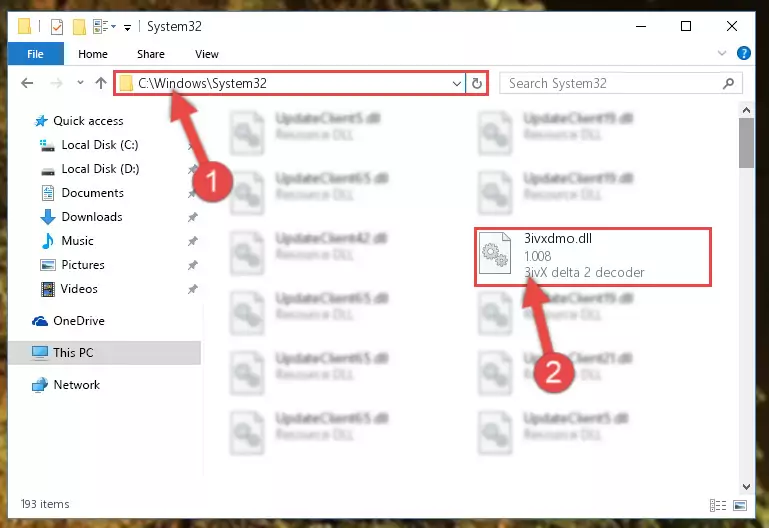
Step 4:Pasting the 3ivxdmo.dll library into the Windows/sysWOW64 directory - First, we must run the Windows Command Prompt as an administrator.
NOTE! We ran the Command Prompt on Windows 10. If you are using Windows 8.1, Windows 8, Windows 7, Windows Vista or Windows XP, you can use the same methods to run the Command Prompt as an administrator.
- Open the Start Menu and type in "cmd", but don't press Enter. Doing this, you will have run a search of your computer through the Start Menu. In other words, typing in "cmd" we did a search for the Command Prompt.
- When you see the "Command Prompt" option among the search results, push the "CTRL" + "SHIFT" + "ENTER " keys on your keyboard.
- A verification window will pop up asking, "Do you want to run the Command Prompt as with administrative permission?" Approve this action by saying, "Yes".

%windir%\System32\regsvr32.exe /u 3ivxdmo.dll
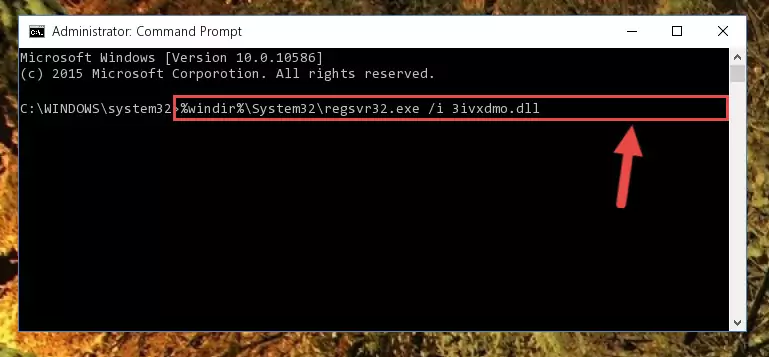
%windir%\SysWoW64\regsvr32.exe /u 3ivxdmo.dll
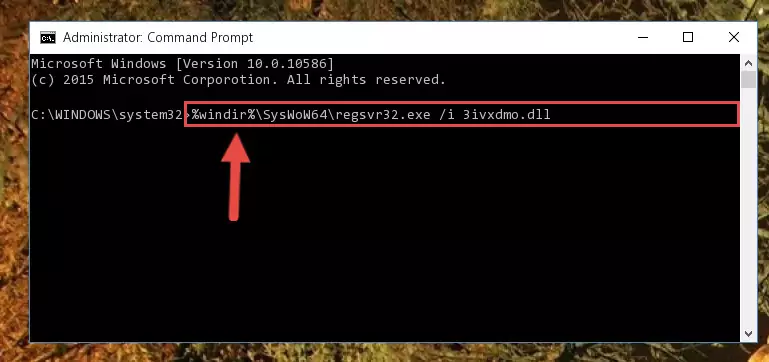
%windir%\System32\regsvr32.exe /i 3ivxdmo.dll
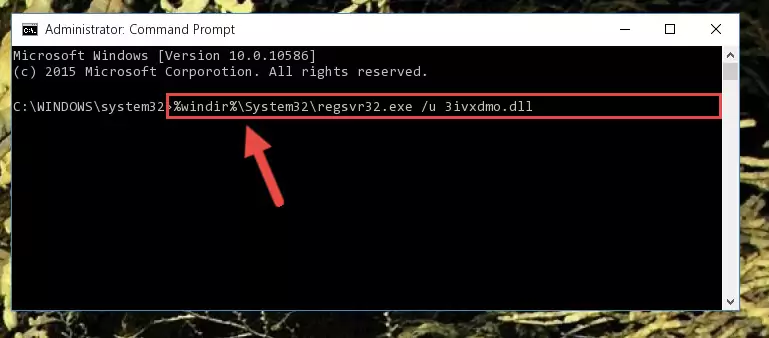
%windir%\SysWoW64\regsvr32.exe /i 3ivxdmo.dll
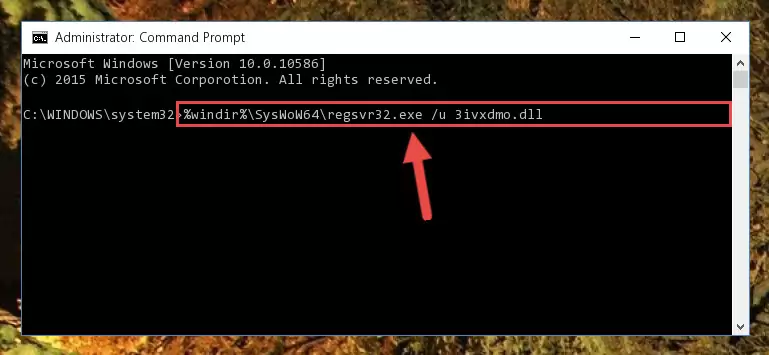
Method 2: Copying The 3ivxdmo.dll Library Into The Program Installation Directory
- First, you must find the installation directory of the program (the program giving the dll error) you are going to install the dynamic link library to. In order to find this directory, "Right-Click > Properties" on the program's shortcut.

Step 1:Opening the program's shortcut properties window - Open the program installation directory by clicking the Open File Location button in the "Properties" window that comes up.

Step 2:Finding the program's installation directory - Copy the 3ivxdmo.dll library into the directory we opened up.
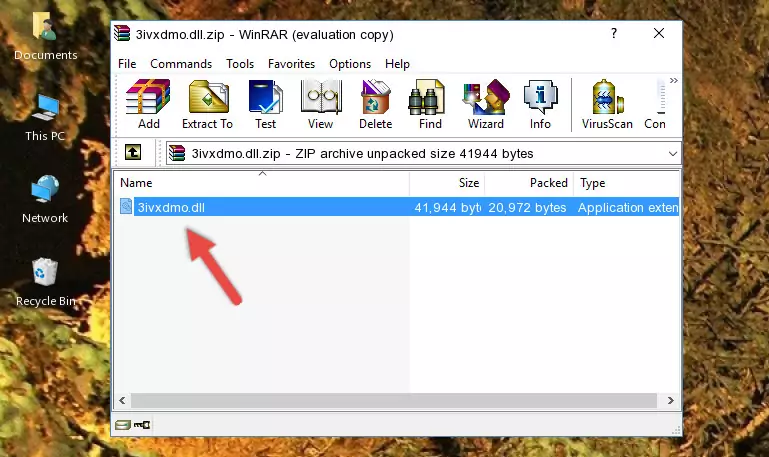
Step 3:Copying the 3ivxdmo.dll library into the program's installation directory - That's all there is to the installation process. Run the program giving the dll error again. If the dll error is still continuing, completing the 3rd Method may help fix your issue.
Method 3: Uninstalling and Reinstalling the Program That Is Giving the 3ivxdmo.dll Error
- Press the "Windows" + "R" keys at the same time to open the Run tool. Paste the command below into the text field titled "Open" in the Run window that opens and press the Enter key on your keyboard. This command will open the "Programs and Features" tool.
appwiz.cpl

Step 1:Opening the Programs and Features tool with the Appwiz.cpl command - On the Programs and Features screen that will come up, you will see the list of programs on your computer. Find the program that gives you the dll error and with your mouse right-click it. The right-click menu will open. Click the "Uninstall" option in this menu to start the uninstall process.

Step 2:Uninstalling the program that gives you the dll error - You will see a "Do you want to uninstall this program?" confirmation window. Confirm the process and wait for the program to be completely uninstalled. The uninstall process can take some time. This time will change according to your computer's performance and the size of the program. After the program is uninstalled, restart your computer.

Step 3:Confirming the uninstall process - After restarting your computer, reinstall the program that was giving the error.
- This method may provide the solution to the dll error you're experiencing. If the dll error is continuing, the problem is most likely deriving from the Windows operating system. In order to fix dll errors deriving from the Windows operating system, complete the 4th Method and the 5th Method.
Method 4: Fixing the 3ivxdmo.dll Issue by Using the Windows System File Checker (scf scannow)
- First, we must run the Windows Command Prompt as an administrator.
NOTE! We ran the Command Prompt on Windows 10. If you are using Windows 8.1, Windows 8, Windows 7, Windows Vista or Windows XP, you can use the same methods to run the Command Prompt as an administrator.
- Open the Start Menu and type in "cmd", but don't press Enter. Doing this, you will have run a search of your computer through the Start Menu. In other words, typing in "cmd" we did a search for the Command Prompt.
- When you see the "Command Prompt" option among the search results, push the "CTRL" + "SHIFT" + "ENTER " keys on your keyboard.
- A verification window will pop up asking, "Do you want to run the Command Prompt as with administrative permission?" Approve this action by saying, "Yes".

sfc /scannow

Method 5: Getting Rid of 3ivxdmo.dll Errors by Updating the Windows Operating System
Most of the time, programs have been programmed to use the most recent dynamic link libraries. If your operating system is not updated, these files cannot be provided and dll errors appear. So, we will try to fix the dll errors by updating the operating system.
Since the methods to update Windows versions are different from each other, we found it appropriate to prepare a separate article for each Windows version. You can get our update article that relates to your operating system version by using the links below.
Guides to Manually Update for All Windows Versions
Common 3ivxdmo.dll Errors
The 3ivxdmo.dll library being damaged or for any reason being deleted can cause programs or Windows system tools (Windows Media Player, Paint, etc.) that use this library to produce an error. Below you can find a list of errors that can be received when the 3ivxdmo.dll library is missing.
If you have come across one of these errors, you can download the 3ivxdmo.dll library by clicking on the "Download" button on the top-left of this page. We explained to you how to use the library you'll download in the above sections of this writing. You can see the suggestions we gave on how to solve your problem by scrolling up on the page.
- "3ivxdmo.dll not found." error
- "The file 3ivxdmo.dll is missing." error
- "3ivxdmo.dll access violation." error
- "Cannot register 3ivxdmo.dll." error
- "Cannot find 3ivxdmo.dll." error
- "This application failed to start because 3ivxdmo.dll was not found. Re-installing the application may fix this problem." error
