- Download Price:
- Free
- Dll Description:
- 3dfx Splash Screen
- Versions:
- Size:
- 1.05 MB
- Operating Systems:
- Developers:
- Directory:
- 3
- Downloads:
- 916 times.
3dfxspl2.dll Explanation
3dfxspl2.dll, is a dynamic link library developed by 3Dfx Interactive Inc..
The 3dfxspl2.dll library is 1.05 MB. The download links are current and no negative feedback has been received by users. It has been downloaded 916 times since release.
Table of Contents
- 3dfxspl2.dll Explanation
- Operating Systems Compatible with the 3dfxspl2.dll Library
- Other Versions of the 3dfxspl2.dll Library
- How to Download 3dfxspl2.dll Library?
- Methods to Fix the 3dfxspl2.dll Errors
- Method 1: Copying the 3dfxspl2.dll Library to the Windows System Directory
- Method 2: Copying The 3dfxspl2.dll Library Into The Program Installation Directory
- Method 3: Doing a Clean Install of the program That Is Giving the 3dfxspl2.dll Error
- Method 4: Fixing the 3dfxspl2.dll Error Using the Windows System File Checker
- Method 5: Fixing the 3dfxspl2.dll Errors by Manually Updating Windows
- Most Seen 3dfxspl2.dll Errors
- Other Dynamic Link Libraries Used with 3dfxspl2.dll
Operating Systems Compatible with the 3dfxspl2.dll Library
Other Versions of the 3dfxspl2.dll Library
The latest version of the 3dfxspl2.dll library is 1.00.00.0004 version released for use on 2004-01-31. This dynamic link library only has one version. There is no other version that can be downloaded.
- 1.00.00.0004 - 32 Bit (x86) (2004-01-31) Download directly this version now
How to Download 3dfxspl2.dll Library?
- First, click the "Download" button with the green background (The button marked in the picture).

Step 1:Download the 3dfxspl2.dll library - After clicking the "Download" button at the top of the page, the "Downloading" page will open up and the download process will begin. Definitely do not close this page until the download begins. Our site will connect you to the closest DLL Downloader.com download server in order to offer you the fastest downloading performance. Connecting you to the server can take a few seconds.
Methods to Fix the 3dfxspl2.dll Errors
ATTENTION! Before continuing on to install the 3dfxspl2.dll library, you need to download the library. If you have not downloaded it yet, download it before continuing on to the installation steps. If you are having a problem while downloading the library, you can browse the download guide a few lines above.
Method 1: Copying the 3dfxspl2.dll Library to the Windows System Directory
- The file you downloaded is a compressed file with the ".zip" extension. In order to install it, first, double-click the ".zip" file and open the file. You will see the library named "3dfxspl2.dll" in the window that opens up. This is the library you need to install. Drag this library to the desktop with your mouse's left button.
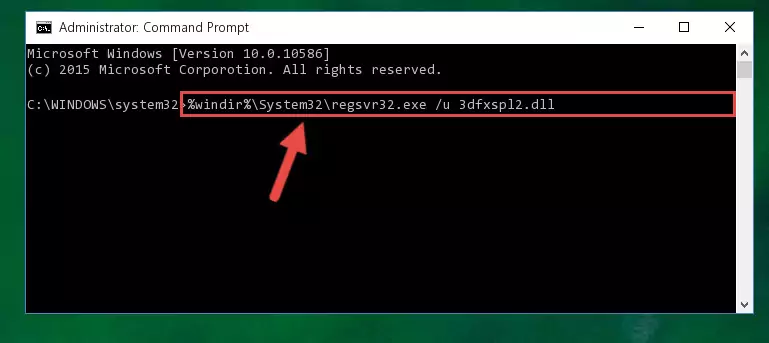
Step 1:Extracting the 3dfxspl2.dll library - Copy the "3dfxspl2.dll" library you extracted and paste it into the "C:\Windows\System32" directory.
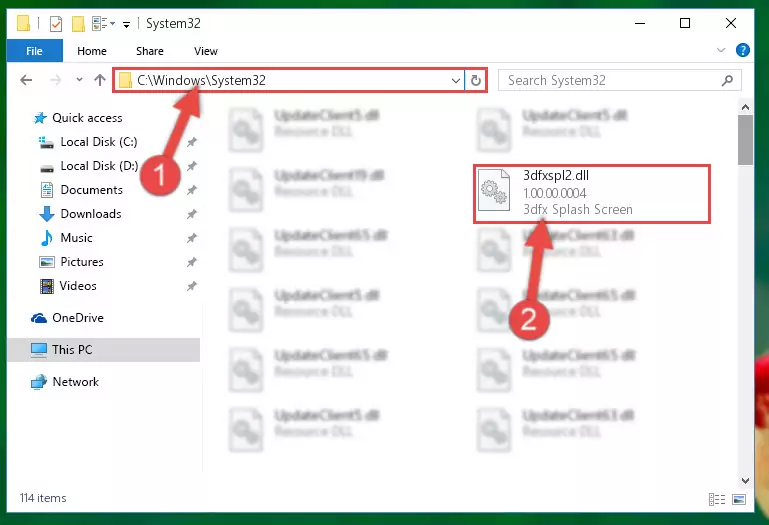
Step 2:Copying the 3dfxspl2.dll library into the Windows/System32 directory - If you are using a 64 Bit operating system, copy the "3dfxspl2.dll" library and paste it into the "C:\Windows\sysWOW64" as well.
NOTE! On Windows operating systems with 64 Bit architecture, the dynamic link library must be in both the "sysWOW64" directory as well as the "System32" directory. In other words, you must copy the "3dfxspl2.dll" library into both directories.
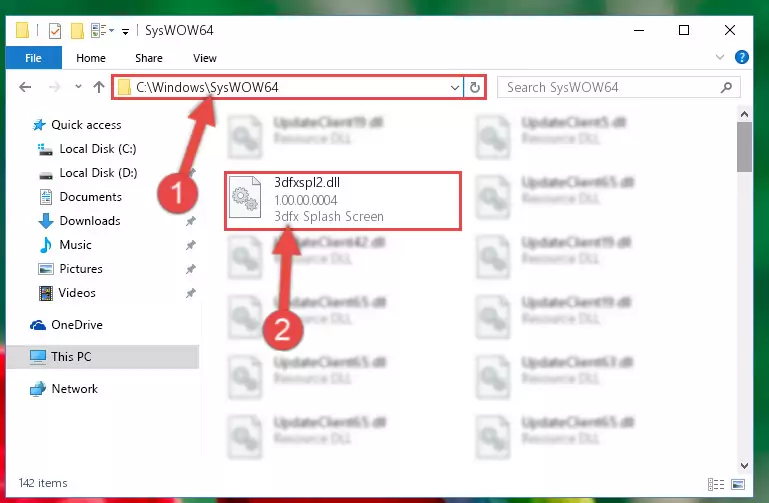
Step 3:Pasting the 3dfxspl2.dll library into the Windows/sysWOW64 directory - In order to complete this step, you must run the Command Prompt as administrator. In order to do this, all you have to do is follow the steps below.
NOTE! We ran the Command Prompt using Windows 10. If you are using Windows 8.1, Windows 8, Windows 7, Windows Vista or Windows XP, you can use the same method to run the Command Prompt as administrator.
- Open the Start Menu and before clicking anywhere, type "cmd" on your keyboard. This process will enable you to run a search through the Start Menu. We also typed in "cmd" to bring up the Command Prompt.
- Right-click the "Command Prompt" search result that comes up and click the Run as administrator" option.

Step 4:Running the Command Prompt as administrator - Paste the command below into the Command Line window that opens up and press Enter key. This command will delete the problematic registry of the 3dfxspl2.dll library (Nothing will happen to the library we pasted in the System32 directory, it just deletes the registry from the Windows Registry Editor. The library we pasted in the System32 directory will not be damaged).
%windir%\System32\regsvr32.exe /u 3dfxspl2.dll
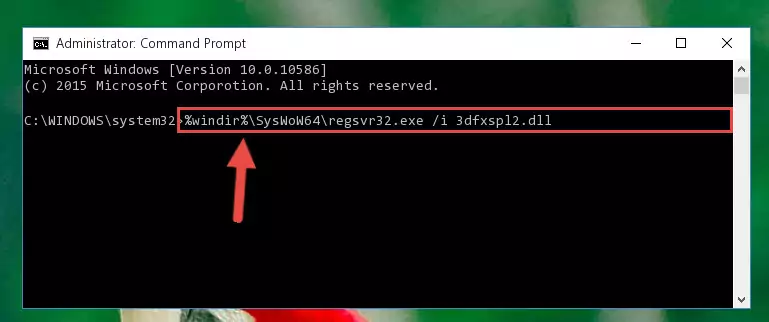
Step 5:Cleaning the problematic registry of the 3dfxspl2.dll library from the Windows Registry Editor - If you are using a Windows version that has 64 Bit architecture, after running the above command, you need to run the command below. With this command, we will clean the problematic 3dfxspl2.dll registry for 64 Bit (The cleaning process only involves the registries in Regedit. In other words, the dynamic link library you pasted into the SysWoW64 will not be damaged).
%windir%\SysWoW64\regsvr32.exe /u 3dfxspl2.dll
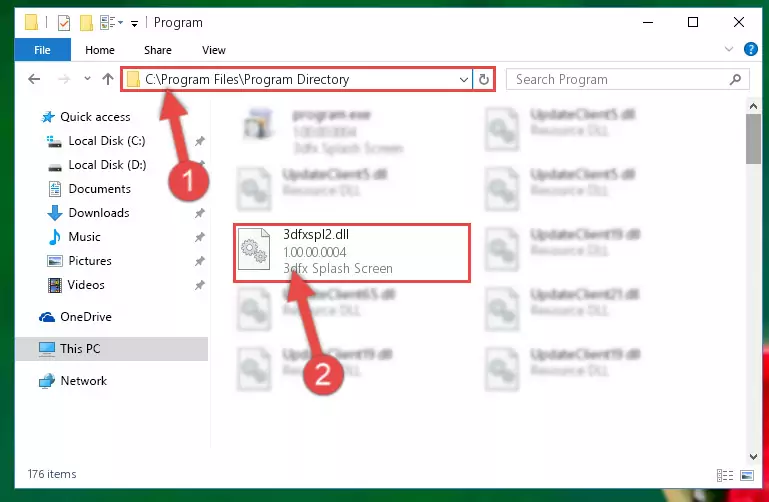
Step 6:Uninstalling the 3dfxspl2.dll library's problematic registry from Regedit (for 64 Bit) - You must create a new registry for the dynamic link library that you deleted from the registry editor. In order to do this, copy the command below and paste it into the Command Line and hit Enter.
%windir%\System32\regsvr32.exe /i 3dfxspl2.dll
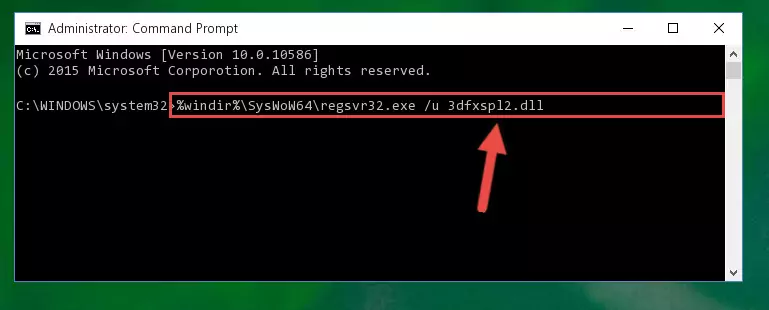
Step 7:Creating a new registry for the 3dfxspl2.dll library - If you are using a Windows with 64 Bit architecture, after running the previous command, you need to run the command below. By running this command, we will have created a clean registry for the 3dfxspl2.dll library (We deleted the damaged registry with the previous command).
%windir%\SysWoW64\regsvr32.exe /i 3dfxspl2.dll
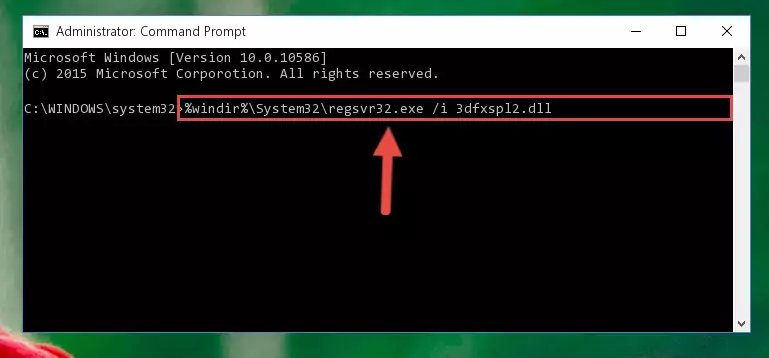
Step 8:Creating a clean registry for the 3dfxspl2.dll library (for 64 Bit) - You may see certain error messages when running the commands from the command line. These errors will not prevent the installation of the 3dfxspl2.dll library. In other words, the installation will finish, but it may give some errors because of certain incompatibilities. After restarting your computer, to see if the installation was successful or not, try running the program that was giving the dll error again. If you continue to get the errors when running the program after the installation, you can try the 2nd Method as an alternative.
Method 2: Copying The 3dfxspl2.dll Library Into The Program Installation Directory
- First, you need to find the installation directory for the program you are receiving the "3dfxspl2.dll not found", "3dfxspl2.dll is missing" or other similar dll errors. In order to do this, right-click on the shortcut for the program and click the Properties option from the options that come up.

Step 1:Opening program properties - Open the program's installation directory by clicking on the Open File Location button in the Properties window that comes up.

Step 2:Opening the program's installation directory - Copy the 3dfxspl2.dll library.
- Paste the dynamic link library you copied into the program's installation directory that we just opened.
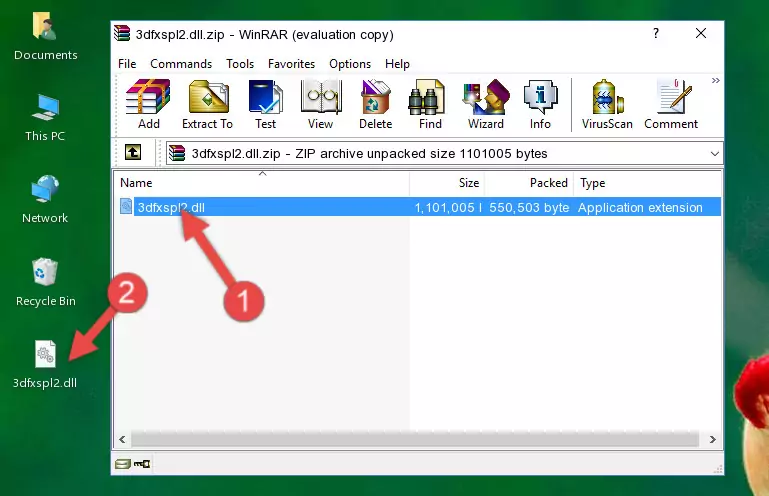
Step 3:Pasting the 3dfxspl2.dll library into the program's installation directory - When the dynamic link library is moved to the program installation directory, it means that the process is completed. Check to see if the issue was fixed by running the program giving the error message again. If you are still receiving the error message, you can complete the 3rd Method as an alternative.
Method 3: Doing a Clean Install of the program That Is Giving the 3dfxspl2.dll Error
- Open the Run tool by pushing the "Windows" + "R" keys found on your keyboard. Type the command below into the "Open" field of the Run window that opens up and press Enter. This command will open the "Programs and Features" tool.
appwiz.cpl

Step 1:Opening the Programs and Features tool with the appwiz.cpl command - The programs listed in the Programs and Features window that opens up are the programs installed on your computer. Find the program that gives you the dll error and run the "Right-Click > Uninstall" command on this program.

Step 2:Uninstalling the program from your computer - Following the instructions that come up, uninstall the program from your computer and restart your computer.

Step 3:Following the verification and instructions for the program uninstall process - 4. After restarting your computer, reinstall the program that was giving you the error.
- This process may help the dll problem you are experiencing. If you are continuing to get the same dll error, the problem is most likely with Windows. In order to fix dll problems relating to Windows, complete the 4th Method and 5th Method.
Method 4: Fixing the 3dfxspl2.dll Error Using the Windows System File Checker
- In order to complete this step, you must run the Command Prompt as administrator. In order to do this, all you have to do is follow the steps below.
NOTE! We ran the Command Prompt using Windows 10. If you are using Windows 8.1, Windows 8, Windows 7, Windows Vista or Windows XP, you can use the same method to run the Command Prompt as administrator.
- Open the Start Menu and before clicking anywhere, type "cmd" on your keyboard. This process will enable you to run a search through the Start Menu. We also typed in "cmd" to bring up the Command Prompt.
- Right-click the "Command Prompt" search result that comes up and click the Run as administrator" option.

Step 1:Running the Command Prompt as administrator - Paste the command below into the Command Line that opens up and hit the Enter key.
sfc /scannow

Step 2:Scanning and fixing system errors with the sfc /scannow command - This process can take some time. You can follow its progress from the screen. Wait for it to finish and after it is finished try to run the program that was giving the dll error again.
Method 5: Fixing the 3dfxspl2.dll Errors by Manually Updating Windows
Some programs need updated dynamic link libraries. When your operating system is not updated, it cannot fulfill this need. In some situations, updating your operating system can solve the dll errors you are experiencing.
In order to check the update status of your operating system and, if available, to install the latest update packs, we need to begin this process manually.
Depending on which Windows version you use, manual update processes are different. Because of this, we have prepared a special article for each Windows version. You can get our articles relating to the manual update of the Windows version you use from the links below.
Explanations on Updating Windows Manually
Most Seen 3dfxspl2.dll Errors
When the 3dfxspl2.dll library is damaged or missing, the programs that use this dynamic link library will give an error. Not only external programs, but also basic Windows programs and tools use dynamic link libraries. Because of this, when you try to use basic Windows programs and tools (For example, when you open Internet Explorer or Windows Media Player), you may come across errors. We have listed the most common 3dfxspl2.dll errors below.
You will get rid of the errors listed below when you download the 3dfxspl2.dll library from DLL Downloader.com and follow the steps we explained above.
- "3dfxspl2.dll not found." error
- "The file 3dfxspl2.dll is missing." error
- "3dfxspl2.dll access violation." error
- "Cannot register 3dfxspl2.dll." error
- "Cannot find 3dfxspl2.dll." error
- "This application failed to start because 3dfxspl2.dll was not found. Re-installing the application may fix this problem." error
