- Download Price:
- Free
- Dll Description:
- VcdMaker DLL
- Versions:
- Size:
- 0.15 MB
- Operating Systems:
- Developers:
- Directory:
- 2
- Downloads:
- 1011 times.
2cdmaker.dll Explanation
2cdmaker.dll, is a dynamic link library developed by Pinnacle Systems.
The 2cdmaker.dll library is 0.15 MB. The download links are current and no negative feedback has been received by users. It has been downloaded 1011 times since release and it has received 5.0 out of 5 stars.
Table of Contents
- 2cdmaker.dll Explanation
- Operating Systems Compatible with the 2cdmaker.dll Library
- Other Versions of the 2cdmaker.dll Library
- How to Download 2cdmaker.dll
- How to Fix 2cdmaker.dll Errors?
- Method 1: Installing the 2cdmaker.dll Library to the Windows System Directory
- Method 2: Copying The 2cdmaker.dll Library Into The Program Installation Directory
- Method 3: Doing a Clean Reinstall of the Program That Is Giving the 2cdmaker.dll Error
- Method 4: Fixing the 2cdmaker.dll Error Using the Windows System File Checker
- Method 5: Fixing the 2cdmaker.dll Errors by Manually Updating Windows
- The Most Seen 2cdmaker.dll Errors
- Dynamic Link Libraries Similar to the 2cdmaker.dll Library
Operating Systems Compatible with the 2cdmaker.dll Library
Other Versions of the 2cdmaker.dll Library
The newest version of the 2cdmaker.dll library is the 1.4.2.29 version. This dynamic link library only has one version. No other version has been released.
- 1.4.2.29 - 32 Bit (x86) Download this version
How to Download 2cdmaker.dll
- Click on the green-colored "Download" button (The button marked in the picture below).

Step 1:Starting the download process for 2cdmaker.dll - After clicking the "Download" button at the top of the page, the "Downloading" page will open up and the download process will begin. Definitely do not close this page until the download begins. Our site will connect you to the closest DLL Downloader.com download server in order to offer you the fastest downloading performance. Connecting you to the server can take a few seconds.
How to Fix 2cdmaker.dll Errors?
ATTENTION! Before beginning the installation of the 2cdmaker.dll library, you must download the library. If you don't know how to download the library or if you are having a problem while downloading, you can look at our download guide a few lines above.
Method 1: Installing the 2cdmaker.dll Library to the Windows System Directory
- The file you will download is a compressed file with the ".zip" extension. You cannot directly install the ".zip" file. Because of this, first, double-click this file and open the file. You will see the library named "2cdmaker.dll" in the window that opens. Drag this library to the desktop with the left mouse button. This is the library you need.
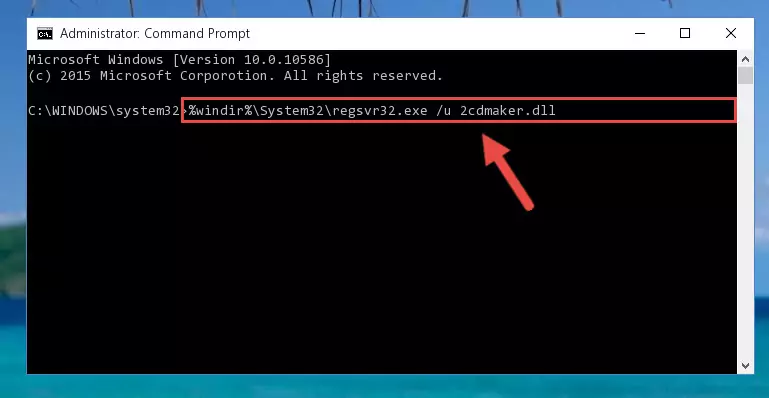
Step 1:Extracting the 2cdmaker.dll library from the .zip file - Copy the "2cdmaker.dll" library you extracted and paste it into the "C:\Windows\System32" directory.
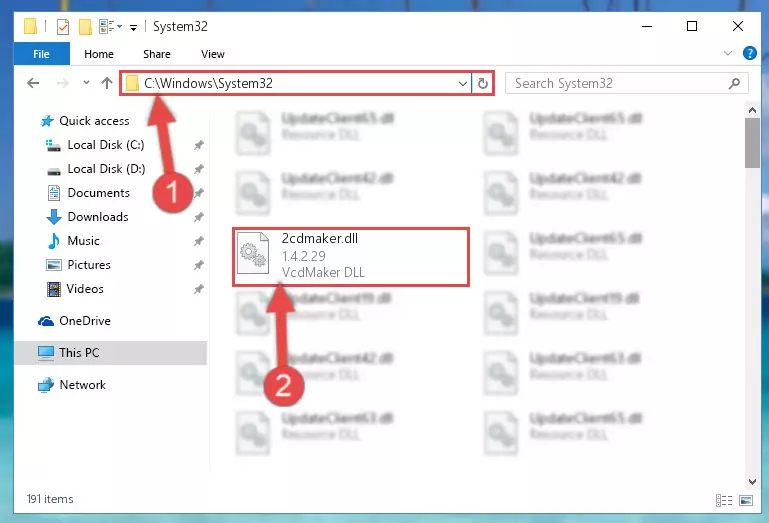
Step 2:Copying the 2cdmaker.dll library into the Windows/System32 directory - If your operating system has a 64 Bit architecture, copy the "2cdmaker.dll" library and paste it also into the "C:\Windows\sysWOW64" directory.
NOTE! On 64 Bit systems, the dynamic link library must be in both the "sysWOW64" directory as well as the "System32" directory. In other words, you must copy the "2cdmaker.dll" library into both directories.
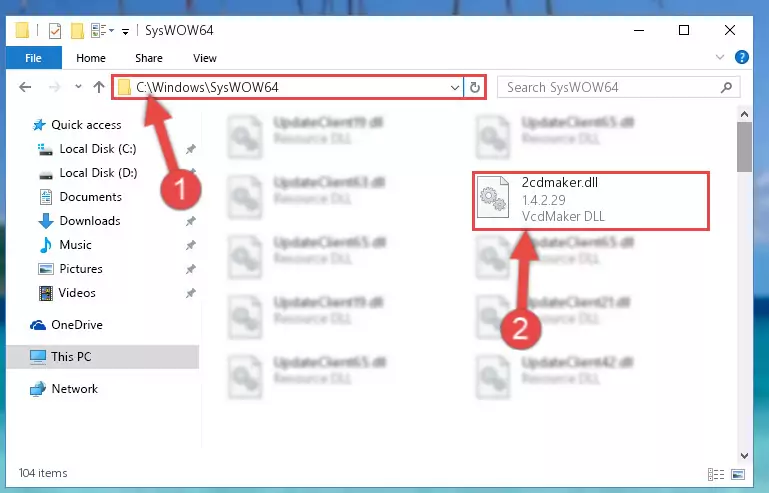
Step 3:Pasting the 2cdmaker.dll library into the Windows/sysWOW64 directory - First, we must run the Windows Command Prompt as an administrator.
NOTE! We ran the Command Prompt on Windows 10. If you are using Windows 8.1, Windows 8, Windows 7, Windows Vista or Windows XP, you can use the same methods to run the Command Prompt as an administrator.
- Open the Start Menu and type in "cmd", but don't press Enter. Doing this, you will have run a search of your computer through the Start Menu. In other words, typing in "cmd" we did a search for the Command Prompt.
- When you see the "Command Prompt" option among the search results, push the "CTRL" + "SHIFT" + "ENTER " keys on your keyboard.
- A verification window will pop up asking, "Do you want to run the Command Prompt as with administrative permission?" Approve this action by saying, "Yes".

%windir%\System32\regsvr32.exe /u 2cdmaker.dll
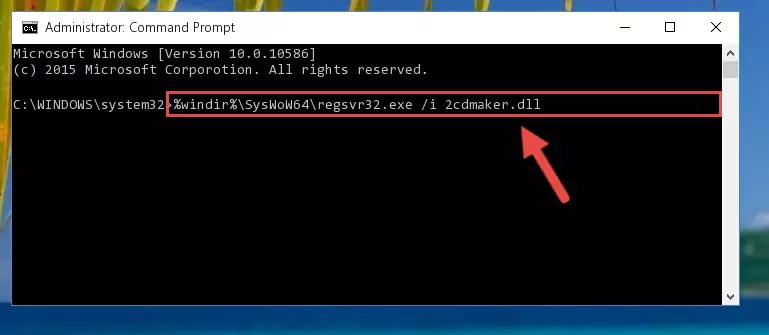
%windir%\SysWoW64\regsvr32.exe /u 2cdmaker.dll
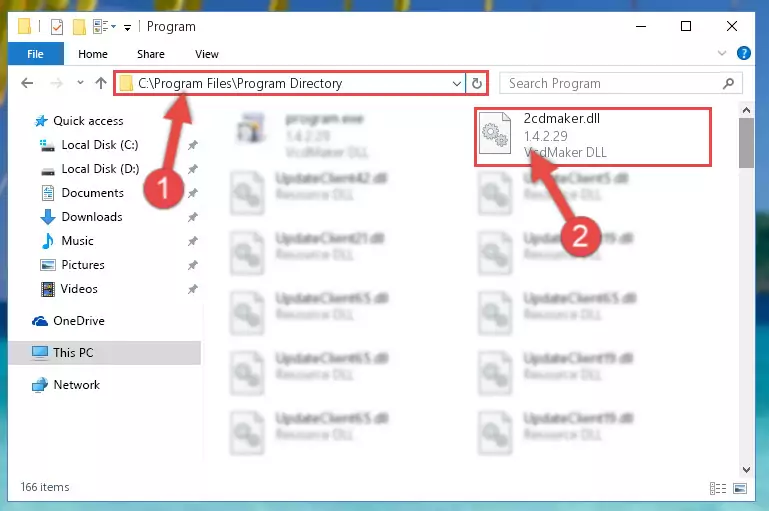
%windir%\System32\regsvr32.exe /i 2cdmaker.dll
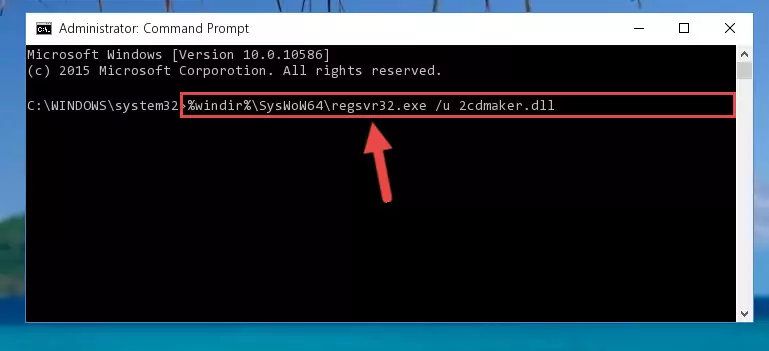
%windir%\SysWoW64\regsvr32.exe /i 2cdmaker.dll
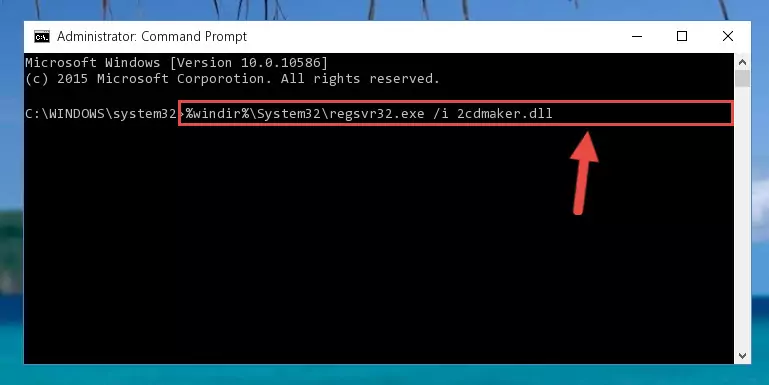
Method 2: Copying The 2cdmaker.dll Library Into The Program Installation Directory
- First, you need to find the installation directory for the program you are receiving the "2cdmaker.dll not found", "2cdmaker.dll is missing" or other similar dll errors. In order to do this, right-click on the shortcut for the program and click the Properties option from the options that come up.

Step 1:Opening program properties - Open the program's installation directory by clicking on the Open File Location button in the Properties window that comes up.

Step 2:Opening the program's installation directory - Copy the 2cdmaker.dll library into the directory we opened.
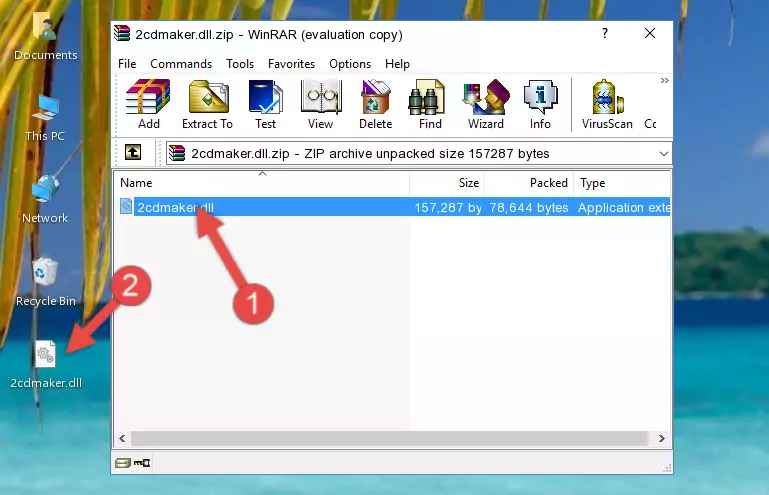
Step 3:Copying the 2cdmaker.dll library into the installation directory of the program. - The installation is complete. Run the program that is giving you the error. If the error is continuing, you may benefit from trying the 3rd Method as an alternative.
Method 3: Doing a Clean Reinstall of the Program That Is Giving the 2cdmaker.dll Error
- Open the Run tool by pushing the "Windows" + "R" keys found on your keyboard. Type the command below into the "Open" field of the Run window that opens up and press Enter. This command will open the "Programs and Features" tool.
appwiz.cpl

Step 1:Opening the Programs and Features tool with the appwiz.cpl command - The Programs and Features screen will come up. You can see all the programs installed on your computer in the list on this screen. Find the program giving you the dll error in the list and right-click it. Click the "Uninstall" item in the right-click menu that appears and begin the uninstall process.

Step 2:Starting the uninstall process for the program that is giving the error - A window will open up asking whether to confirm or deny the uninstall process for the program. Confirm the process and wait for the uninstall process to finish. Restart your computer after the program has been uninstalled from your computer.

Step 3:Confirming the removal of the program - After restarting your computer, reinstall the program.
- This method may provide the solution to the dll error you're experiencing. If the dll error is continuing, the problem is most likely deriving from the Windows operating system. In order to fix dll errors deriving from the Windows operating system, complete the 4th Method and the 5th Method.
Method 4: Fixing the 2cdmaker.dll Error Using the Windows System File Checker
- First, we must run the Windows Command Prompt as an administrator.
NOTE! We ran the Command Prompt on Windows 10. If you are using Windows 8.1, Windows 8, Windows 7, Windows Vista or Windows XP, you can use the same methods to run the Command Prompt as an administrator.
- Open the Start Menu and type in "cmd", but don't press Enter. Doing this, you will have run a search of your computer through the Start Menu. In other words, typing in "cmd" we did a search for the Command Prompt.
- When you see the "Command Prompt" option among the search results, push the "CTRL" + "SHIFT" + "ENTER " keys on your keyboard.
- A verification window will pop up asking, "Do you want to run the Command Prompt as with administrative permission?" Approve this action by saying, "Yes".

sfc /scannow

Method 5: Fixing the 2cdmaker.dll Errors by Manually Updating Windows
Some programs need updated dynamic link libraries. When your operating system is not updated, it cannot fulfill this need. In some situations, updating your operating system can solve the dll errors you are experiencing.
In order to check the update status of your operating system and, if available, to install the latest update packs, we need to begin this process manually.
Depending on which Windows version you use, manual update processes are different. Because of this, we have prepared a special article for each Windows version. You can get our articles relating to the manual update of the Windows version you use from the links below.
Guides to Manually Update for All Windows Versions
The Most Seen 2cdmaker.dll Errors
The 2cdmaker.dll library being damaged or for any reason being deleted can cause programs or Windows system tools (Windows Media Player, Paint, etc.) that use this library to produce an error. Below you can find a list of errors that can be received when the 2cdmaker.dll library is missing.
If you have come across one of these errors, you can download the 2cdmaker.dll library by clicking on the "Download" button on the top-left of this page. We explained to you how to use the library you'll download in the above sections of this writing. You can see the suggestions we gave on how to solve your problem by scrolling up on the page.
- "2cdmaker.dll not found." error
- "The file 2cdmaker.dll is missing." error
- "2cdmaker.dll access violation." error
- "Cannot register 2cdmaker.dll." error
- "Cannot find 2cdmaker.dll." error
- "This application failed to start because 2cdmaker.dll was not found. Re-installing the application may fix this problem." error
