- Download Price:
- Free
- Dll Description:
- Visual Basic Runtime Library
- Versions:
- Size:
- 0.63 MB
- Operating Systems:
- Directory:
- M
- Downloads:
- 2756 times.
What is Microsoft.visualbasic.dll? What Does It Do?
The Microsoft.visualbasic.dll library is 0.63 MB. The download links for this library are clean and no user has given any negative feedback. From the time it was offered for download, it has been downloaded 2756 times.
Table of Contents
- What is Microsoft.visualbasic.dll? What Does It Do?
- Operating Systems That Can Use the Microsoft.visualbasic.dll Library
- All Versions of the Microsoft.visualbasic.dll Library
- How to Download Microsoft.visualbasic.dll Library?
- How to Fix Microsoft.visualbasic.dll Errors?
- Method 1: Copying the Microsoft.visualbasic.dll Library to the Windows System Directory
- Method 2: Copying The Microsoft.visualbasic.dll Library Into The Program Installation Directory
- Method 3: Doing a Clean Install of the program That Is Giving the Microsoft.visualbasic.dll Error
- Method 4: Fixing the Microsoft.visualbasic.dll Error using the Windows System File Checker (sfc /scannow)
- Method 5: Fixing the Microsoft.visualbasic.dll Error by Updating Windows
- Common Microsoft.visualbasic.dll Errors
- Dynamic Link Libraries Similar to the Microsoft.visualbasic.dll Library
Operating Systems That Can Use the Microsoft.visualbasic.dll Library
All Versions of the Microsoft.visualbasic.dll Library
The last version of the Microsoft.visualbasic.dll library is the 8.0.50727.7905 (win9rel.0507277900) version that was released on 2013-08-31. Before this version, there were 3 versions released. Downloadable Microsoft.visualbasic.dll library versions have been listed below from newest to oldest.
- 8.0.50727.7905 (win9rel.0507277900) - 32 Bit (x86) (2013-08-31) Download directly this version
- 8.0.50727.5420 - 32 Bit (x86) Download directly this version
- 8.0.50727.4918 - 32 Bit (x86) Download directly this version
- 7.10.6310.4 - 32 Bit (x86) Download directly this version
How to Download Microsoft.visualbasic.dll Library?
- First, click on the green-colored "Download" button in the top left section of this page (The button that is marked in the picture).

Step 1:Start downloading the Microsoft.visualbasic.dll library - After clicking the "Download" button at the top of the page, the "Downloading" page will open up and the download process will begin. Definitely do not close this page until the download begins. Our site will connect you to the closest DLL Downloader.com download server in order to offer you the fastest downloading performance. Connecting you to the server can take a few seconds.
How to Fix Microsoft.visualbasic.dll Errors?
ATTENTION! Before starting the installation, the Microsoft.visualbasic.dll library needs to be downloaded. If you have not downloaded it, download the library before continuing with the installation steps. If you don't know how to download it, you can immediately browse the dll download guide above.
Method 1: Copying the Microsoft.visualbasic.dll Library to the Windows System Directory
- The file you will download is a compressed file with the ".zip" extension. You cannot directly install the ".zip" file. Because of this, first, double-click this file and open the file. You will see the library named "Microsoft.visualbasic.dll" in the window that opens. Drag this library to the desktop with the left mouse button. This is the library you need.
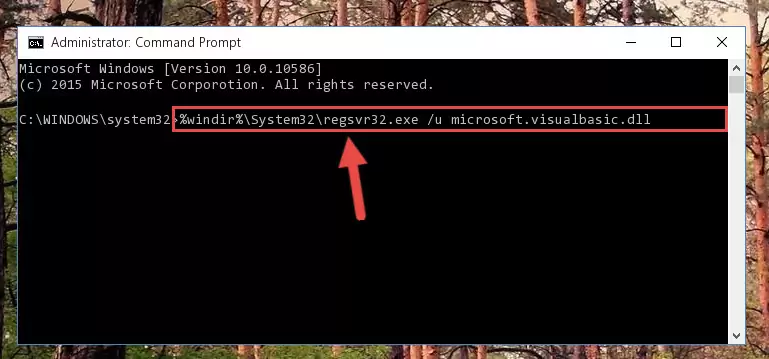
Step 1:Extracting the Microsoft.visualbasic.dll library from the .zip file - Copy the "Microsoft.visualbasic.dll" library file you extracted.
- Paste the dynamic link library you copied into the "C:\Windows\System32" directory.
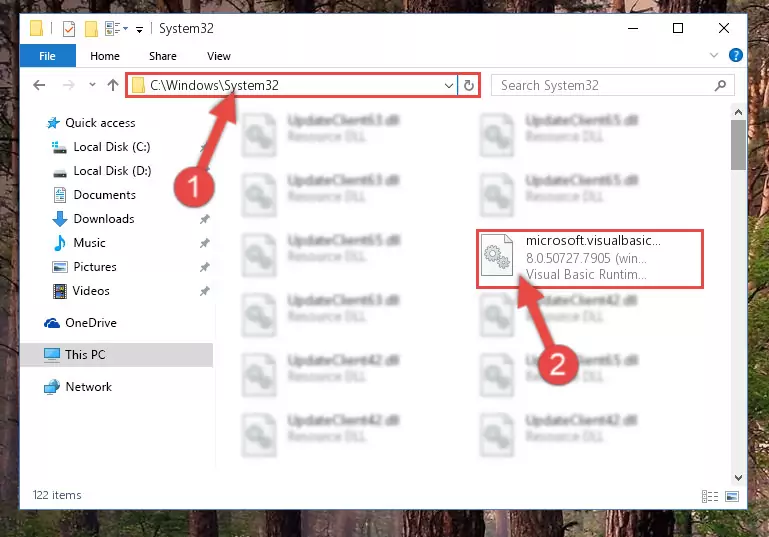
Step 3:Pasting the Microsoft.visualbasic.dll library into the Windows/System32 directory - If you are using a 64 Bit operating system, copy the "Microsoft.visualbasic.dll" library and paste it into the "C:\Windows\sysWOW64" as well.
NOTE! On Windows operating systems with 64 Bit architecture, the dynamic link library must be in both the "sysWOW64" directory as well as the "System32" directory. In other words, you must copy the "Microsoft.visualbasic.dll" library into both directories.
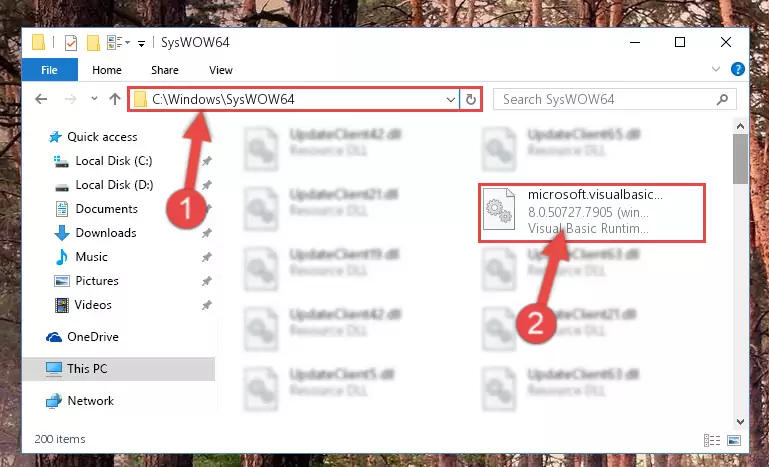
Step 4:Pasting the Microsoft.visualbasic.dll library into the Windows/sysWOW64 directory - In order to run the Command Line as an administrator, complete the following steps.
NOTE! In this explanation, we ran the Command Line on Windows 10. If you are using one of the Windows 8.1, Windows 8, Windows 7, Windows Vista or Windows XP operating systems, you can use the same methods to run the Command Line as an administrator. Even though the pictures are taken from Windows 10, the processes are similar.
- First, open the Start Menu and before clicking anywhere, type "cmd" but do not press Enter.
- When you see the "Command Line" option among the search results, hit the "CTRL" + "SHIFT" + "ENTER" keys on your keyboard.
- A window will pop up asking, "Do you want to run this process?". Confirm it by clicking to "Yes" button.

Step 5:Running the Command Line as an administrator - Paste the command below into the Command Line window that opens up and press Enter key. This command will delete the problematic registry of the Microsoft.visualbasic.dll library (Nothing will happen to the library we pasted in the System32 directory, it just deletes the registry from the Windows Registry Editor. The library we pasted in the System32 directory will not be damaged).
%windir%\System32\regsvr32.exe /u Microsoft.visualbasic.dll
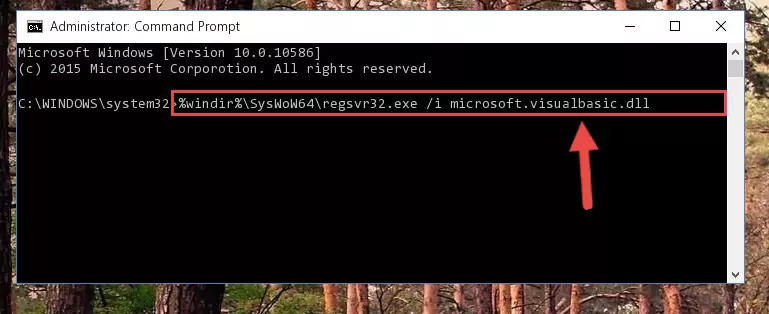
Step 6:Cleaning the problematic registry of the Microsoft.visualbasic.dll library from the Windows Registry Editor - If you have a 64 Bit operating system, after running the command above, you must run the command below. This command will clean the Microsoft.visualbasic.dll library's damaged registry in 64 Bit as well (The cleaning process will be in the registries in the Registry Editor< only. In other words, the dll file you paste into the SysWoW64 folder will stay as it).
%windir%\SysWoW64\regsvr32.exe /u Microsoft.visualbasic.dll
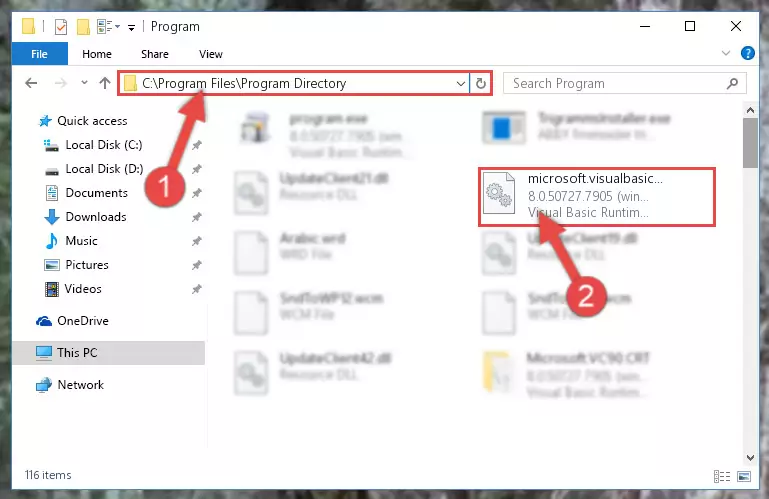
Step 7:Uninstalling the Microsoft.visualbasic.dll library's broken registry from the Registry Editor (for 64 Bit) - In order to cleanly recreate the dll library's registry that we deleted, copy the command below and paste it into the Command Line and hit Enter.
%windir%\System32\regsvr32.exe /i Microsoft.visualbasic.dll
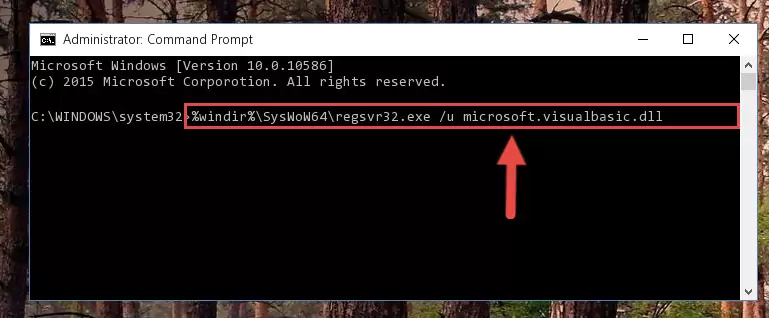
Step 8:Reregistering the Microsoft.visualbasic.dll library in the system - If you are using a 64 Bit operating system, after running the command above, you also need to run the command below. With this command, we will have added a new library in place of the damaged Microsoft.visualbasic.dll library that we deleted.
%windir%\SysWoW64\regsvr32.exe /i Microsoft.visualbasic.dll
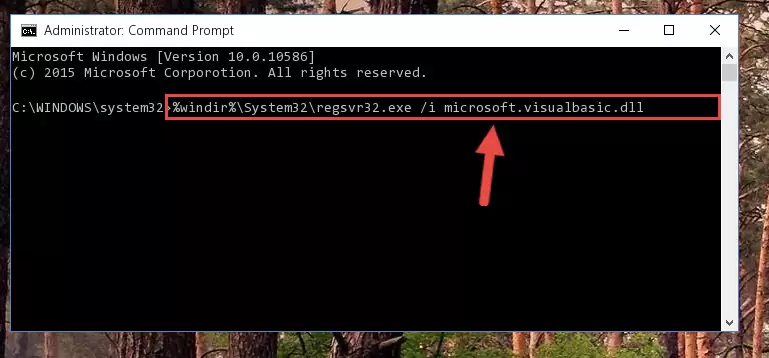
Step 9:Reregistering the Microsoft.visualbasic.dll library in the system (for 64 Bit) - If you did the processes in full, the installation should have finished successfully. If you received an error from the command line, you don't need to be anxious. Even if the Microsoft.visualbasic.dll library was installed successfully, you can still receive error messages like these due to some incompatibilities. In order to test whether your dll issue was fixed or not, try running the program giving the error message again. If the error is continuing, try the 2nd Method to fix this issue.
Method 2: Copying The Microsoft.visualbasic.dll Library Into The Program Installation Directory
- In order to install the dynamic link library, you need to find the installation directory for the program that was giving you errors such as "Microsoft.visualbasic.dll is missing", "Microsoft.visualbasic.dll not found" or similar error messages. In order to do that, Right-click the program's shortcut and click the Properties item in the right-click menu that appears.

Step 1:Opening the program shortcut properties window - Click on the Open File Location button that is found in the Properties window that opens up and choose the folder where the application is installed.

Step 2:Opening the installation directory of the program - Copy the Microsoft.visualbasic.dll library into the directory we opened.
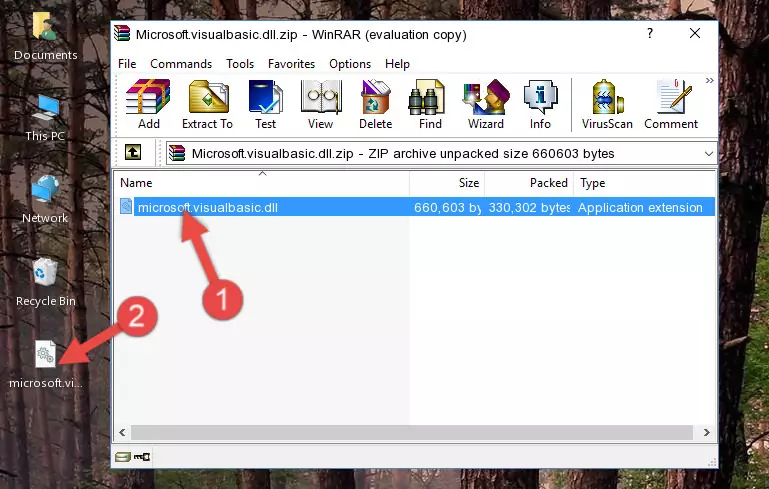
Step 3:Copying the Microsoft.visualbasic.dll library into the installation directory of the program. - The installation is complete. Run the program that is giving you the error. If the error is continuing, you may benefit from trying the 3rd Method as an alternative.
Method 3: Doing a Clean Install of the program That Is Giving the Microsoft.visualbasic.dll Error
- Open the Run tool by pushing the "Windows" + "R" keys found on your keyboard. Type the command below into the "Open" field of the Run window that opens up and press Enter. This command will open the "Programs and Features" tool.
appwiz.cpl

Step 1:Opening the Programs and Features tool with the appwiz.cpl command - The Programs and Features window will open up. Find the program that is giving you the dll error in this window that lists all the programs on your computer and "Right-Click > Uninstall" on this program.

Step 2:Uninstalling the program that is giving you the error message from your computer. - Uninstall the program from your computer by following the steps that come up and restart your computer.

Step 3:Following the confirmation and steps of the program uninstall process - 4. After restarting your computer, reinstall the program that was giving you the error.
- This process may help the dll problem you are experiencing. If you are continuing to get the same dll error, the problem is most likely with Windows. In order to fix dll problems relating to Windows, complete the 4th Method and 5th Method.
Method 4: Fixing the Microsoft.visualbasic.dll Error using the Windows System File Checker (sfc /scannow)
- In order to run the Command Line as an administrator, complete the following steps.
NOTE! In this explanation, we ran the Command Line on Windows 10. If you are using one of the Windows 8.1, Windows 8, Windows 7, Windows Vista or Windows XP operating systems, you can use the same methods to run the Command Line as an administrator. Even though the pictures are taken from Windows 10, the processes are similar.
- First, open the Start Menu and before clicking anywhere, type "cmd" but do not press Enter.
- When you see the "Command Line" option among the search results, hit the "CTRL" + "SHIFT" + "ENTER" keys on your keyboard.
- A window will pop up asking, "Do you want to run this process?". Confirm it by clicking to "Yes" button.

Step 1:Running the Command Line as an administrator - Paste the command in the line below into the Command Line that opens up and press Enter key.
sfc /scannow

Step 2:fixing Windows system errors using the sfc /scannow command - The scan and repair process can take some time depending on your hardware and amount of system errors. Wait for the process to complete. After the repair process finishes, try running the program that is giving you're the error.
Method 5: Fixing the Microsoft.visualbasic.dll Error by Updating Windows
Some programs need updated dynamic link libraries. When your operating system is not updated, it cannot fulfill this need. In some situations, updating your operating system can solve the dll errors you are experiencing.
In order to check the update status of your operating system and, if available, to install the latest update packs, we need to begin this process manually.
Depending on which Windows version you use, manual update processes are different. Because of this, we have prepared a special article for each Windows version. You can get our articles relating to the manual update of the Windows version you use from the links below.
Windows Update Guides
Common Microsoft.visualbasic.dll Errors
When the Microsoft.visualbasic.dll library is damaged or missing, the programs that use this dynamic link library will give an error. Not only external programs, but also basic Windows programs and tools use dynamic link libraries. Because of this, when you try to use basic Windows programs and tools (For example, when you open Internet Explorer or Windows Media Player), you may come across errors. We have listed the most common Microsoft.visualbasic.dll errors below.
You will get rid of the errors listed below when you download the Microsoft.visualbasic.dll library from DLL Downloader.com and follow the steps we explained above.
- "Microsoft.visualbasic.dll not found." error
- "The file Microsoft.visualbasic.dll is missing." error
- "Microsoft.visualbasic.dll access violation." error
- "Cannot register Microsoft.visualbasic.dll." error
- "Cannot find Microsoft.visualbasic.dll." error
- "This application failed to start because Microsoft.visualbasic.dll was not found. Re-installing the application may fix this problem." error
