- Download Price:
- Free
- Dll Description:
- Microsoft DirectX for Visual Basic
- Versions:
- Size:
- 0.59 MB
- Operating Systems:
- Directory:
- D
- Downloads:
- 11910 times.
What is Dx7vb.dll?
The Dx7vb.dll file is 0.59 MB. The download links are current and no negative feedback has been received by users. It has been downloaded 11910 times since release and it has received 3.5 out of 5 stars.
Table of Contents
- What is Dx7vb.dll?
- Operating Systems Compatible with the Dx7vb.dll File
- Other Versions of the Dx7vb.dll File
- Guide to Download Dx7vb.dll
- Methods to Solve the Dx7vb.dll Errors
- Method 1: Installing the Dx7vb.dll File to the Windows System Folder
- Method 2: Copying The Dx7vb.dll File Into The Software File Folder
- Method 3: Doing a Clean Reinstall of the Software That Is Giving the Dx7vb.dll Error
- Method 4: Solving the Dx7vb.dll Error Using the Windows System File Checker
- Method 5: Solving the Dx7vb.dll Error by Updating Windows
- Most Seen Dx7vb.dll Errors
- Dll Files Similar to the Dx7vb.dll File
Operating Systems Compatible with the Dx7vb.dll File
Other Versions of the Dx7vb.dll File
The latest version of the Dx7vb.dll file is 5.3.3790.3959 version. Before this, there were 7 versions released. All versions released up till now are listed below from newest to oldest
- 5.3.3790.3959 - 32 Bit (x86) Download directly this version now
- 5.3.2600.5512 - 32 Bit (x86) (2014-02-28) Download directly this version now
- 5.3.2600.5512 - 32 Bit (x86) Download directly this version now
- 5.3.2600.2180 - 32 Bit (x86) (2014-02-28) Download directly this version now
- 5.3.2600.2180 - 32 Bit (x86) Download directly this version now
- 5.1.2258.400 - 32 Bit (x86) (2013-06-30) Download directly this version now
- 5.1.2258.400 - 32 Bit (x86) Download directly this version now
- 5.3.0.900 - 32 Bit (x86) Download directly this version now
Guide to Download Dx7vb.dll
- First, click the "Download" button with the green background (The button marked in the picture).

Step 1:Download the Dx7vb.dll file - After clicking the "Download" button at the top of the page, the "Downloading" page will open up and the download process will begin. Definitely do not close this page until the download begins. Our site will connect you to the closest DLL Downloader.com download server in order to offer you the fastest downloading performance. Connecting you to the server can take a few seconds.
Methods to Solve the Dx7vb.dll Errors
ATTENTION! In order to install the Dx7vb.dll file, you must first download it. If you haven't downloaded it, before continuing on with the installation, download the file. If you don't know how to download it, all you need to do is look at the dll download guide found on the top line.
Method 1: Installing the Dx7vb.dll File to the Windows System Folder
- The file you downloaded is a compressed file with the ".zip" extension. In order to install it, first, double-click the ".zip" file and open the file. You will see the file named "Dx7vb.dll" in the window that opens up. This is the file you need to install. Drag this file to the desktop with your mouse's left button.
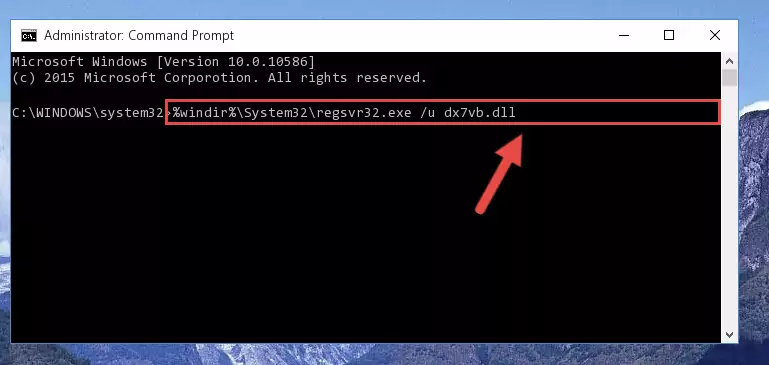
Step 1:Extracting the Dx7vb.dll file - Copy the "Dx7vb.dll" file you extracted and paste it into the "C:\Windows\System32" folder.
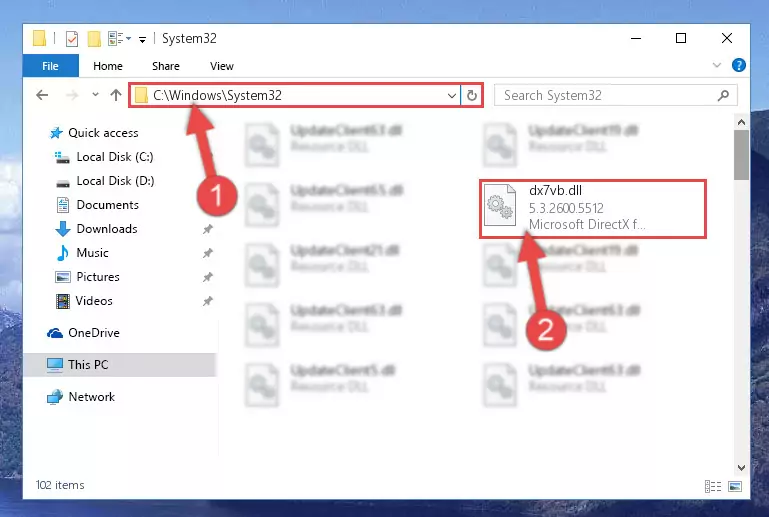
Step 2:Copying the Dx7vb.dll file into the Windows/System32 folder - If your system is 64 Bit, copy the "Dx7vb.dll" file and paste it into "C:\Windows\sysWOW64" folder.
NOTE! On 64 Bit systems, you must copy the dll file to both the "sysWOW64" and "System32" folders. In other words, both folders need the "Dx7vb.dll" file.
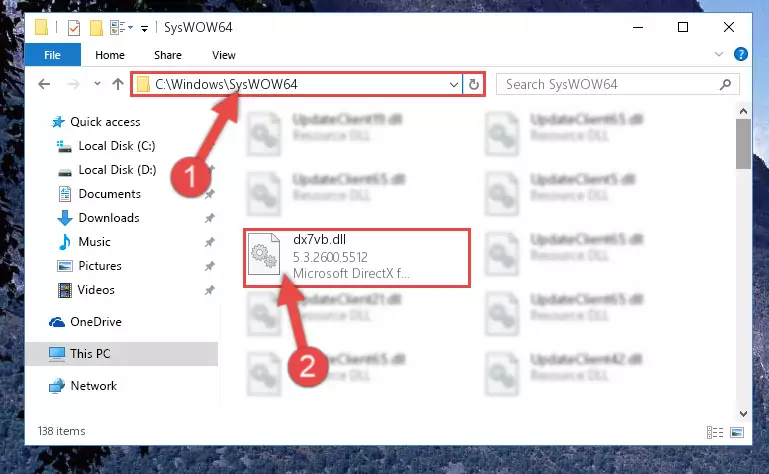
Step 3:Copying the Dx7vb.dll file to the Windows/sysWOW64 folder - In order to complete this step, you must run the Command Prompt as administrator. In order to do this, all you have to do is follow the steps below.
NOTE! We ran the Command Prompt using Windows 10. If you are using Windows 8.1, Windows 8, Windows 7, Windows Vista or Windows XP, you can use the same method to run the Command Prompt as administrator.
- Open the Start Menu and before clicking anywhere, type "cmd" on your keyboard. This process will enable you to run a search through the Start Menu. We also typed in "cmd" to bring up the Command Prompt.
- Right-click the "Command Prompt" search result that comes up and click the Run as administrator" option.

Step 4:Running the Command Prompt as administrator - Paste the command below into the Command Line that will open up and hit Enter. This command will delete the damaged registry of the Dx7vb.dll file (It will not delete the file we pasted into the System32 folder; it will delete the registry in Regedit. The file we pasted into the System32 folder will not be damaged).
%windir%\System32\regsvr32.exe /u Dx7vb.dll
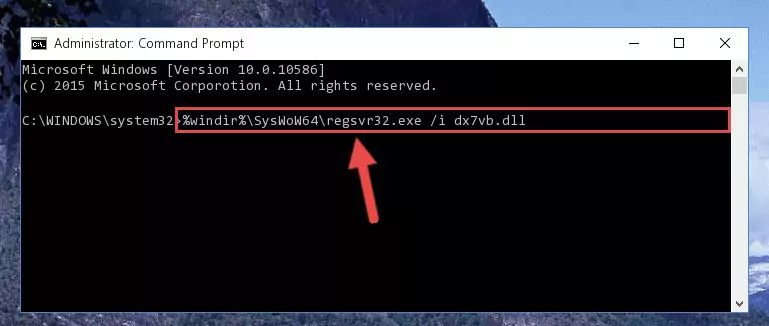
Step 5:Deleting the damaged registry of the Dx7vb.dll - If you have a 64 Bit operating system, after running the command above, you must run the command below. This command will clean the Dx7vb.dll file's damaged registry in 64 Bit as well (The cleaning process will be in the registries in the Registry Editor< only. In other words, the dll file you paste into the SysWoW64 folder will stay as it).
%windir%\SysWoW64\regsvr32.exe /u Dx7vb.dll
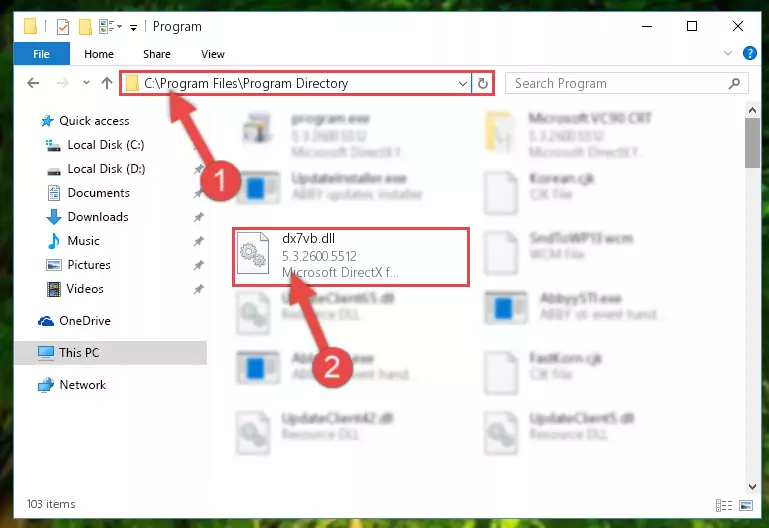
Step 6:Uninstalling the Dx7vb.dll file's broken registry from the Registry Editor (for 64 Bit) - In order to cleanly recreate the dll file's registry that we deleted, copy the command below and paste it into the Command Line and hit Enter.
%windir%\System32\regsvr32.exe /i Dx7vb.dll
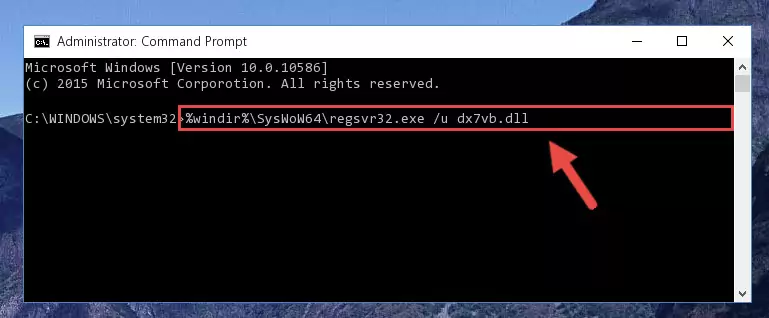
Step 7:Reregistering the Dx7vb.dll file in the system - If you are using a Windows with 64 Bit architecture, after running the previous command, you need to run the command below. By running this command, we will have created a clean registry for the Dx7vb.dll file (We deleted the damaged registry with the previous command).
%windir%\SysWoW64\regsvr32.exe /i Dx7vb.dll
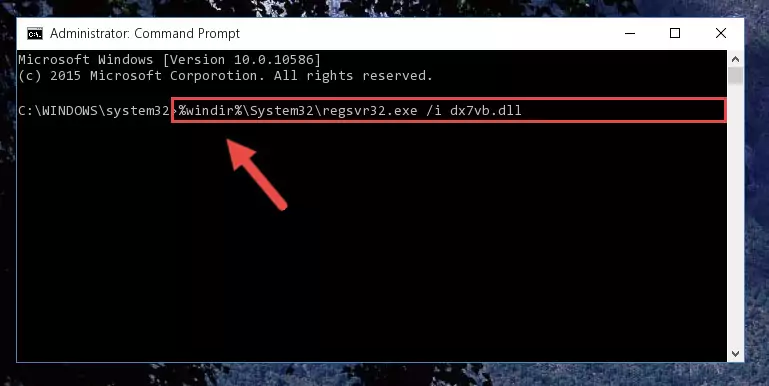
Step 8:Creating a clean registry for the Dx7vb.dll file (for 64 Bit) - If you did all the processes correctly, the missing dll file will have been installed. You may have made some mistakes when running the Command Line processes. Generally, these errors will not prevent the Dx7vb.dll file from being installed. In other words, the installation will be completed, but it may give an error due to some incompatibility issues. You can try running the program that was giving you this dll file error after restarting your computer. If you are still getting the dll file error when running the program, please try the 2nd method.
Method 2: Copying The Dx7vb.dll File Into The Software File Folder
- First, you need to find the file folder for the software you are receiving the "Dx7vb.dll not found", "Dx7vb.dll is missing" or other similar dll errors. In order to do this, right-click on the shortcut for the software and click the Properties option from the options that come up.

Step 1:Opening software properties - Open the software's file folder by clicking on the Open File Location button in the Properties window that comes up.

Step 2:Opening the software's file folder - Copy the Dx7vb.dll file into the folder we opened up.
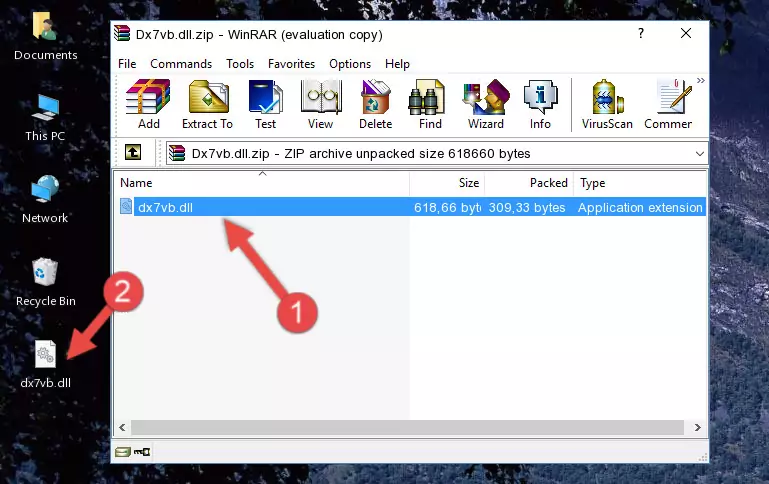
Step 3:Copying the Dx7vb.dll file into the software's file folder - That's all there is to the installation process. Run the software giving the dll error again. If the dll error is still continuing, completing the 3rd Method may help solve your problem.
Method 3: Doing a Clean Reinstall of the Software That Is Giving the Dx7vb.dll Error
- Push the "Windows" + "R" keys at the same time to open the Run window. Type the command below into the Run window that opens up and hit Enter. This process will open the "Programs and Features" window.
appwiz.cpl

Step 1:Opening the Programs and Features window using the appwiz.cpl command - The softwares listed in the Programs and Features window that opens up are the softwares installed on your computer. Find the software that gives you the dll error and run the "Right-Click > Uninstall" command on this software.

Step 2:Uninstalling the software from your computer - Following the instructions that come up, uninstall the software from your computer and restart your computer.

Step 3:Following the verification and instructions for the software uninstall process - After restarting your computer, reinstall the software that was giving the error.
- You can solve the error you are expericing with this method. If the dll error is continuing in spite of the solution methods you are using, the source of the problem is the Windows operating system. In order to solve dll errors in Windows you will need to complete the 4th Method and the 5th Method in the list.
Method 4: Solving the Dx7vb.dll Error Using the Windows System File Checker
- In order to complete this step, you must run the Command Prompt as administrator. In order to do this, all you have to do is follow the steps below.
NOTE! We ran the Command Prompt using Windows 10. If you are using Windows 8.1, Windows 8, Windows 7, Windows Vista or Windows XP, you can use the same method to run the Command Prompt as administrator.
- Open the Start Menu and before clicking anywhere, type "cmd" on your keyboard. This process will enable you to run a search through the Start Menu. We also typed in "cmd" to bring up the Command Prompt.
- Right-click the "Command Prompt" search result that comes up and click the Run as administrator" option.

Step 1:Running the Command Prompt as administrator - After typing the command below into the Command Line, push Enter.
sfc /scannow

Step 2:Getting rid of dll errors using Windows's sfc /scannow command - Depending on your computer's performance and the amount of errors on your system, this process can take some time. You can see the progress on the Command Line. Wait for this process to end. After the scan and repair processes are finished, try running the software giving you errors again.
Method 5: Solving the Dx7vb.dll Error by Updating Windows
Some softwares require updated dll files from the operating system. If your operating system is not updated, this requirement is not met and you will receive dll errors. Because of this, updating your operating system may solve the dll errors you are experiencing.
Most of the time, operating systems are automatically updated. However, in some situations, the automatic updates may not work. For situations like this, you may need to check for updates manually.
For every Windows version, the process of manually checking for updates is different. Because of this, we prepared a special guide for each Windows version. You can get our guides to manually check for updates based on the Windows version you use through the links below.
Guides to Manually Update for All Windows Versions
Most Seen Dx7vb.dll Errors
The Dx7vb.dll file being damaged or for any reason being deleted can cause softwares or Windows system tools (Windows Media Player, Paint, etc.) that use this file to produce an error. Below you can find a list of errors that can be received when the Dx7vb.dll file is missing.
If you have come across one of these errors, you can download the Dx7vb.dll file by clicking on the "Download" button on the top-left of this page. We explained to you how to use the file you'll download in the above sections of this writing. You can see the suggestions we gave on how to solve your problem by scrolling up on the page.
- "Dx7vb.dll not found." error
- "The file Dx7vb.dll is missing." error
- "Dx7vb.dll access violation." error
- "Cannot register Dx7vb.dll." error
- "Cannot find Dx7vb.dll." error
- "This application failed to start because Dx7vb.dll was not found. Re-installing the application may fix this problem." error
