- Download Price:
- Free
- Dll Description:
- Common Controls Library
- Versions:
-
- 6.10.7601.17514 - (Latest) for 32 Bit (x86)
- 6.10.7601.17514 for 64 Bit (x64)
- 5.82.9600.16384 for 32 Bit (x86)
- 5.82.9200.16657 for 32 Bit (x86)
- 5.82.9200.16384 for 32 Bit (x86)
- 5.82.7601.18201 for 32 Bit (x86)
- 5.82.7601.17514 for 32 Bit (x86)
- 5.82.7601.17514 for 64 Bit (x64)
- 5.82.6001.18523 - for 32 Bit (x86)
- 5.82.6001.18523 for 32 Bit (x86)
- 5.82.6001.18523 for 64 Bit (x64)
- 5.82.6001.18000 - for 32 Bit (x86)
- 5.82.6001.18000 for 64 Bit (x64)
- 5.82.3790.4770 for 32 Bit (x86)
- 5.82.2900.6028 for 32 Bit (x86)
- 5.82.2900.5512 for 32 Bit (x86)
- 5.82.2900.2180 for 32 Bit (x86)
- 5.81.4704.1100 - for 32 Bit (x86)
- 5.81.4704.1100 for 32 Bit (x86)
- 5.82.7100.19 for 32 Bit (x86)
- Size:
- 1.94 MB for 32 Bit (x86)
- 1.94 MB for 64 Bit (x64)
- Operating Systems:
- Directory:
- C
- Downloads:
- 54098 times.
About Comctl32.dll
The Comctl32.dll library is 1.94 MB for 32 Bit and 1.94 MB for 64 Bit. The download links for this library are clean and no user has given any negative feedback. From the time it was offered for download, it has been downloaded 54098 times and it has received 3.7 out of 5 stars.
Table of Contents
- About Comctl32.dll
- Operating Systems That Can Use the Comctl32.dll Library
- All Versions of the Comctl32.dll Library
- How to Download Comctl32.dll
- Methods for Fixing Comctl32.dll
- Method 1: Fixing the DLL Error by Copying the Comctl32.dll Library to the Windows System Directory
- Method 2: Copying the Comctl32.dll Library to the Program Installation Directory
- Method 3: Doing a Clean Install of the program That Is Giving the Comctl32.dll Error
- Method 4: Fixing the Comctl32.dll Error using the Windows System File Checker (sfc /scannow)
- Method 5: Getting Rid of Comctl32.dll Errors by Updating the Windows Operating System
- Most Seen Comctl32.dll Errors
- Dynamic Link Libraries Related to Comctl32.dll
Operating Systems That Can Use the Comctl32.dll Library
- Windows 10
- Windows 10 64 Bit
- Windows 8.1
- Windows 8.1 64 Bit
- Windows 8
- Windows 8 64 Bit
- Windows 7
- Windows 7 64 Bit
- Windows Vista
- Windows Vista 64 Bit
- Windows XP
- Windows XP 64 Bit
All Versions of the Comctl32.dll Library
The last version of the Comctl32.dll library is the 6.10.7601.17514 version released on 2013-09-30 for 32 Bit and 6.10.7601.17514 version for 64 Bit. There have been 19 versions previously released. All versions of the Dynamic link library are listed below from newest to oldest.
- 6.10.7601.17514 - 32 Bit (x86) (2013-09-30) Download directly this version
- 6.10.7601.17514 - 64 Bit (x64) Download directly this version
- 5.82.9600.16384 - 32 Bit (x86) Download directly this version
- 5.82.9200.16657 - 32 Bit (x86) Download directly this version
- 5.82.9200.16384 - 32 Bit (x86) Download directly this version
- 5.82.7601.18201 - 32 Bit (x86) Download directly this version
- 5.82.7601.17514 - 32 Bit (x86) Download directly this version
- 5.82.7601.17514 - 64 Bit (x64) Download directly this version
- 5.82.6001.18523 - 32 Bit (x86) (2014-02-28) Download directly this version
- 5.82.6001.18523 - 32 Bit (x86) Download directly this version
- 5.82.6001.18523 - 64 Bit (x64) Download directly this version
- 5.82.6001.18000 - 32 Bit (x86) (2013-01-31) Download directly this version
- 5.82.6001.18000 - 64 Bit (x64) Download directly this version
- 5.82.3790.4770 - 32 Bit (x86) Download directly this version
- 5.82.2900.6028 - 32 Bit (x86) Download directly this version
- 5.82.2900.5512 - 32 Bit (x86) Download directly this version
- 5.82.2900.2180 - 32 Bit (x86) Download directly this version
- 5.81.4704.1100 - 32 Bit (x86) (2002-08-31) Download directly this version
- 5.81.4704.1100 - 32 Bit (x86) Download directly this version
- 5.82.7100.19 - 32 Bit (x86) Download directly this version
How to Download Comctl32.dll
- Click on the green-colored "Download" button (The button marked in the picture below).

Step 1:Starting the download process for Comctl32.dll - The downloading page will open after clicking the Download button. After the page opens, in order to download the Comctl32.dll library the best server will be found and the download process will begin within a few seconds. In the meantime, you shouldn't close the page.
Methods for Fixing Comctl32.dll
ATTENTION! Before starting the installation, the Comctl32.dll library needs to be downloaded. If you have not downloaded it, download the library before continuing with the installation steps. If you don't know how to download it, you can immediately browse the dll download guide above.
Method 1: Fixing the DLL Error by Copying the Comctl32.dll Library to the Windows System Directory
- The file you are going to download is a compressed file with the ".zip" extension. You cannot directly install the ".zip" file. First, you need to extract the dynamic link library from inside it. So, double-click the file with the ".zip" extension that you downloaded and open the file.
- You will see the library named "Comctl32.dll" in the window that opens up. This is the library we are going to install. Click the library once with the left mouse button. By doing this you will have chosen the library.
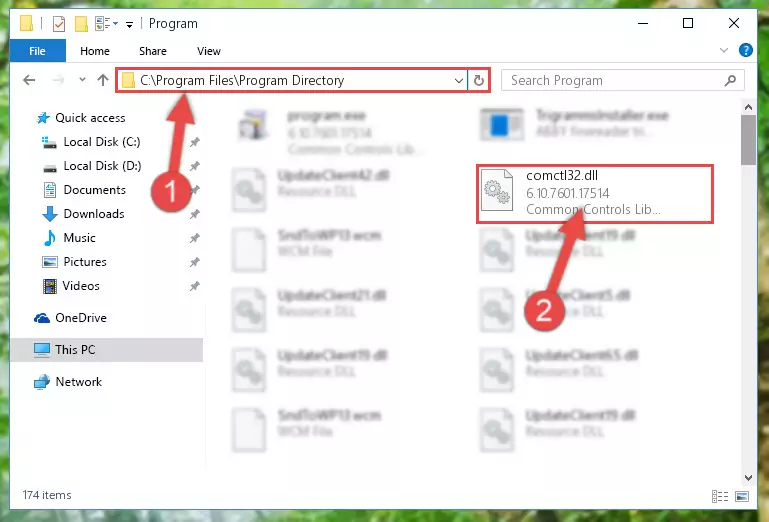
Step 2:Choosing the Comctl32.dll library - Click the "Extract To" symbol marked in the picture. To extract the dynamic link library, it will want you to choose the desired location. Choose the "Desktop" location and click "OK" to extract the library to the desktop. In order to do this, you need to use the Winrar program. If you do not have this program, you can find and download it through a quick search on the Internet.
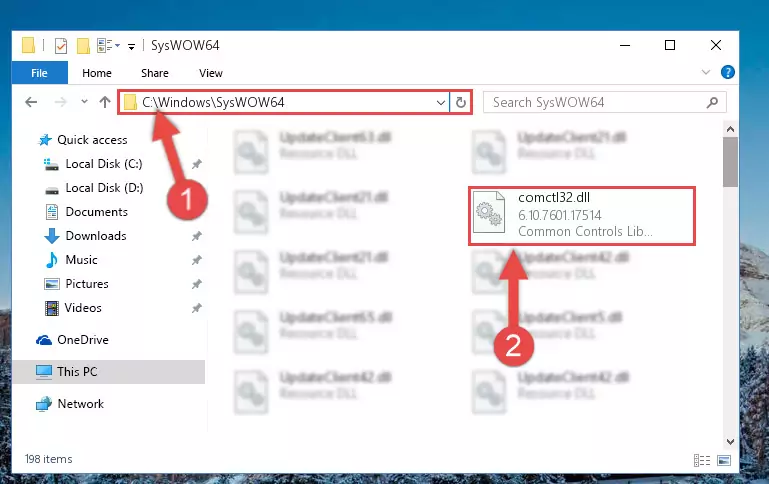
Step 3:Extracting the Comctl32.dll library to the desktop - Copy the "Comctl32.dll" library file you extracted.
- Paste the dynamic link library you copied into the "C:\Windows\System32" directory.

Step 5:Pasting the Comctl32.dll library into the Windows/System32 directory - If your operating system has a 64 Bit architecture, copy the "Comctl32.dll" library and paste it also into the "C:\Windows\sysWOW64" directory.
NOTE! On 64 Bit systems, the dynamic link library must be in both the "sysWOW64" directory as well as the "System32" directory. In other words, you must copy the "Comctl32.dll" library into both directories.
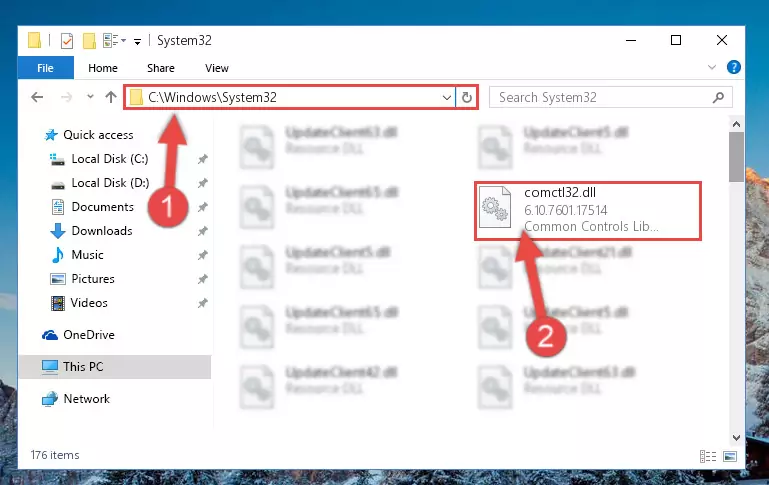
Step 6:Pasting the Comctl32.dll library into the Windows/sysWOW64 directory - In order to complete this step, you must run the Command Prompt as administrator. In order to do this, all you have to do is follow the steps below.
NOTE! We ran the Command Prompt using Windows 10. If you are using Windows 8.1, Windows 8, Windows 7, Windows Vista or Windows XP, you can use the same method to run the Command Prompt as administrator.
- Open the Start Menu and before clicking anywhere, type "cmd" on your keyboard. This process will enable you to run a search through the Start Menu. We also typed in "cmd" to bring up the Command Prompt.
- Right-click the "Command Prompt" search result that comes up and click the Run as administrator" option.

Step 7:Running the Command Prompt as administrator - Paste the command below into the Command Line that will open up and hit Enter. This command will delete the damaged registry of the Comctl32.dll library (It will not delete the file we pasted into the System32 directory; it will delete the registry in Regedit. The file we pasted into the System32 directory will not be damaged).
%windir%\System32\regsvr32.exe /u Comctl32.dll
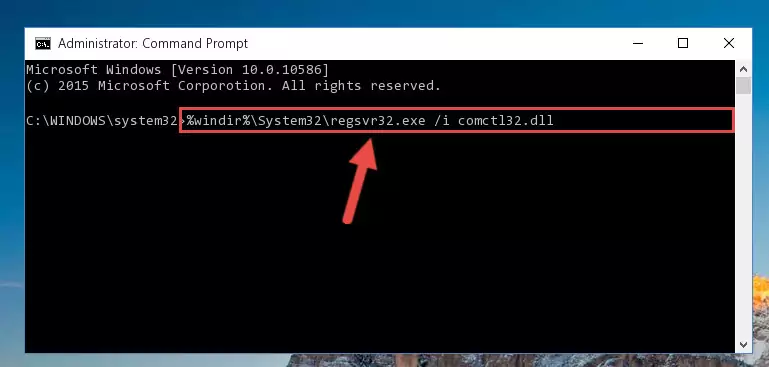
Step 8:Deleting the damaged registry of the Comctl32.dll - If you are using a Windows version that has 64 Bit architecture, after running the above command, you need to run the command below. With this command, we will clean the problematic Comctl32.dll registry for 64 Bit (The cleaning process only involves the registries in Regedit. In other words, the dynamic link library you pasted into the SysWoW64 will not be damaged).
%windir%\SysWoW64\regsvr32.exe /u Comctl32.dll
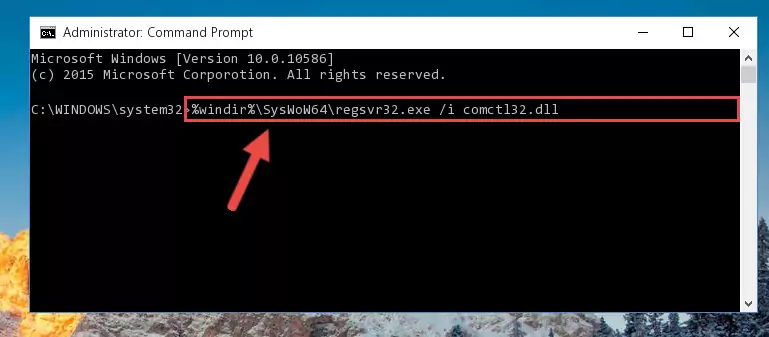
Step 9:Uninstalling the Comctl32.dll library's problematic registry from Regedit (for 64 Bit) - We need to make a clean registry for the dll library's registry that we deleted from Regedit (Windows Registry Editor). In order to accomplish this, copy and paste the command below into the Command Line and press Enter key.
%windir%\System32\regsvr32.exe /i Comctl32.dll
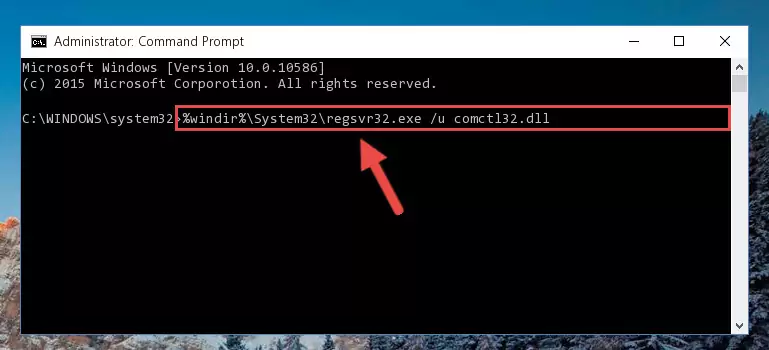
Step 10:Making a clean registry for the Comctl32.dll library in Regedit (Windows Registry Editor) - If the Windows version you use has 64 Bit architecture, after running the command above, you must run the command below. With this command, you will create a clean registry for the problematic registry of the Comctl32.dll library that we deleted.
%windir%\SysWoW64\regsvr32.exe /i Comctl32.dll
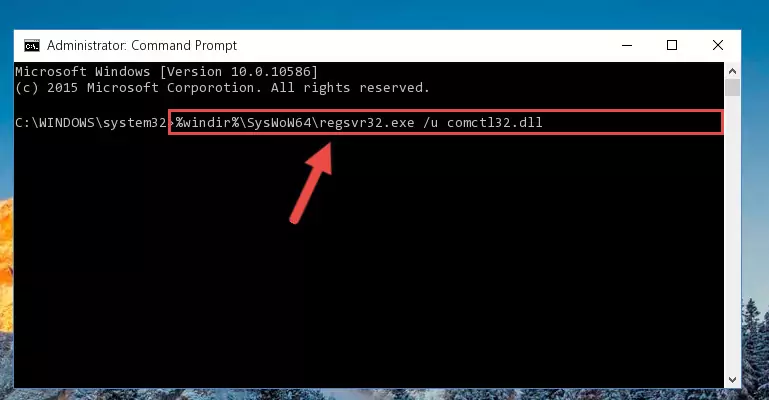
Step 11:Creating a clean registry for the Comctl32.dll library (for 64 Bit) - If you did all the processes correctly, the missing dll file will have been installed. You may have made some mistakes when running the Command Line processes. Generally, these errors will not prevent the Comctl32.dll library from being installed. In other words, the installation will be completed, but it may give an error due to some incompatibility issues. You can try running the program that was giving you this dll file error after restarting your computer. If you are still getting the dll file error when running the program, please try the 2nd method.
Method 2: Copying the Comctl32.dll Library to the Program Installation Directory
- First, you must find the installation directory of the program (the program giving the dll error) you are going to install the dynamic link library to. In order to find this directory, "Right-Click > Properties" on the program's shortcut.

Step 1:Opening the program's shortcut properties window - Open the program installation directory by clicking the Open File Location button in the "Properties" window that comes up.

Step 2:Finding the program's installation directory - Copy the Comctl32.dll library into the directory we opened.
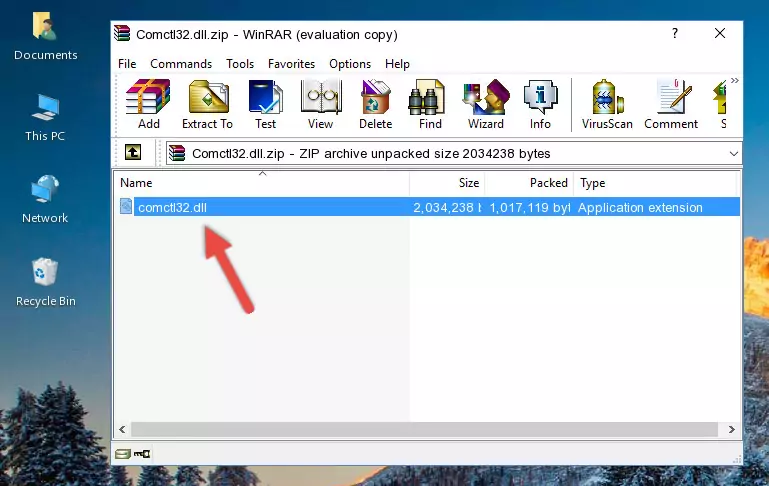
Step 3:Copying the Comctl32.dll library into the installation directory of the program. - The installation is complete. Run the program that is giving you the error. If the error is continuing, you may benefit from trying the 3rd Method as an alternative.
Method 3: Doing a Clean Install of the program That Is Giving the Comctl32.dll Error
- Open the Run tool by pushing the "Windows" + "R" keys found on your keyboard. Type the command below into the "Open" field of the Run window that opens up and press Enter. This command will open the "Programs and Features" tool.
appwiz.cpl

Step 1:Opening the Programs and Features tool with the appwiz.cpl command - The Programs and Features screen will come up. You can see all the programs installed on your computer in the list on this screen. Find the program giving you the dll error in the list and right-click it. Click the "Uninstall" item in the right-click menu that appears and begin the uninstall process.

Step 2:Starting the uninstall process for the program that is giving the error - A window will open up asking whether to confirm or deny the uninstall process for the program. Confirm the process and wait for the uninstall process to finish. Restart your computer after the program has been uninstalled from your computer.

Step 3:Confirming the removal of the program - After restarting your computer, reinstall the program that was giving the error.
- This method may provide the solution to the dll error you're experiencing. If the dll error is continuing, the problem is most likely deriving from the Windows operating system. In order to fix dll errors deriving from the Windows operating system, complete the 4th Method and the 5th Method.
Method 4: Fixing the Comctl32.dll Error using the Windows System File Checker (sfc /scannow)
- In order to complete this step, you must run the Command Prompt as administrator. In order to do this, all you have to do is follow the steps below.
NOTE! We ran the Command Prompt using Windows 10. If you are using Windows 8.1, Windows 8, Windows 7, Windows Vista or Windows XP, you can use the same method to run the Command Prompt as administrator.
- Open the Start Menu and before clicking anywhere, type "cmd" on your keyboard. This process will enable you to run a search through the Start Menu. We also typed in "cmd" to bring up the Command Prompt.
- Right-click the "Command Prompt" search result that comes up and click the Run as administrator" option.

Step 1:Running the Command Prompt as administrator - Paste the command in the line below into the Command Line that opens up and press Enter key.
sfc /scannow

Step 2:fixing Windows system errors using the sfc /scannow command - The scan and repair process can take some time depending on your hardware and amount of system errors. Wait for the process to complete. After the repair process finishes, try running the program that is giving you're the error.
Method 5: Getting Rid of Comctl32.dll Errors by Updating the Windows Operating System
Some programs require updated dynamic link libraries from the operating system. If your operating system is not updated, this requirement is not met and you will receive dll errors. Because of this, updating your operating system may solve the dll errors you are experiencing.
Most of the time, operating systems are automatically updated. However, in some situations, the automatic updates may not work. For situations like this, you may need to check for updates manually.
For every Windows version, the process of manually checking for updates is different. Because of this, we prepared a special guide for each Windows version. You can get our guides to manually check for updates based on the Windows version you use through the links below.
Windows Update Guides
Most Seen Comctl32.dll Errors
If the Comctl32.dll library is missing or the program using this library has not been installed correctly, you can get errors related to the Comctl32.dll library. Dynamic link libraries being missing can sometimes cause basic Windows programs to also give errors. You can even receive an error when Windows is loading. You can find the error messages that are caused by the Comctl32.dll library.
If you don't know how to install the Comctl32.dll library you will download from our site, you can browse the methods above. Above we explained all the processes you can do to fix the dll error you are receiving. If the error is continuing after you have completed all these methods, please use the comment form at the bottom of the page to contact us. Our editor will respond to your comment shortly.
- "Comctl32.dll not found." error
- "The file Comctl32.dll is missing." error
- "Comctl32.dll access violation." error
- "Cannot register Comctl32.dll." error
- "Cannot find Comctl32.dll." error
- "This application failed to start because Comctl32.dll was not found. Re-installing the application may fix this problem." error
